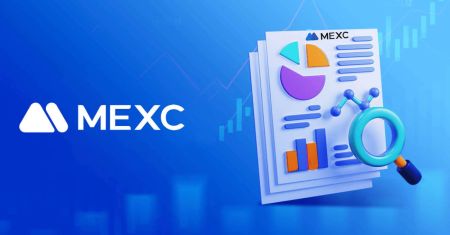How to Trade at MEXC for Beginners

How to Register an Account on MEXC
How to Register MEXC Account [Web]
Step 1: Visit the MEXC websiteThe first step is to visit the MEXC website. You will see a blue button that says "Sign Up". Click on it and you will be redirected to the registration form.
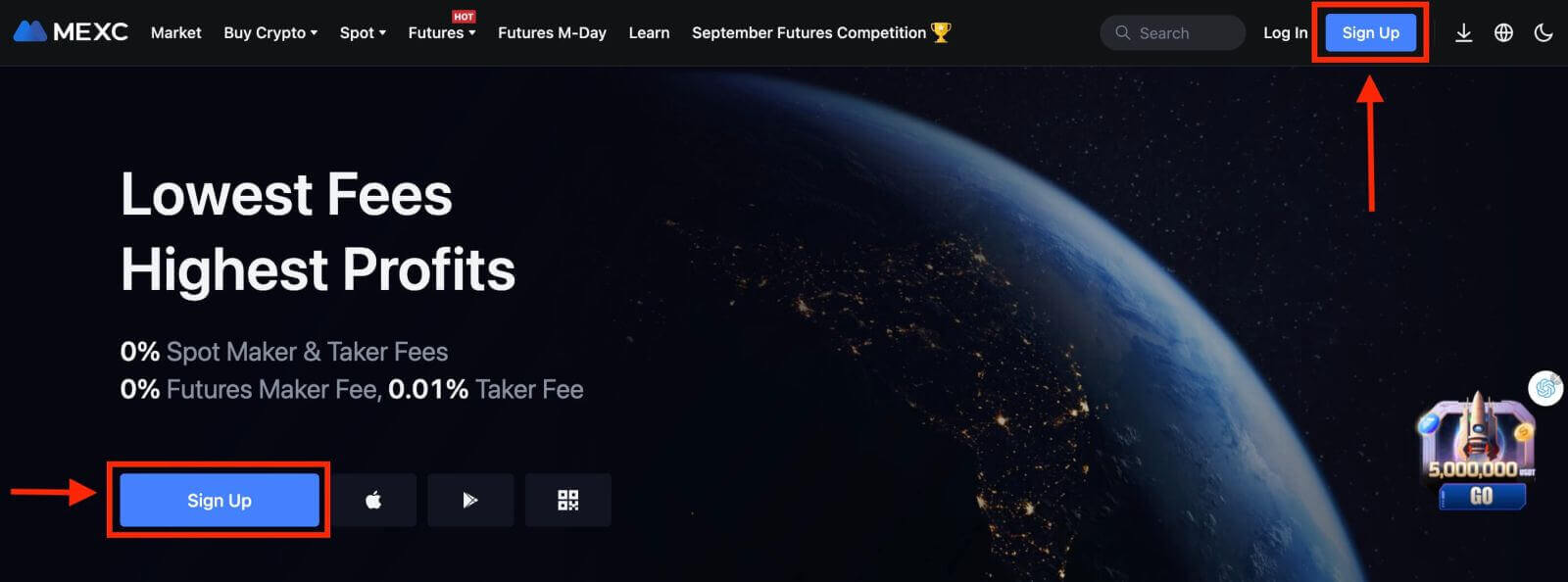
Step 2: Fill in the registration form
There are three ways to register a MEXC account: you might choose [Register with Email], [Register with Mobile Phone Number], or [Register with Social Media Account] as your preference. Here are the steps for each method:
With your Email:
- Enter a valid email address.
- Create a strong password. Make sure to use a password that combines letters, numbers, and special characters to enhance security.
- Read and agree to the User Agreement and Privacy Policy of MEXC.
- After filling in the form, Click the "Sign Up" button.

With your Mobile Phone Number:
- Enter your phone number.
- Create a strong password. Make sure to use a password that combines letters, numbers, and special characters to enhance security.
- Read and agree to the User Agreement and Privacy Policy of MEXC.
- After filling in the form, Click the "Sign Up" button.

With your Social Media Account:
- Choose one of the social media platforms available, such as Google, Apple, Telegram, or MetaMask.
- You will be redirected to the login page of your chosen platform. Enter your credentials and authorize MEXC to access your basic information.

Step 3: A verification window pops up and enter the digital code MEXC sent to you

Step 4: Access your trading account
Congratulations! You have successfully registered an MEXC account. You can now explore the platform and use the various features and tools of MEXC.

How to Register MEXC Account [App]
1. Launch the App: Open the MEXC app on your mobile device.2. On the app’s screen, tap on the user icon in the top left corner.
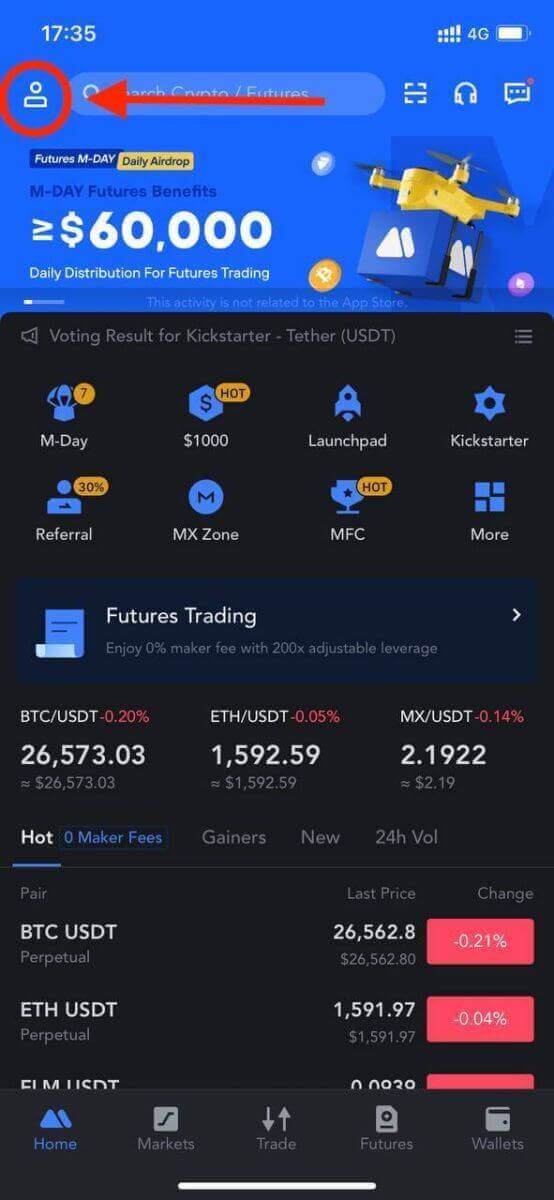
3. Then, tap [Log In].
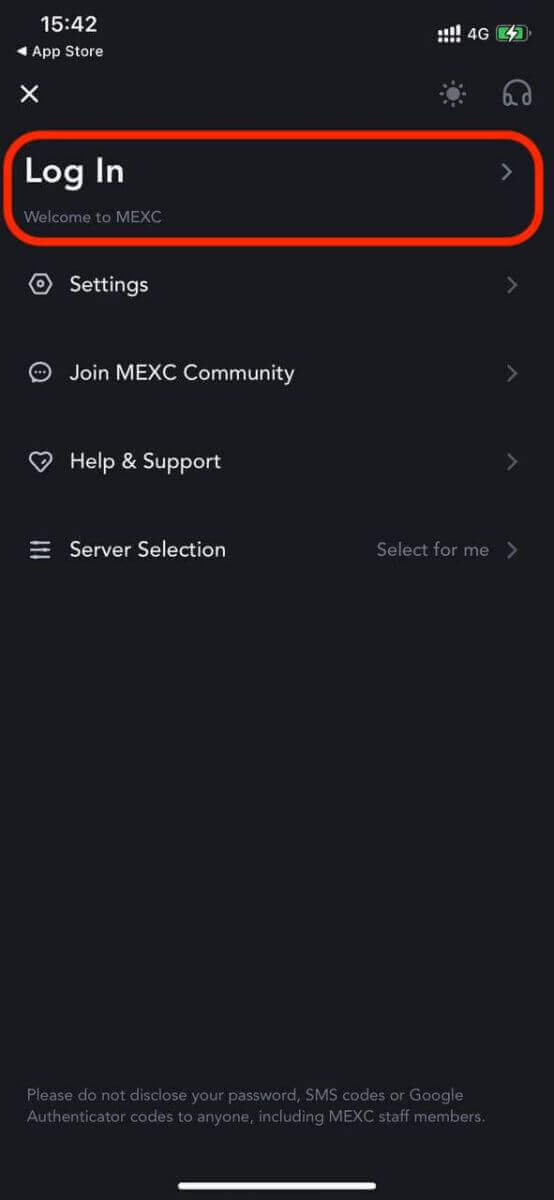
4. Enter your mobile number, email address, or social media account based on your selection.
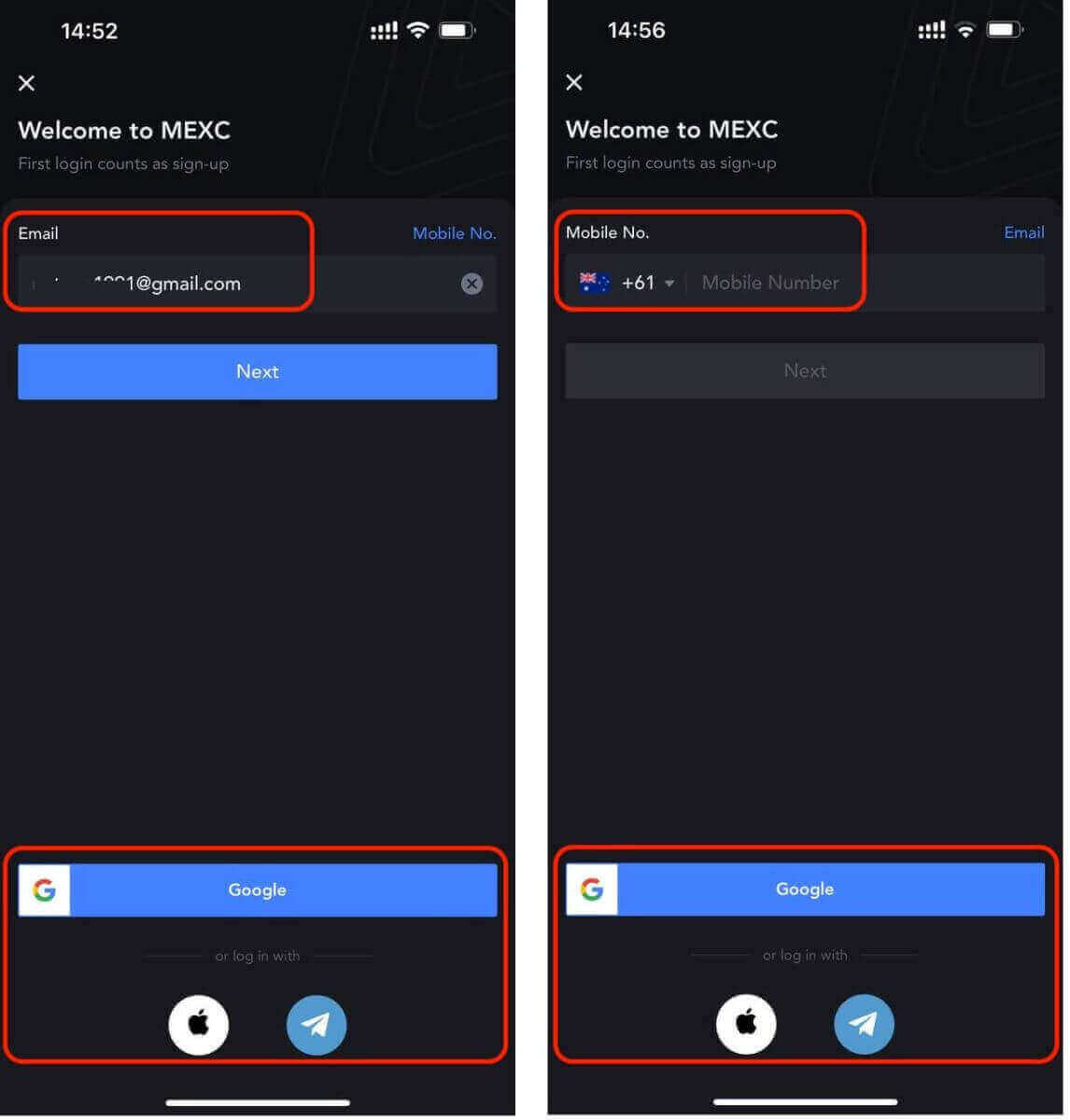
4. A pop-up window will open; complete the captcha within it.
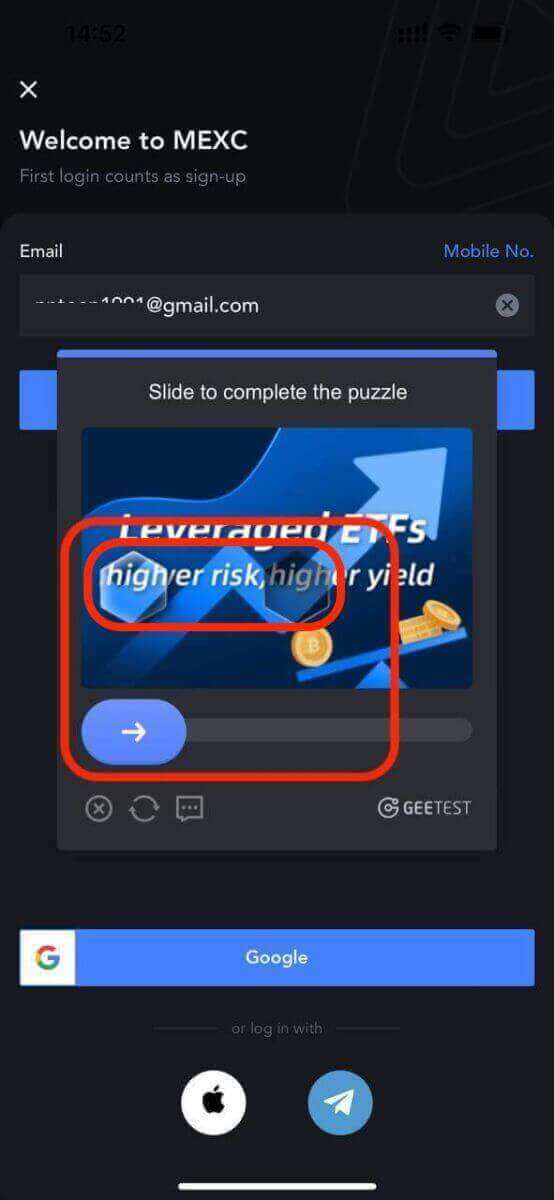
5. To ensure your security, create a strong password that includes letters, numbers, and special characters. Afterward, click the "Sign Up" button in blue.
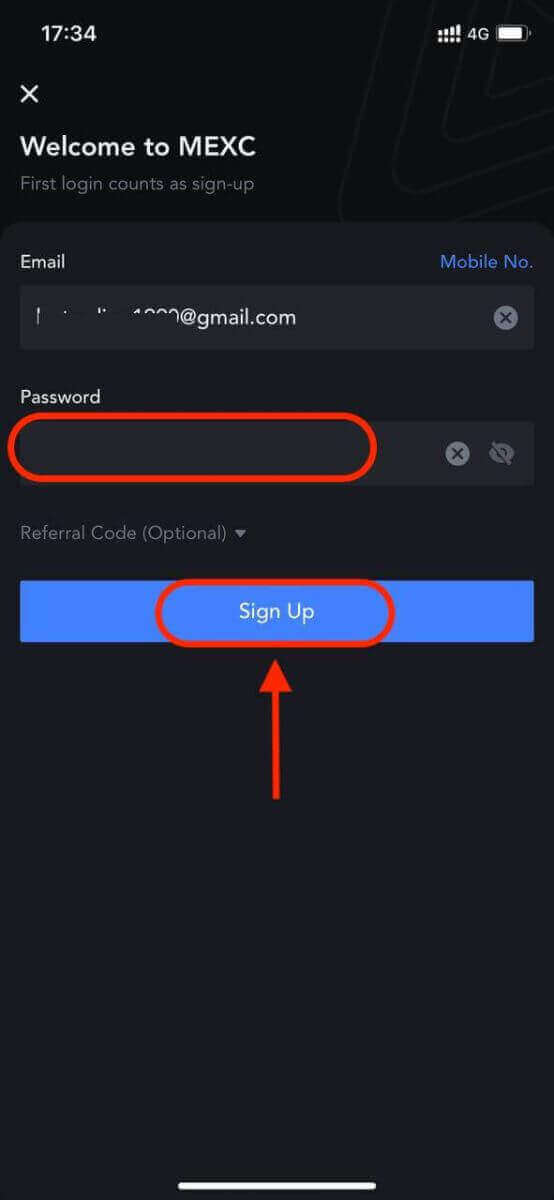
Congratulations! You have successfully registered an account on MEXC and started trading.
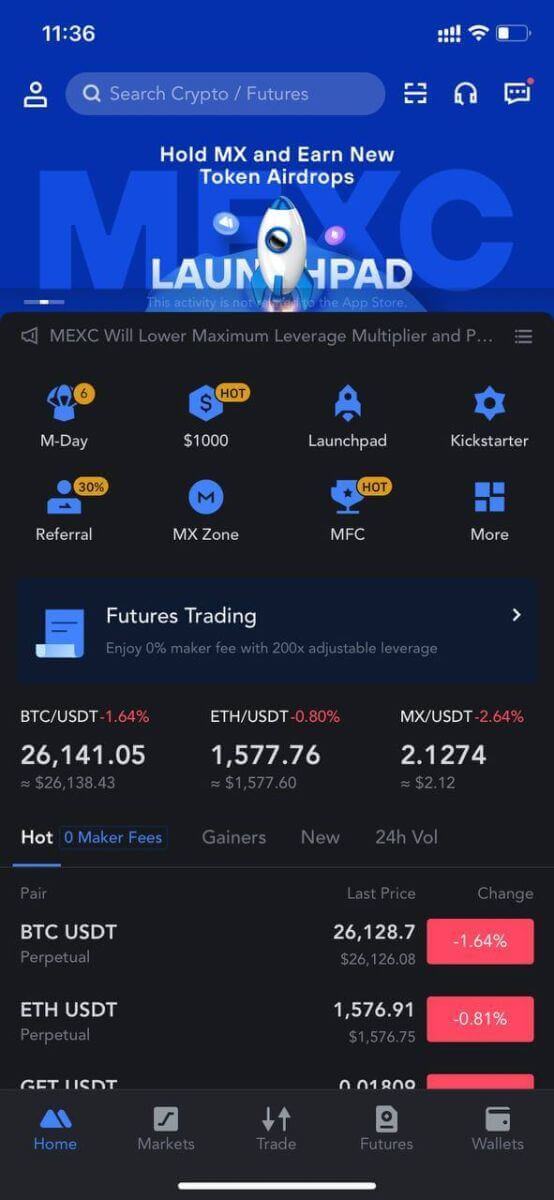
Features and Benefits of MEXC
Features of MEXC:
-
User-Friendly Interface: MEXC is designed with both novice and experienced traders in mind. Its intuitive interface makes it easy for users to navigate through the platform, execute trades, and access essential tools and information.
-
Security Measures: Security is paramount in the world of crypto trading, and MEXC takes it seriously. The platform employs advanced security measures, including two-factor authentication (2FA), cold storage for funds, and regular security audits, to protect users’ assets.
- Wide Range of Cryptocurrencies: MEXC boasts an extensive selection of cryptocurrencies available for trading, including popular coins like Bitcoin (BTC), Ethereum (ETH), and Ripple (XRP), as well as numerous altcoins and tokens. This diversity allows traders to explore various investment opportunities.
-
Liquidity and Trading Pairs: MEXC offers high liquidity, ensuring that traders can execute orders swiftly and at competitive prices. It also provides a wide range of trading pairs, allowing users to diversify their portfolios and explore new trading strategies.
-
Staking and Yield Farming: Users can participate in staking and yield farming programs on MEXC, earning passive income by locking up their crypto assets. This feature provides an additional way to grow your holdings.
-
Advanced Trading Tools: MEXC offers a suite of advanced trading tools, including spot trading, margin trading, and futures trading, catering to traders with varying levels of expertise and risk tolerance.
Benefits of Using MEXC:
-
Global Presence: MEXC has a global user base, providing access to a diverse and vibrant crypto community. This global presence enhances liquidity and fosters opportunities for networking and collaboration.
-
Low Fees: MEXC is known for its competitive fee structure, offering low trading fees and withdrawal fees, which can significantly benefit active traders and investors.
-
Responsive Customer Support: MEXC offers 24/7 responsive customer support, providing traders with the convenience of seeking assistance for any platform-related issues or trading inquiries at any time.
-
Community Engagement: MEXC actively engages with its community through various channels, including social media and forums. This engagement fosters transparency and trust between the platform and its users.
-
Innovative Partnerships and Features: MEXC continually seeks partnerships with other projects and platforms, introducing innovative features and promotions that benefit its users.
-
Education and Resources: MEXC provides an extensive educational section encompassing articles, video tutorials, webinars, and interactive courses, to help users stay informed about cryptocurrency trading and market trends.
How to Verify MEXC Account
Account Verification on MEXC [Web]
Verifying your MEXC account is a simple and straightforward process that involves providing personal information and verifying your identity.MEXC KYC Classifications Differences
There are two types of MEXC KYC: primary and advanced.
- Basic personal information is required for primary KYC. Completing primary KYC enables an increase in the 24-hour withdrawal limit to 80 BTC, with no limit on OTC transactions.
- Advanced KYC requires basic personal information and facial recognition authentication. Completing advanced KYC enables an increase in the 24-hour withdrawal limit to 200 BTC, with no limit on OTC transactions.
Primary KYC on the Website
1. Log into the MEXC website and enter your account.
Click on the user icon on the top right corner - [Identification]
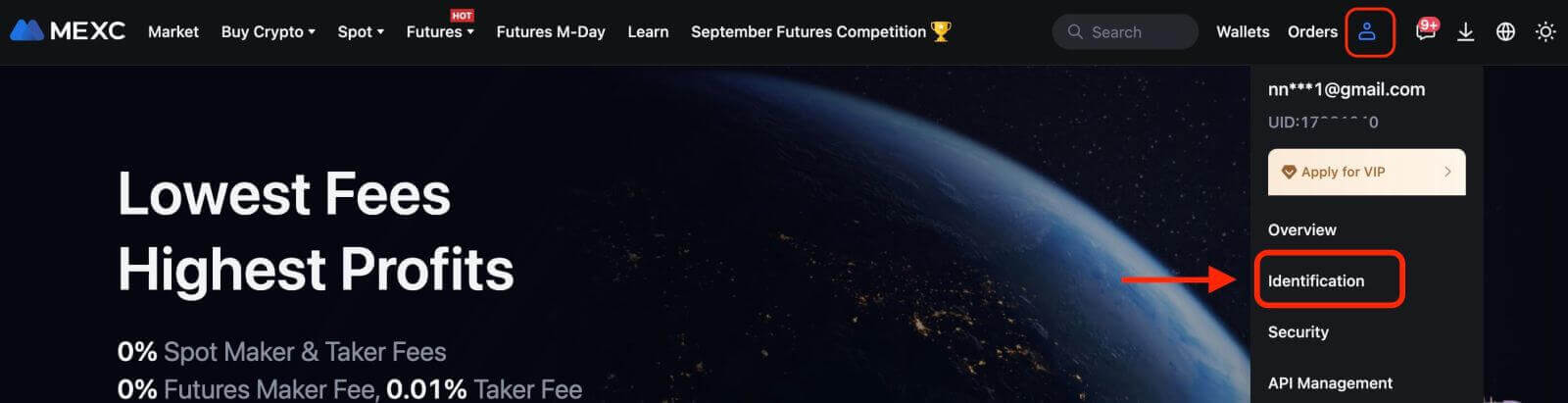
2. Next to "Primary KYC", click on [Verify]. You can also skip primary KYC and proceed to advanced KYC directly.
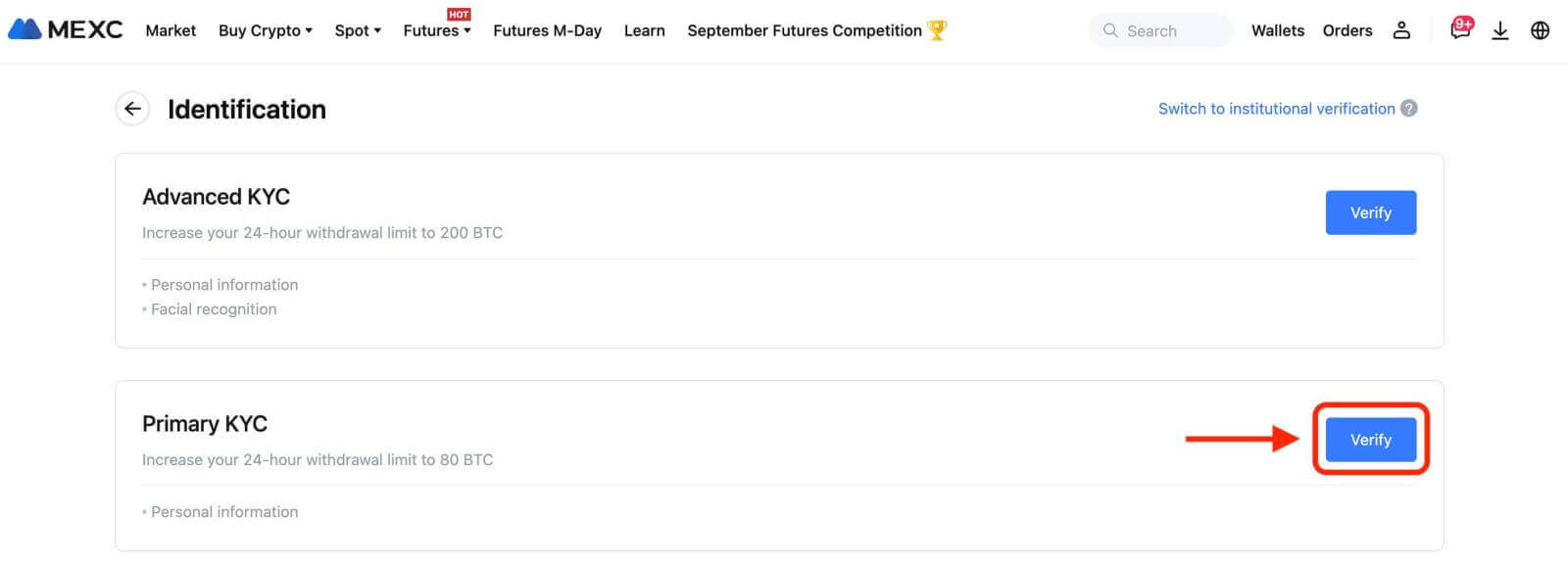
3. Select your Nationality of ID and ID Type.
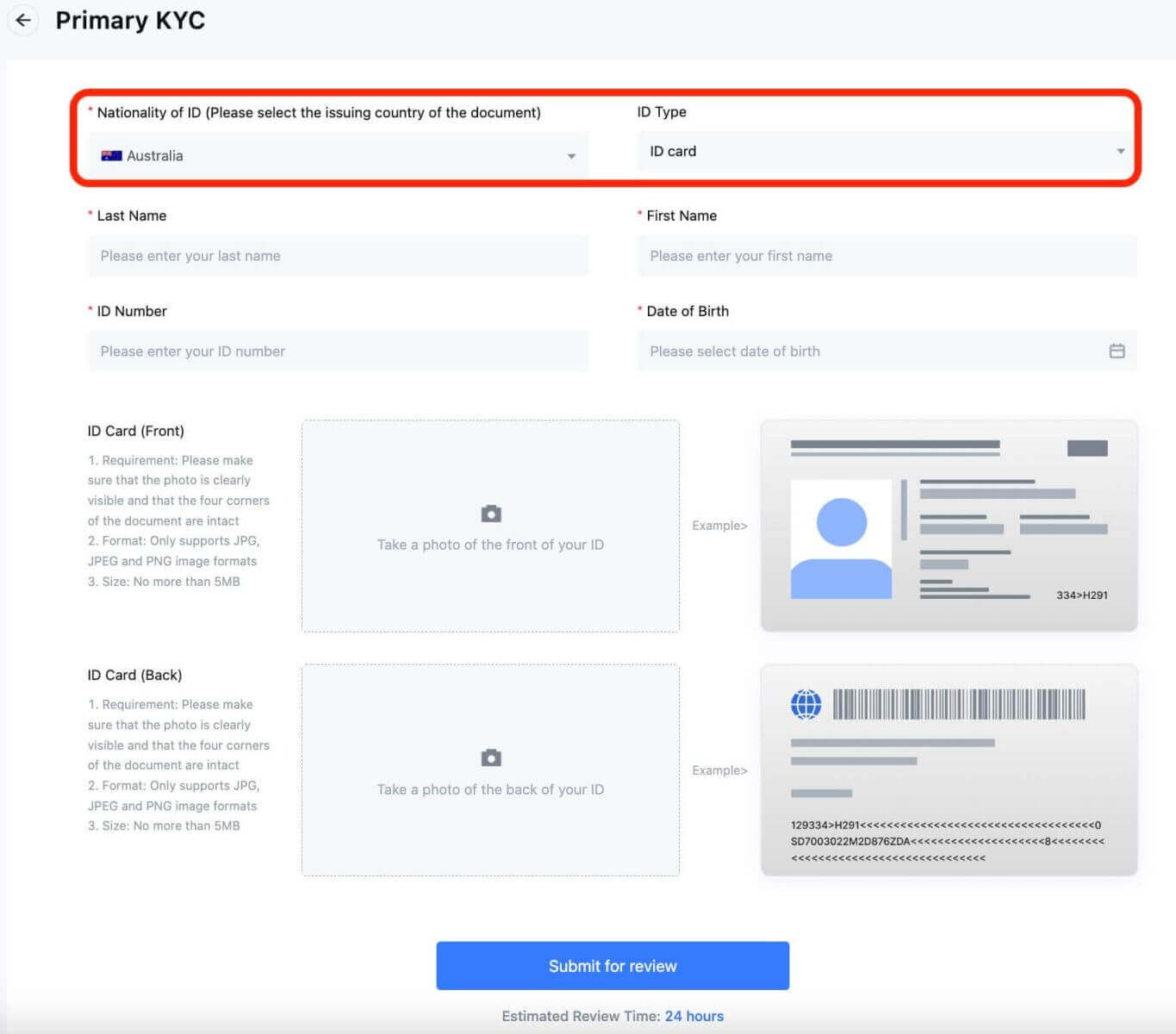 4. Enter your Name, ID Number, and Date of Birth.
4. Enter your Name, ID Number, and Date of Birth.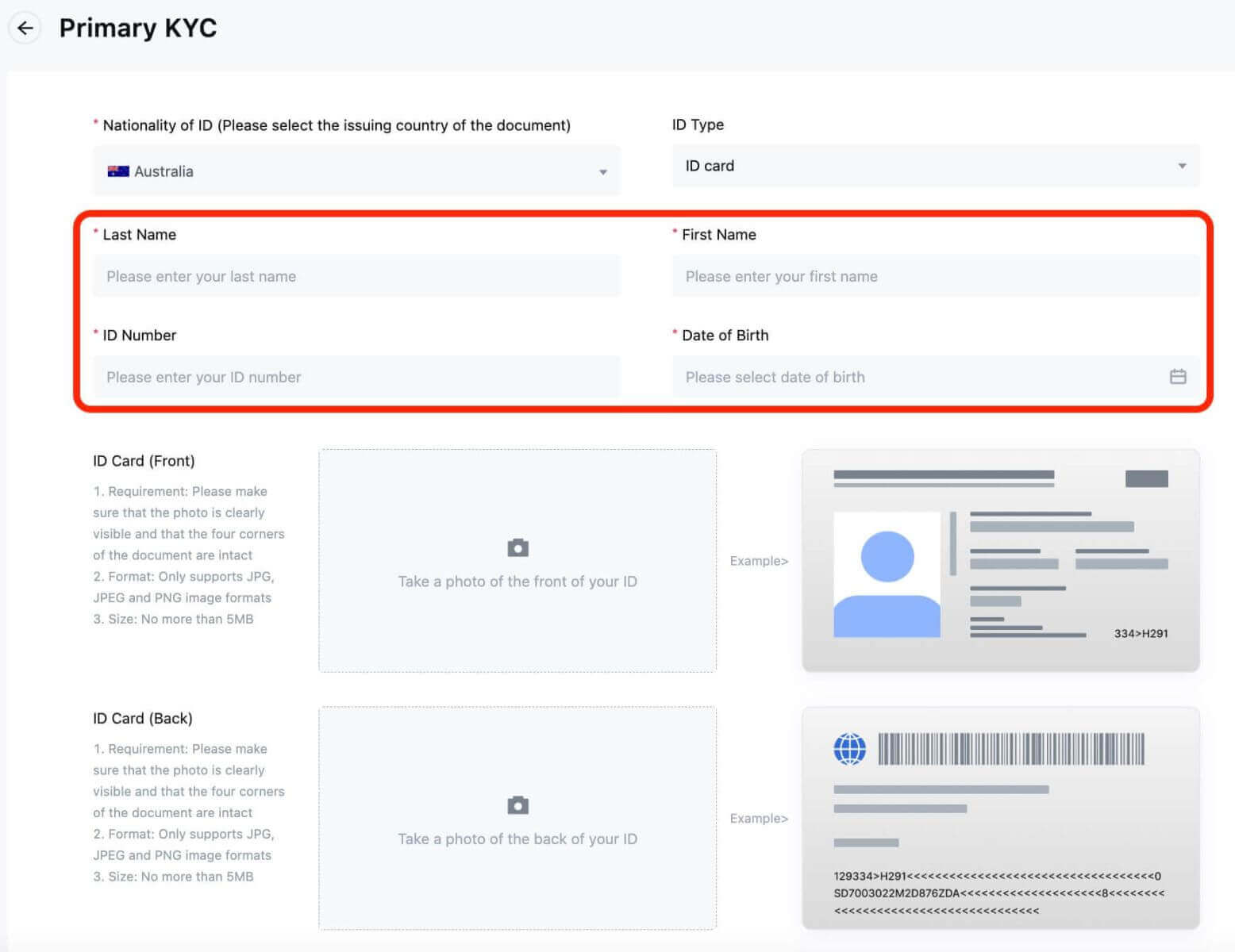
5. Take photos of the front and back of your ID card, and upload them.
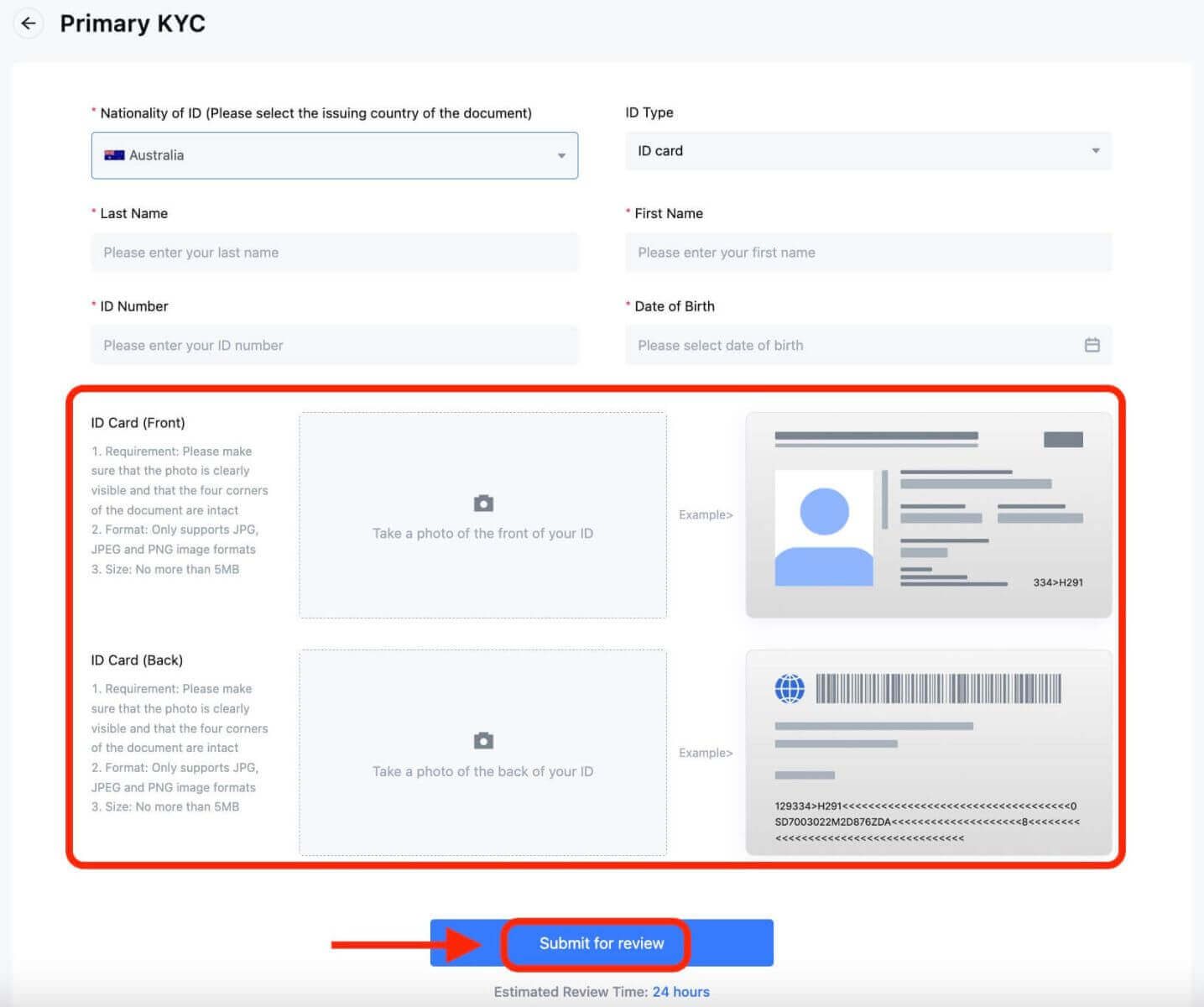
Please ensure that your photo is clear and visible, and all four corners of the document are intact. Once completed, click on [Submit for review]. The result of the primary KYC will be available in 24 hours.
Advanced KYC on the Website
1. Log in to the MEXC website and enter your account.
Click on the user icon on the top right corner - [Identification].
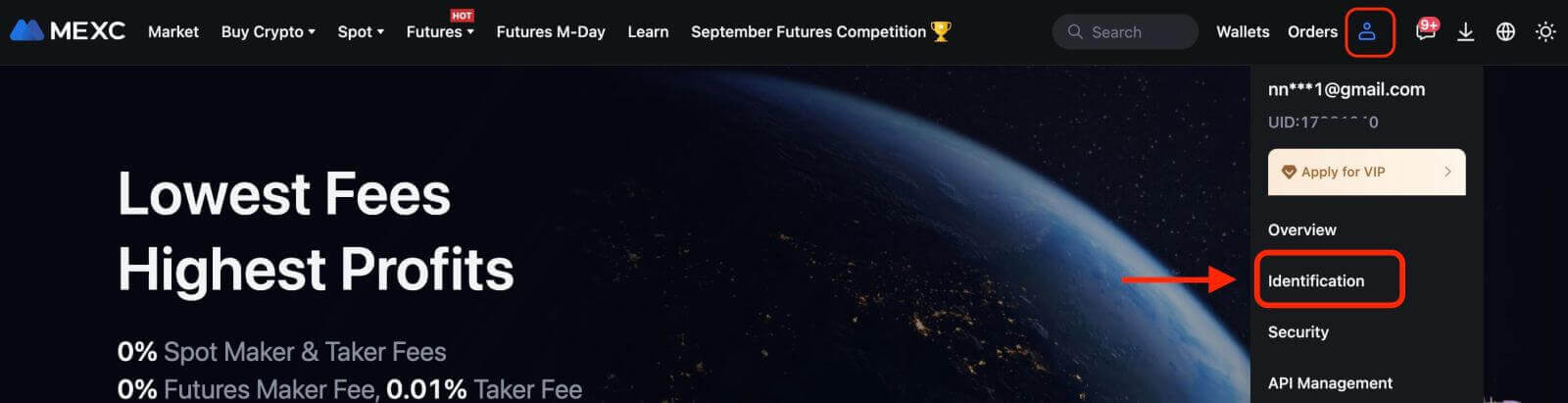
2. Next to "Advanced KYC", click on [Verify].
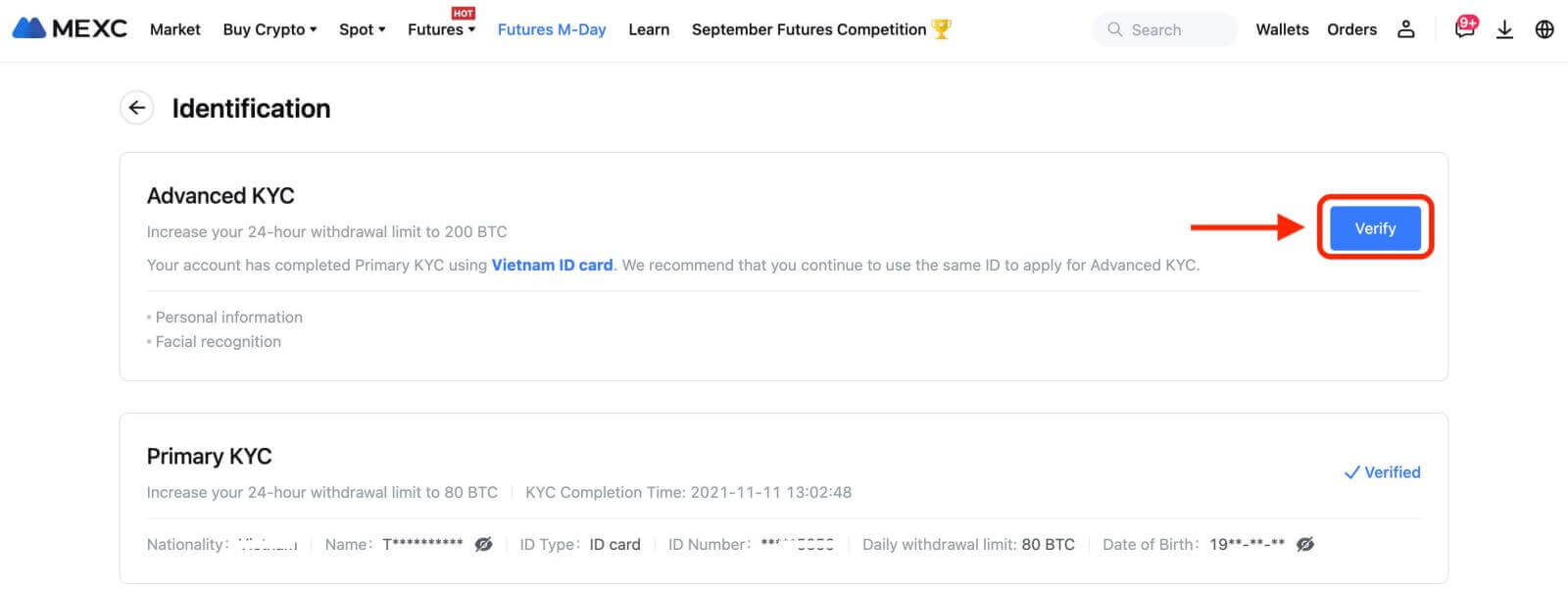
3. Select your Nationality of ID and ID Type. Click on [Confirm].
Please note that: if you have not completed your primary KYC, you will need to select your Nationality of ID and ID Type during advanced KYC. If you have completed your primary KYC, by default, the Nationality of ID you selected during primary KYC will be used, and you will only need to select your ID Type.
4. Tick the box next to "I confirm that I have read the Privacy Notice and give my consent to the processing of my personal data, including biometrics, as described in this Consent."Click on [Next].
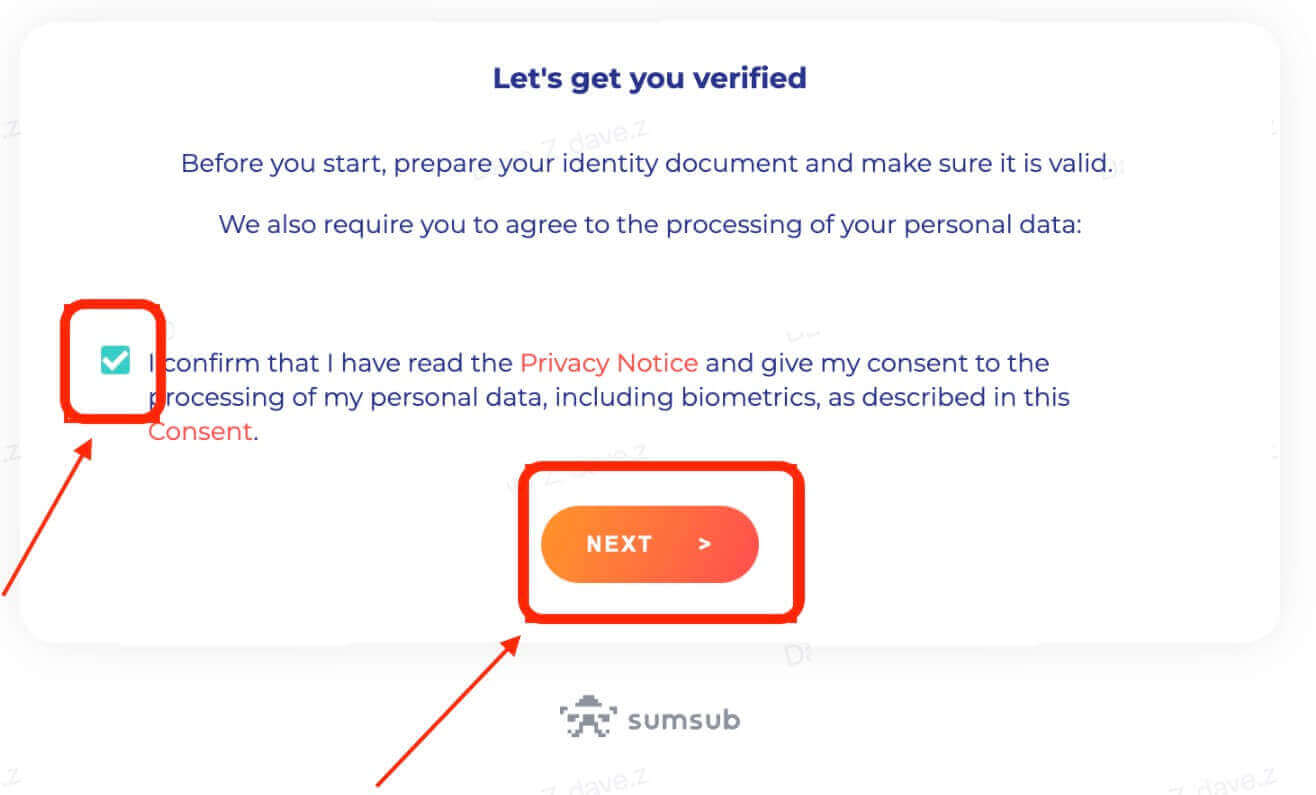
5. Upload the photos according to the requirements on the webpage.
Please ensure that the document is fully displayed and your face is clear and visible in the photo.
6. After checking that all the information is correct, submit the advanced KYC.
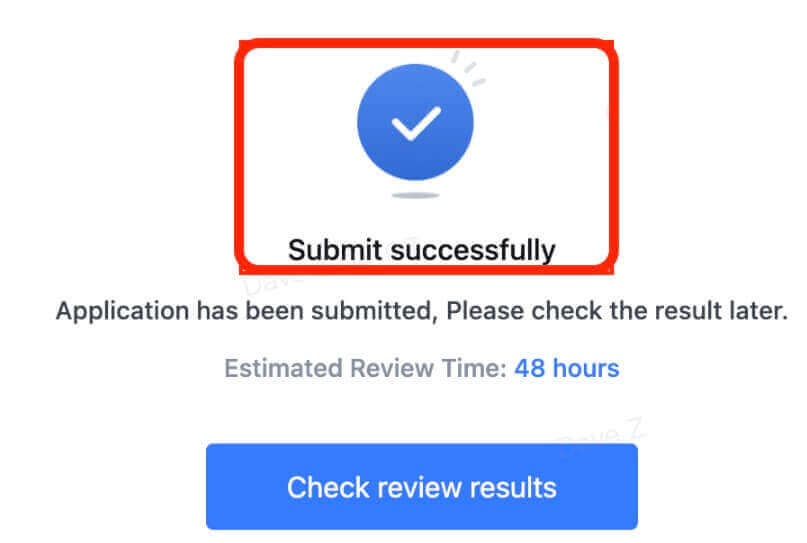
The result will be made available within 48 hours. Please wait patiently.
Account Verification on MEXC [App]
Primary KYC on the App
1. Log in to the MEXC app. Tap on the user icon in the top left corner.
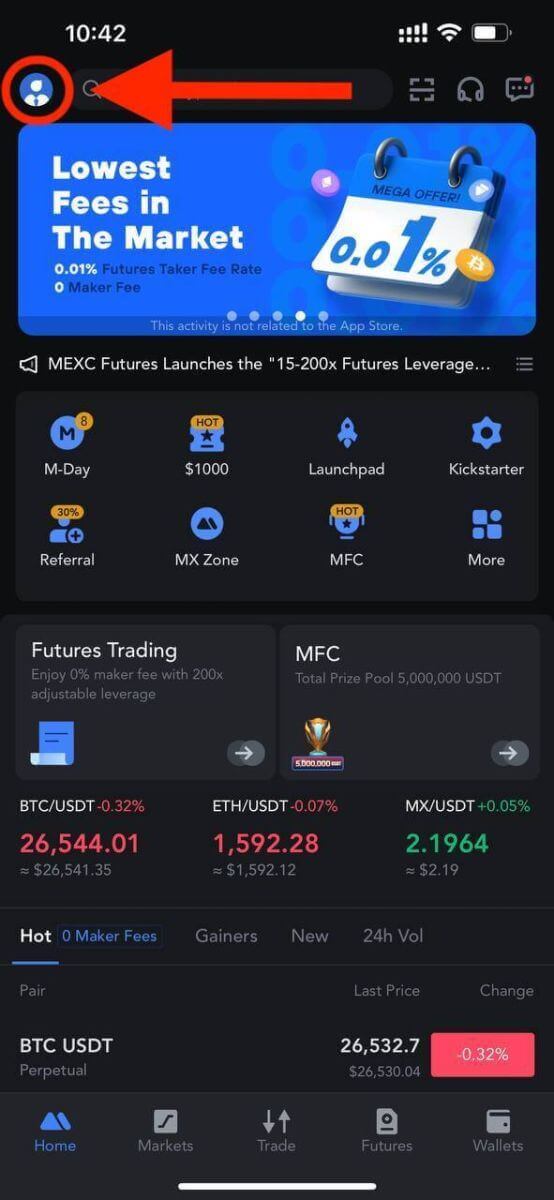
2. Tap on [Verify].
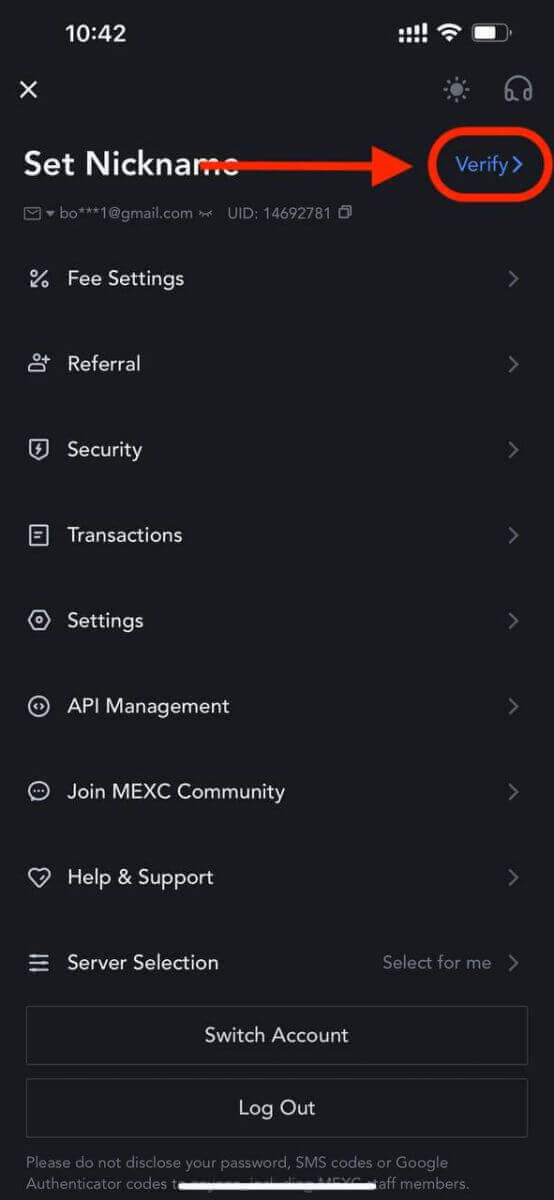
3. Tap on [Verify] next to "Primary KYC"
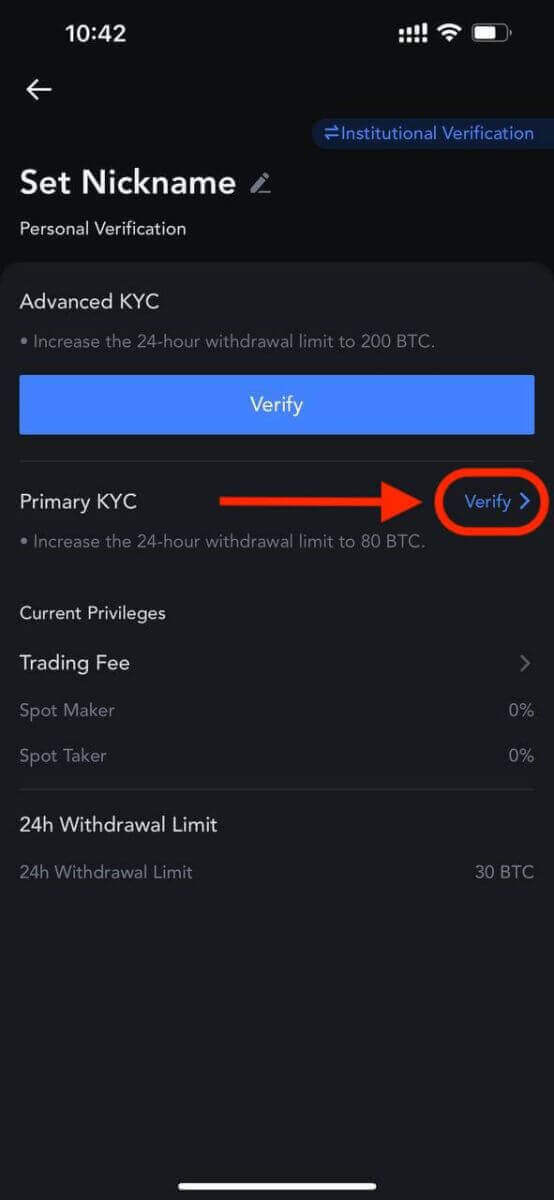
You can also skip primary KYC and proceed to advanced KYC directly.
4. After entering the page, you can select your country or region, or search by country name and code.
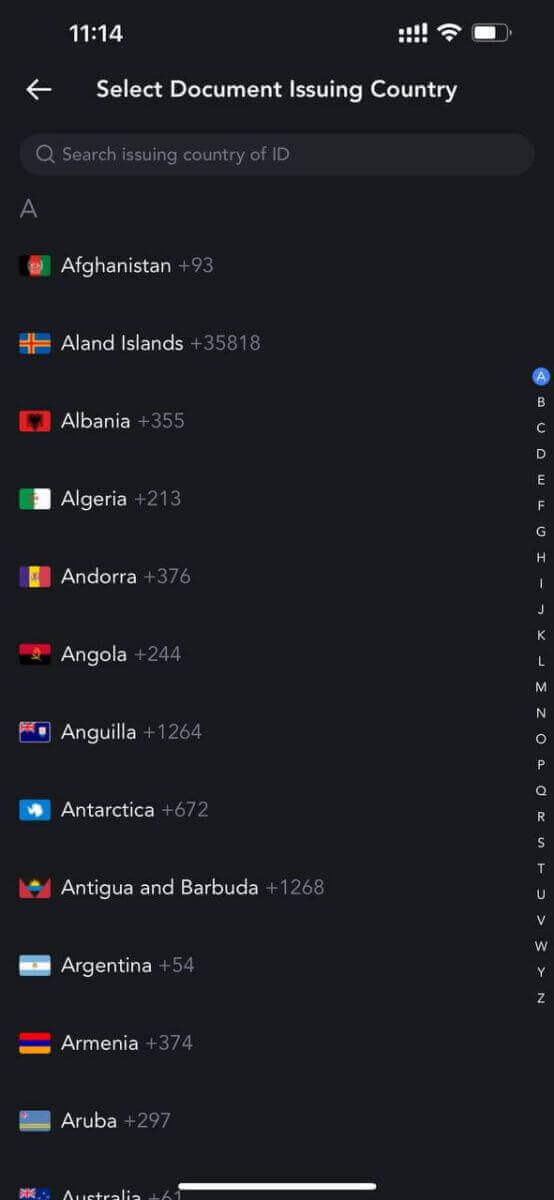
5. Select your Nationality and ID Type.
6. Enter your Name, ID Number, and Date of Birth. Tap on [Continue].
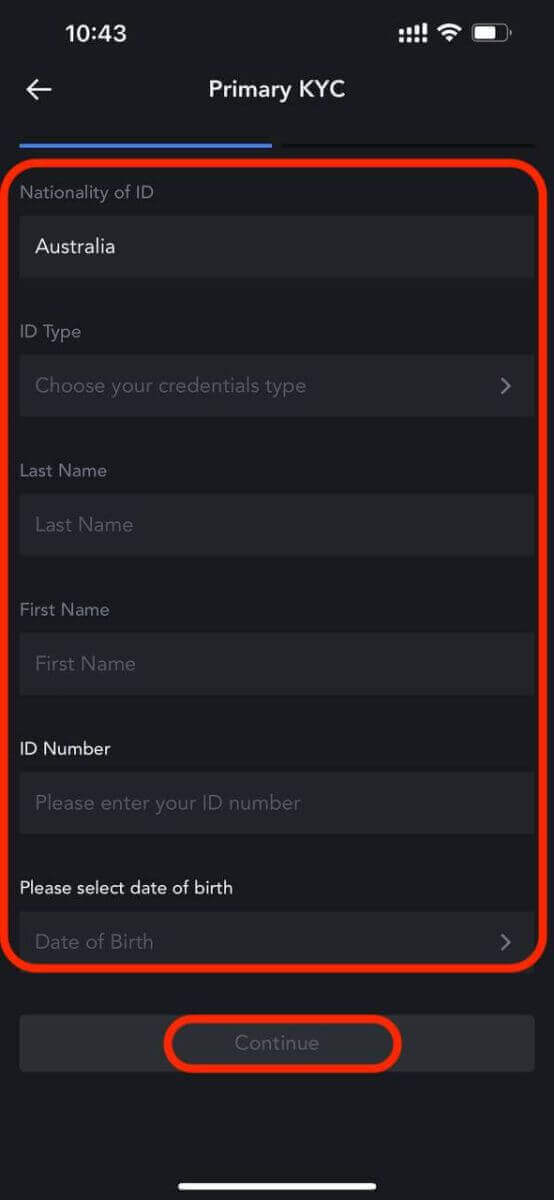
7. Upload photos of the front and back of your ID.
Please ensure that your photo is clear and visible, and all four corners of the document are intact. After uploading successfully, tap on [Submit]. The result of the primary KYC will be available in 24 hours.
Advanced KYC on the App
1. Log in to the MEXC app. Tap on the user icon in the top left corner.
2. Tap on [Verify].
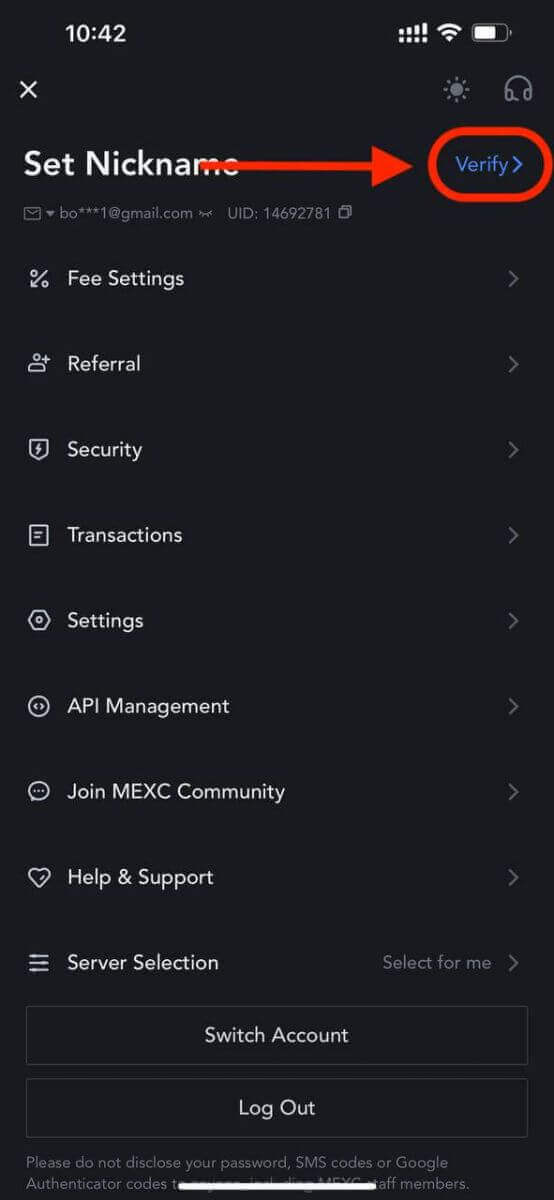
3. Tap on [Verify] under "Advanced KYC".
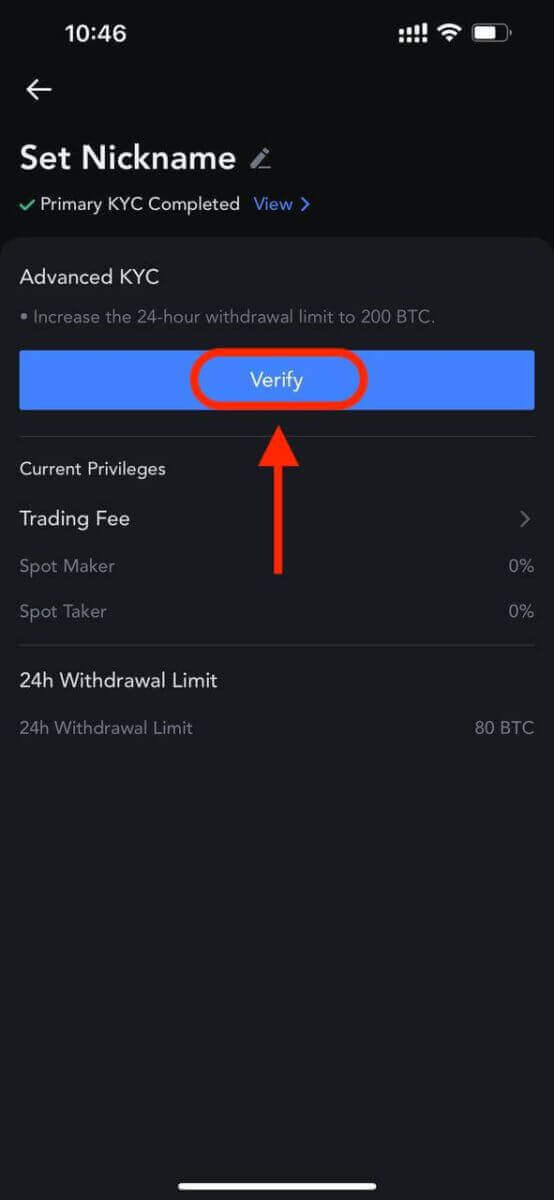
4. After entering the page, you can select your country or region, or search by country name and code.
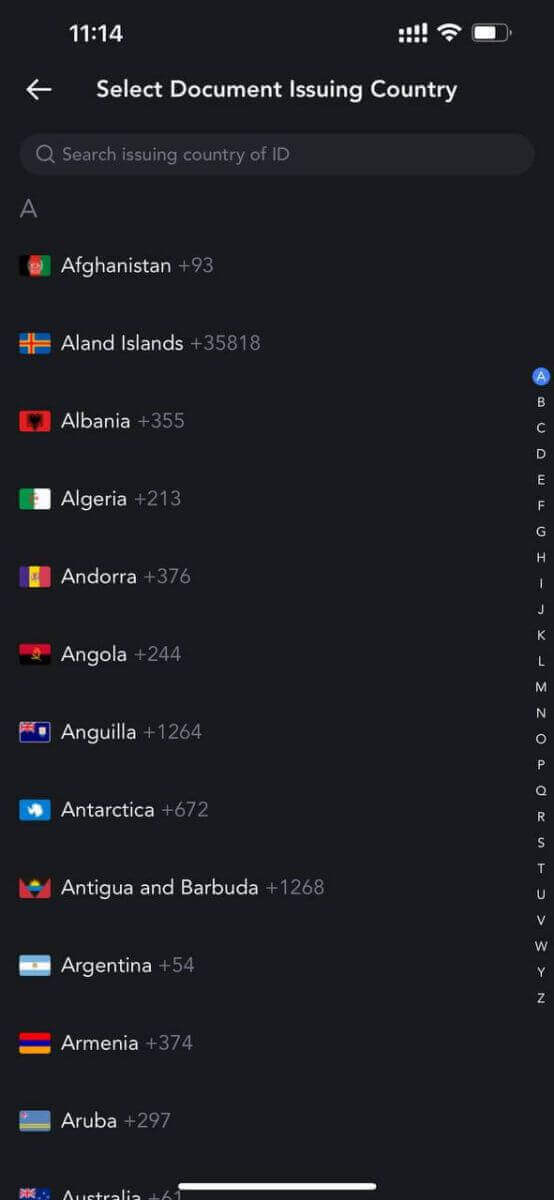
5. Select your ID type: Driving license, ID card, or Passport.
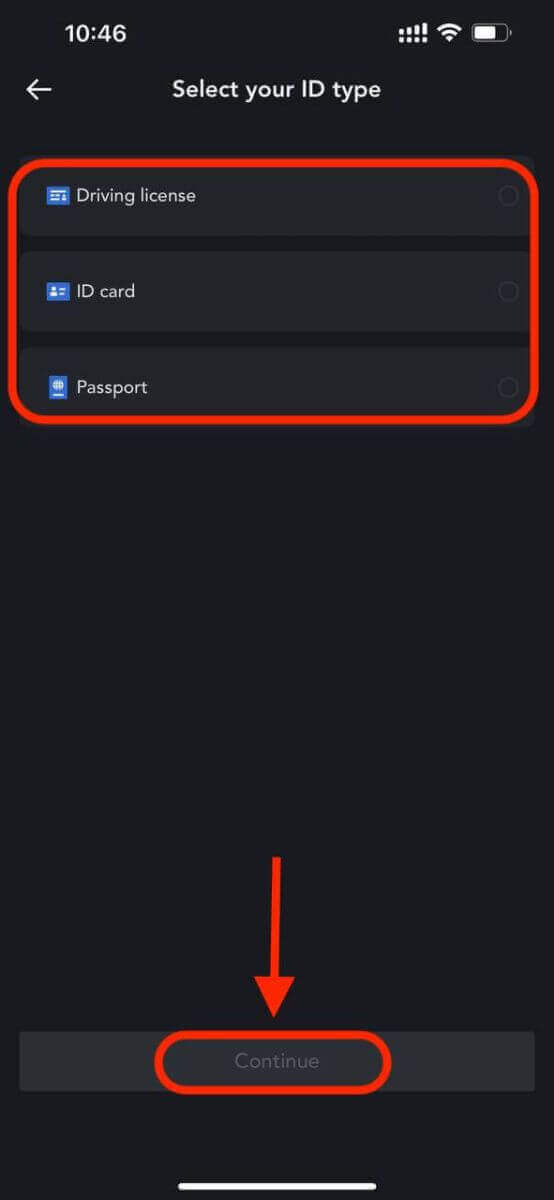
6. Tap on [Continue]. Upload the photos according to the requirements on the app. Please ensure that the document is fully displayed and your face is clear and visible in the photo.
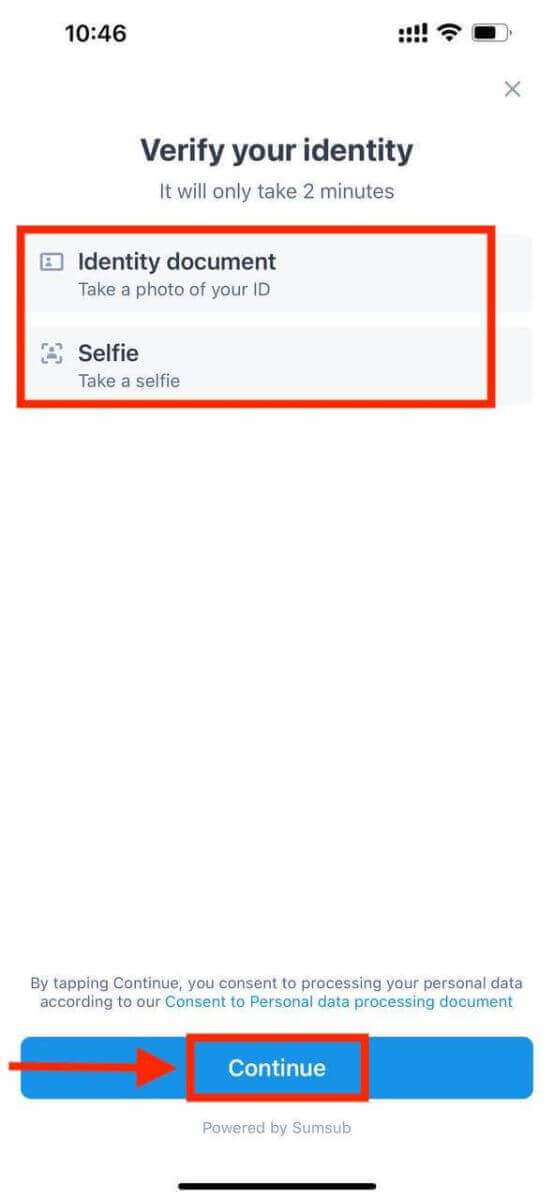
7. Your advanced KYC has been submitted.
The result will be available in 48 hours.
Frequent Mistakes in the Advanced KYC Verification Process
- Taking unclear, blurry, or incomplete photos may result in unsuccessful Advanced KYC verification. When performing face recognition, please remove your hat (if applicable) and face the camera directly.
- Advanced KYC is connected to a third-party public security database, and the system conducts automatic verification, which cannot be manually overridden. If you have special circumstances, such as changes in residency or identity documents which prevent authentication, please contact online customer service for advice.
- Each account can only perform Advanced KYC up to three times per day. Please ensure the completeness and accuracy of the uploaded information.
- If camera permissions are not granted for the app, you will be unable to take photos of your identity document or perform facial recognition.
How long does the MEXC Verification process take?
- The result of the primary KYC will be available in 24 hours
- The result of the advanced KYC will be available in 48 hours.
The Importance of KYC Verification on MEXC
- KYC can enhance the security of your assets.
- Different levels of KYC can unlock different trading permissions and financial activities.
- Complete KYC to increase the single transaction limit for buying and withdrawing funds.
- Completing KYC can increase your future bonus benefits.
How to Deposit/Buy Crypto on MEXC
MEXC Deposit Payment Methods
There are 4 ways to deposit or buy crypto on MEXC:
Crypto Transfer
You can also transfer crypto from another platform or wallet to your MEXC account. This way, you don’t need to go through the identity verification process or pay any fees for buying crypto. To transfer crypto, you need to generate a deposit address for the specific coin or token you want to deposit on MEXC. You can do this by going to the "Assets" page and clicking on the "Deposit" button next to the coin or token name. Then, you can copy the deposit address and paste it in the platform or wallet where you have the crypto. Make sure you send the correct amount and type of crypto to the correct address, otherwise, you might lose your funds.
Fiat Currency Deposit
You can use your local currency to buy crypto directly on MEXC through various payment methods, such as bank transfer, credit card, etc. Depending on your region, you might have access to different fiat currencies and payment channels. To deposit fiat currency, you need to complete the identity verification process and bind your payment method on MEXC. Then, you can go to the "Buy Crypto" page and select the currency and amount you want to buy. You will see the available payment methods and the fees for each one. After confirming your order, you will receive the crypto in your MEXC account.
P2P Trading
P2P trading, or peer-to-peer trading, is a way of exchanging cryptocurrencies directly between buyers and sellers. P2P trading on MEXC is a convenient and secure way of exchanging cryptocurrencies with fiat currencies. It gives users more flexibility and freedom in choosing their preferred payment methods and trading partners.
Crypto Purchase
You can also buy crypto directly on MEXC using other crypto as payment. This way, you can exchange one crypto for another without leaving the platform or paying any fees for transferring crypto. To buy crypto, you need to go to the "Trade" page and select the trading pair you want to trade. For example, if you want to buy Bitcoin using USDT, you can select the BTC/USDT pair. Then, you can enter the amount and price of Bitcoin you want to buy and click on the "Buy BTC" button. You will see the order details and confirm your order. Once your order is filled, you will receive the Bitcoin in your MEXC account.
How to Deposit Crypto to MEXC
Deposit Crypto to MEXC [Web]
You have the option to transfer cryptocurrency from other wallets or platforms to the MEXC platform for trading if you already possess it elsewhere.Step 1: To access [Spot], simply click on [Wallets] located in the top-right corner.
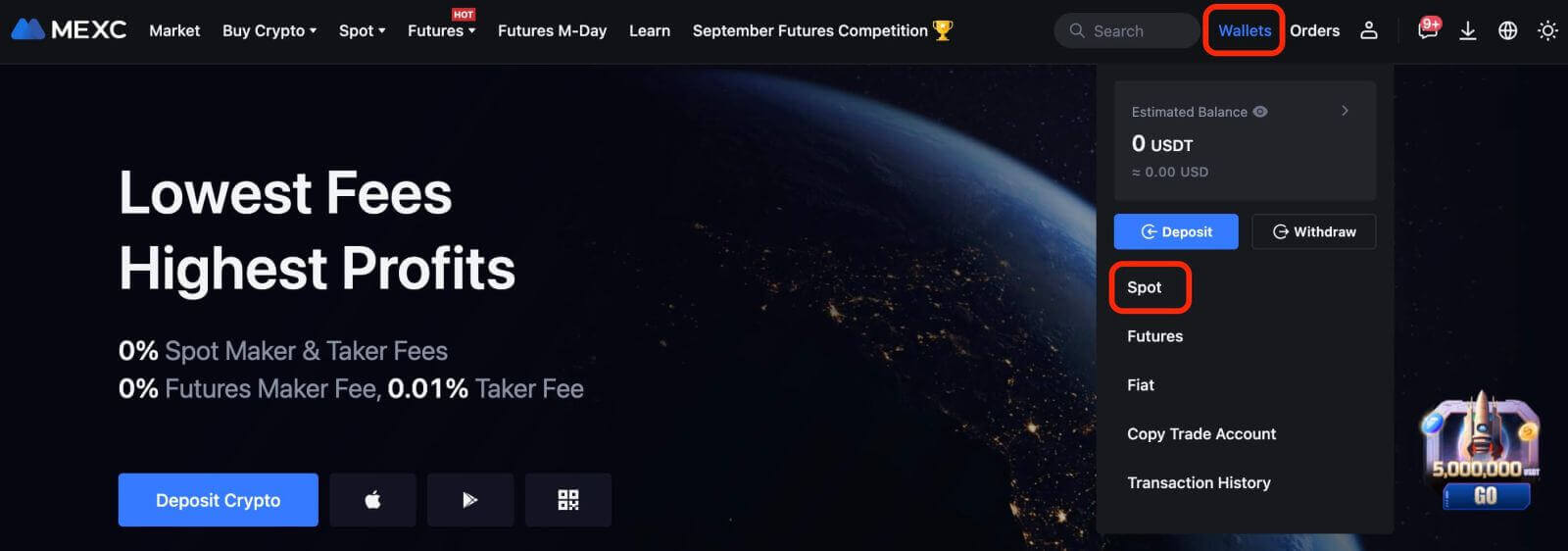 Step 2: Click on [Deposit] on the right-hand side.
Step 2: Click on [Deposit] on the right-hand side.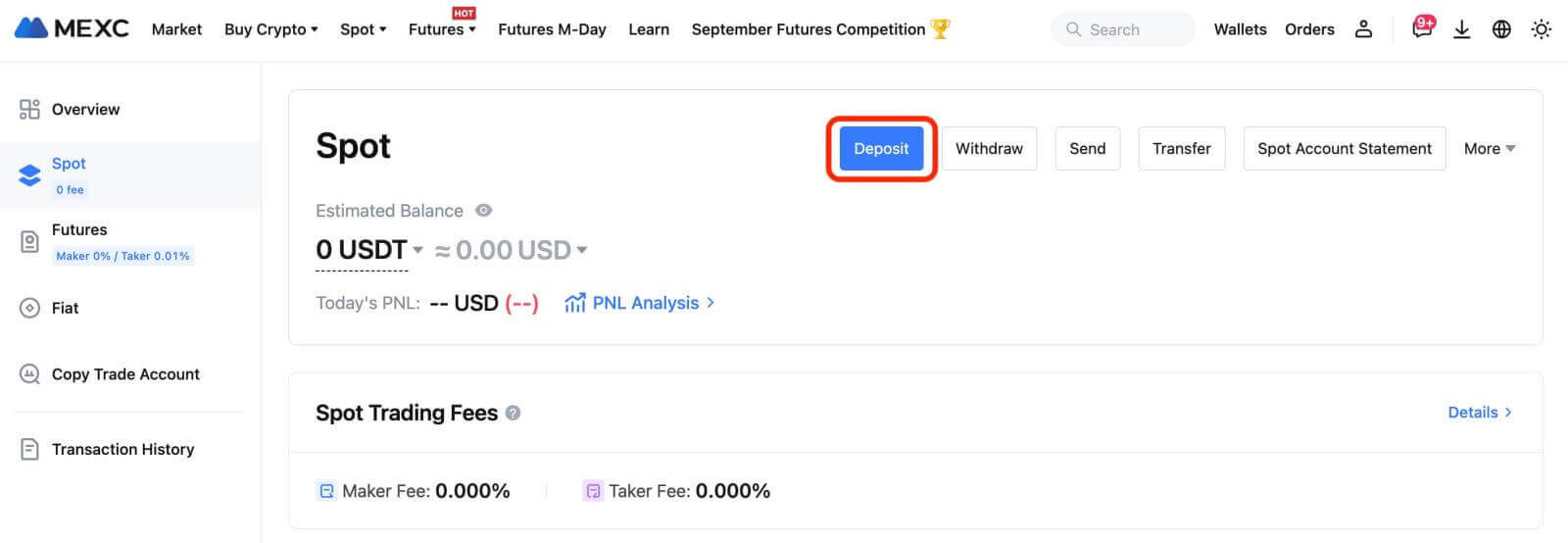
Step 3: Select the cryptocurrency and its corresponding network for the deposit, and then click on [Generate Address]. As an example, let’s explore the process of depositing MX Tokens using the ERC20 network. Copy the provided MEXC deposit address and paste it into the withdrawal platform.
It is essential to verify that the network you choose matches the one selected on your withdrawal platform. Opting for the wrong network could lead to irreversible fund loss, with no possibility of recovery.
Additionally, it’s worth noting that different networks have different transaction fees. You can exercise the choice to select a network with lower fees for your withdrawals.
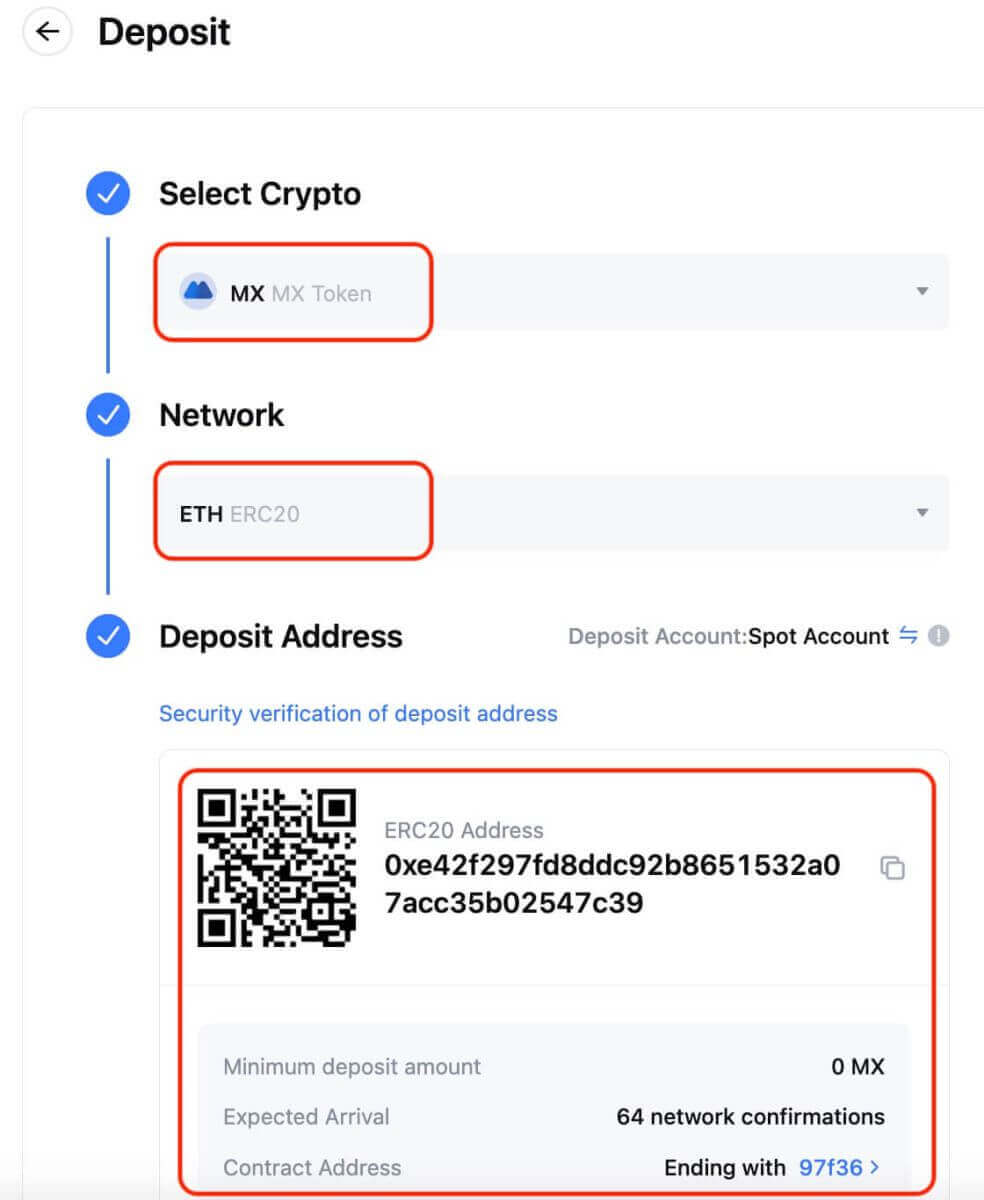
For specific networks like EOS, including a Memo is imperative when making deposits. Without it, your address may not be detected or properly credited.
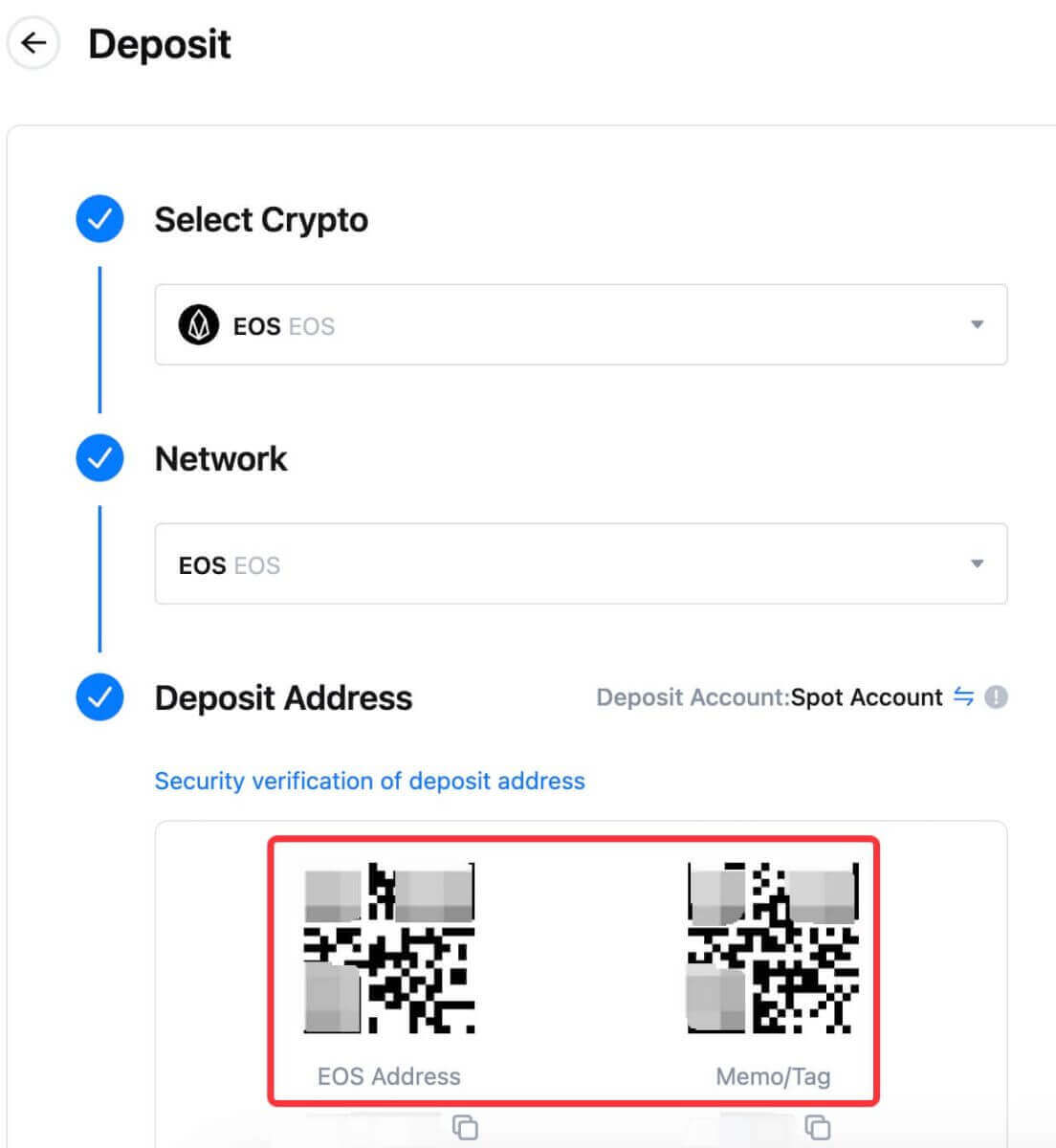
Let’s take the MetaMask wallet as an example to illustrate how to withdraw MX Token to the MEXC platform.
Step 4: Within your MetaMask wallet, click on [Send].
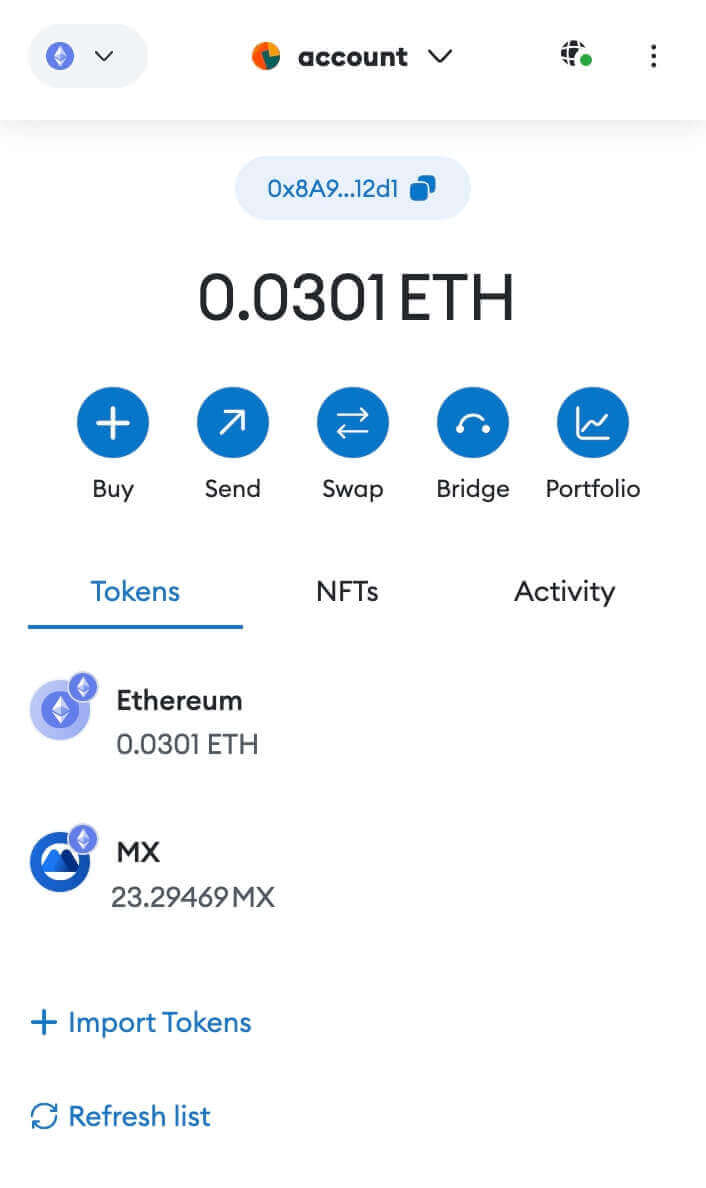
Paste the copied deposit address into the withdrawal address field in MetaMask, and make sure to select the same network as your deposit address.
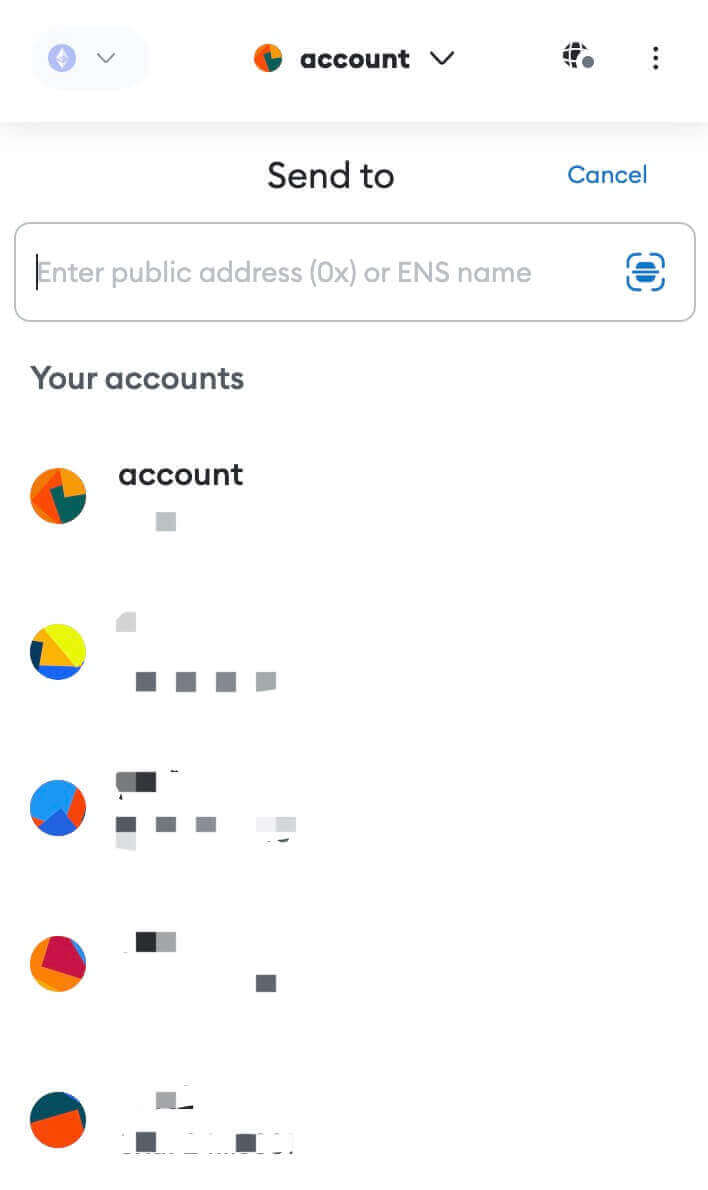
Step 5: Enter the amount you want to withdraw and click on [Next].
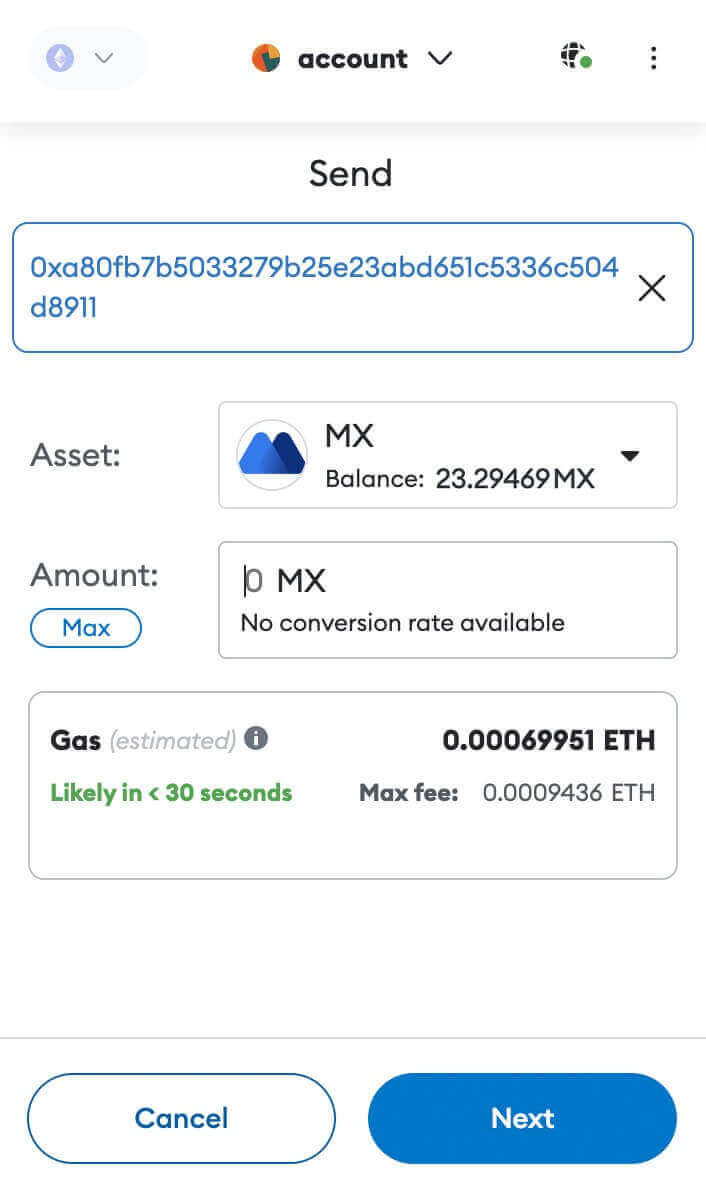
Review the MX Token withdrawal amount, verify the current network transaction fee, ensure all details are accurate, and then proceed by clicking [Confirm] to finalize the withdrawal to the MEXC platform. Your funds will be deposited into your MEXC account shortly.
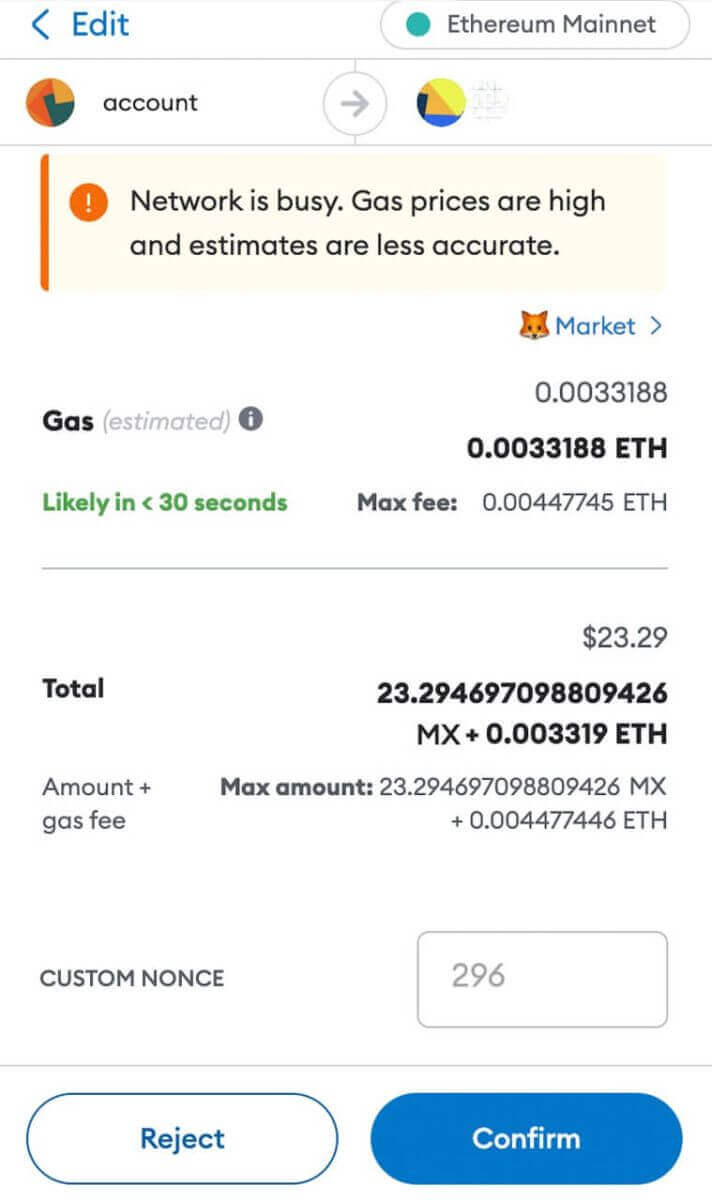
Deposit Crypto to MEXC [App]
1. Open your MEXC app, on the first page, tap [Wallets].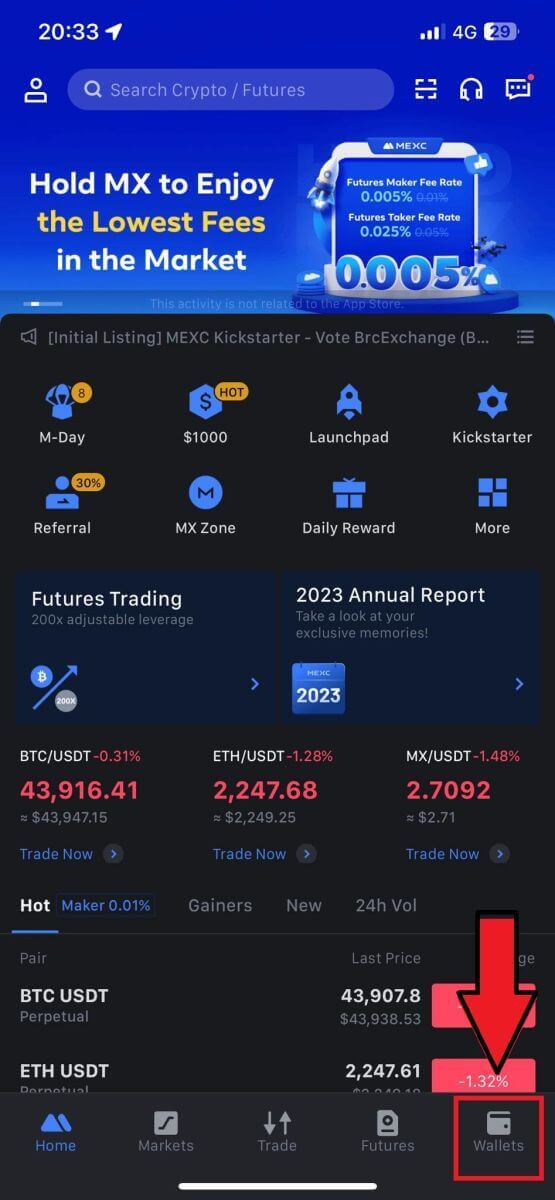
2. Tap on [Deposit] to continue.
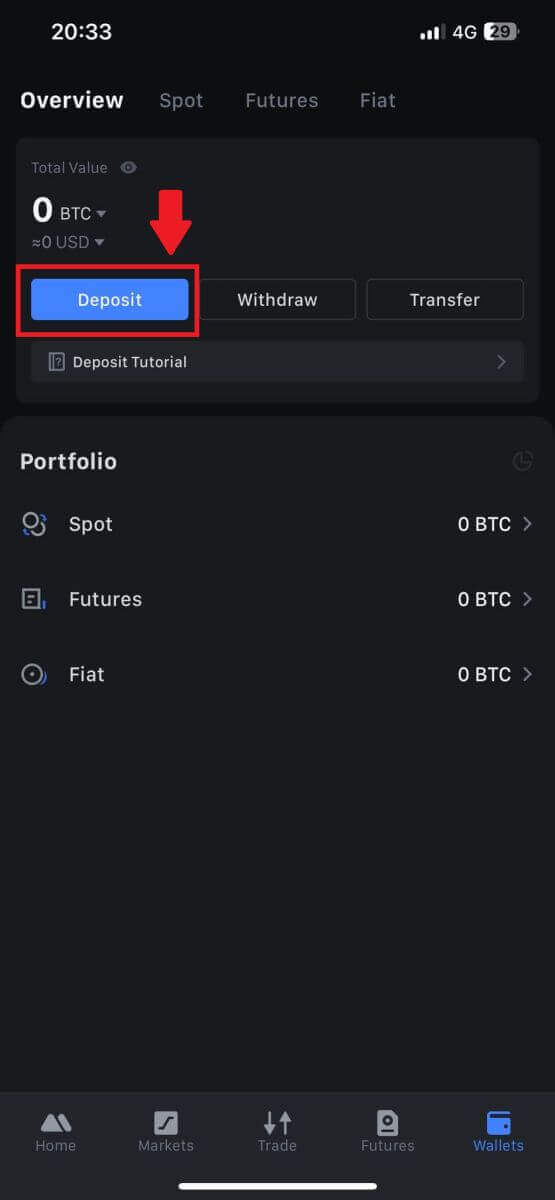
3. Once directed to the next page, select the crypto you want to deposit. You may do so by tap on a crypto search. Here, we are using MX as an example.
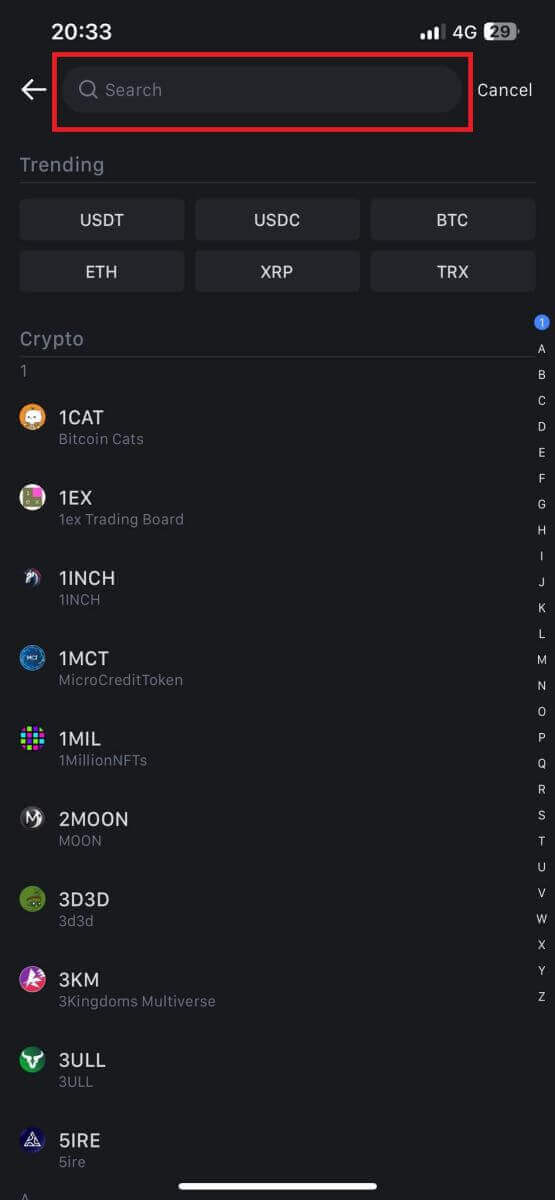
4. On the Deposit page, please select the network.
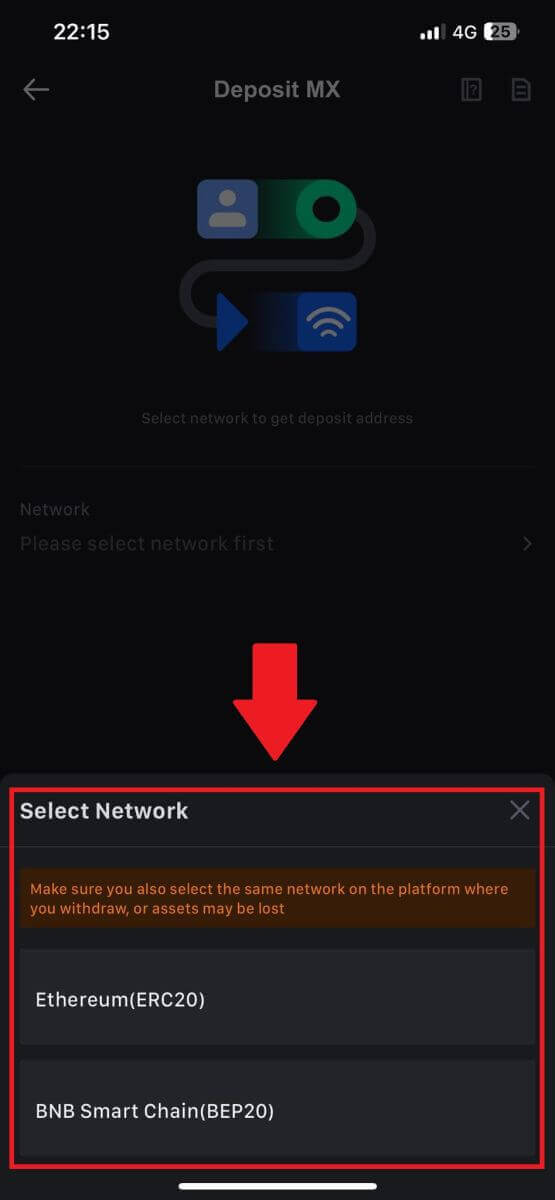
5. Once you have selected a network, the deposit address and QR code will be displayed.
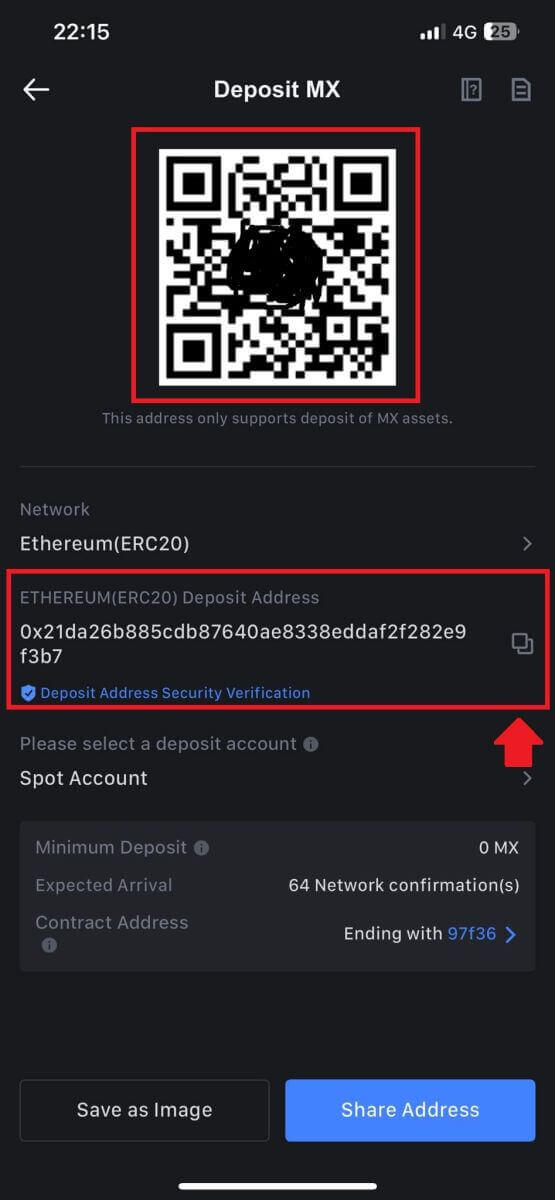
For certain networks like EOS, remember to include a Memo along with the address when making deposits. Without the Memo, your address may not be detected.
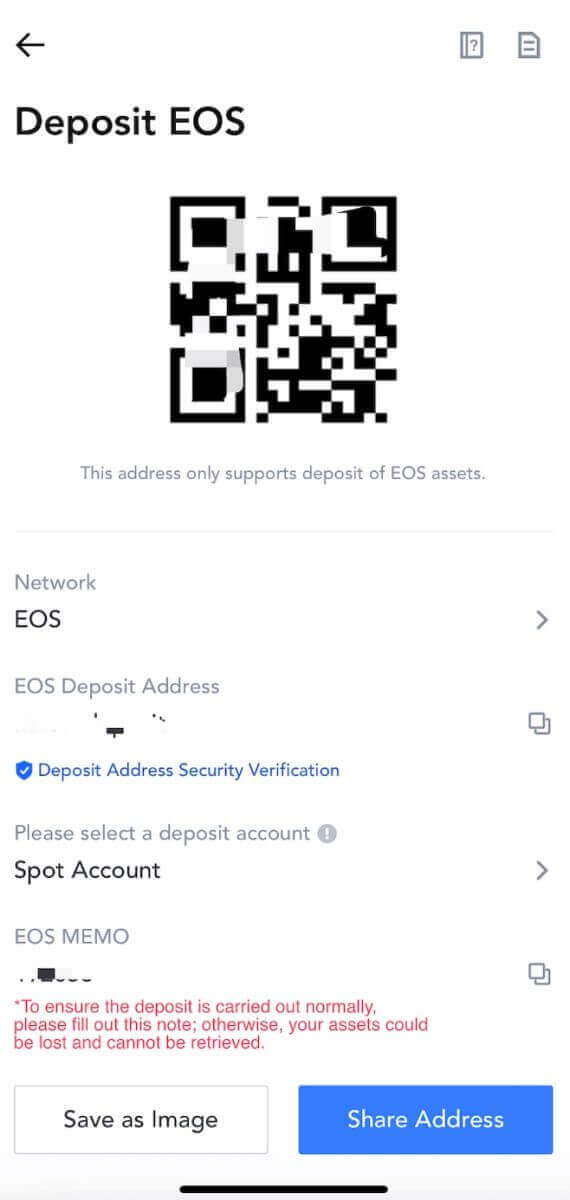
6. Let’s use MetaMask wallet as an example to demonstrate how to withdraw MX Token to the MEXC platform.
Copy and paste the deposit address into the withdrawal address field in MetaMask. Make sure to choose the same network as your deposit address. Tap [Next] to continue.
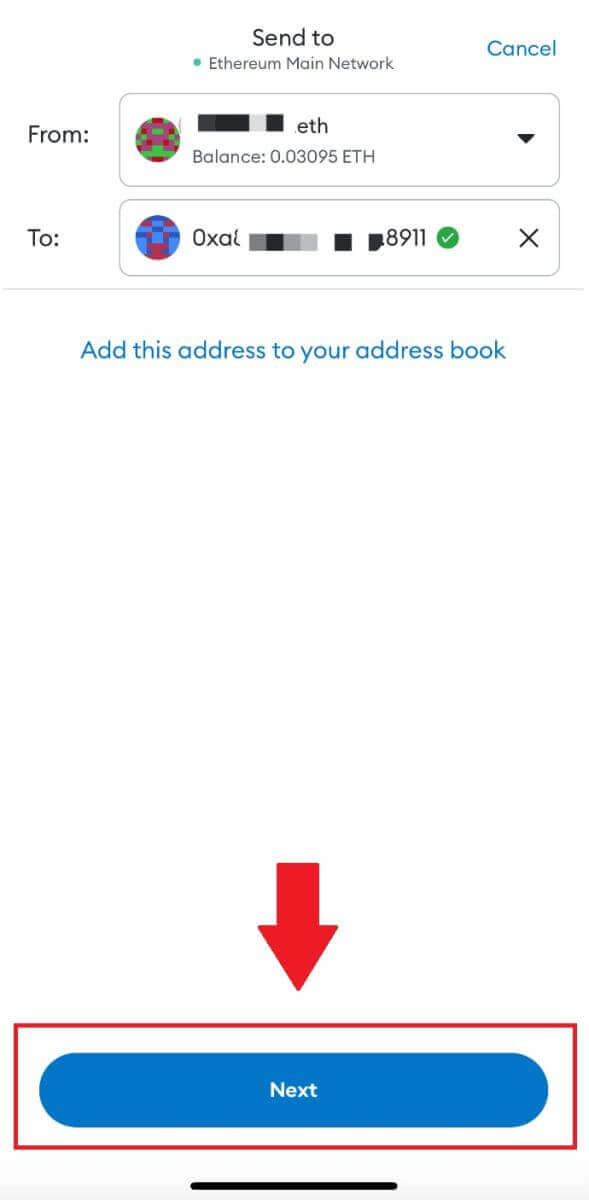
7. Enter the amount you wish to withdraw, then click on [Next].
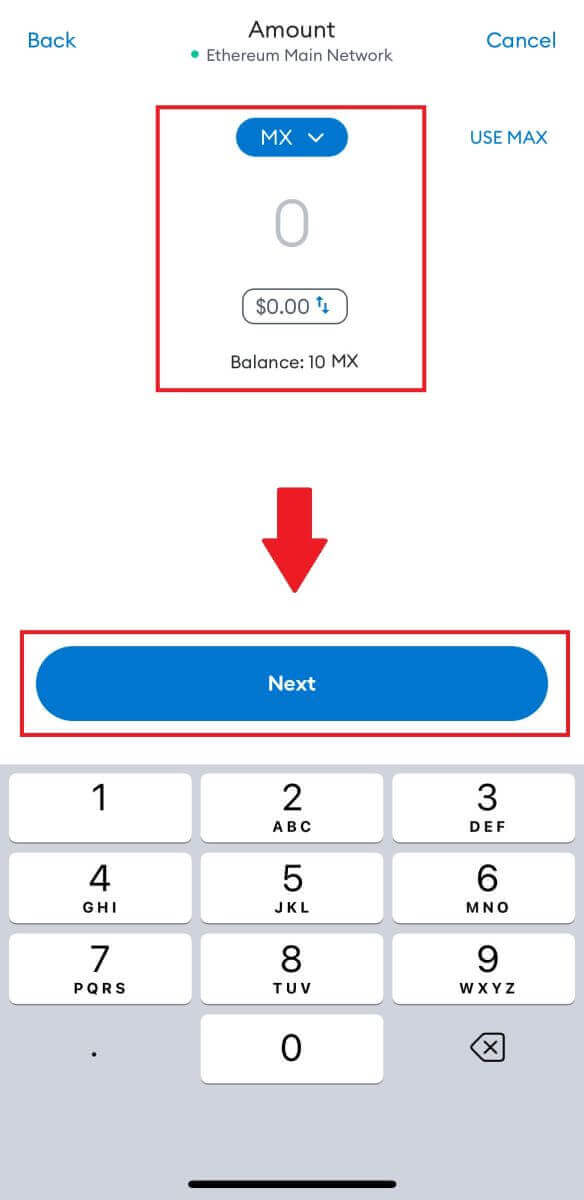
7. Review the withdrawal amount for MX Token, verify the current network transaction fee, confirm that all information is accurate, and then click on [Send] to finalize the withdrawal to the MEXC platform. Your funds will be deposited into your MEXC account shortly.
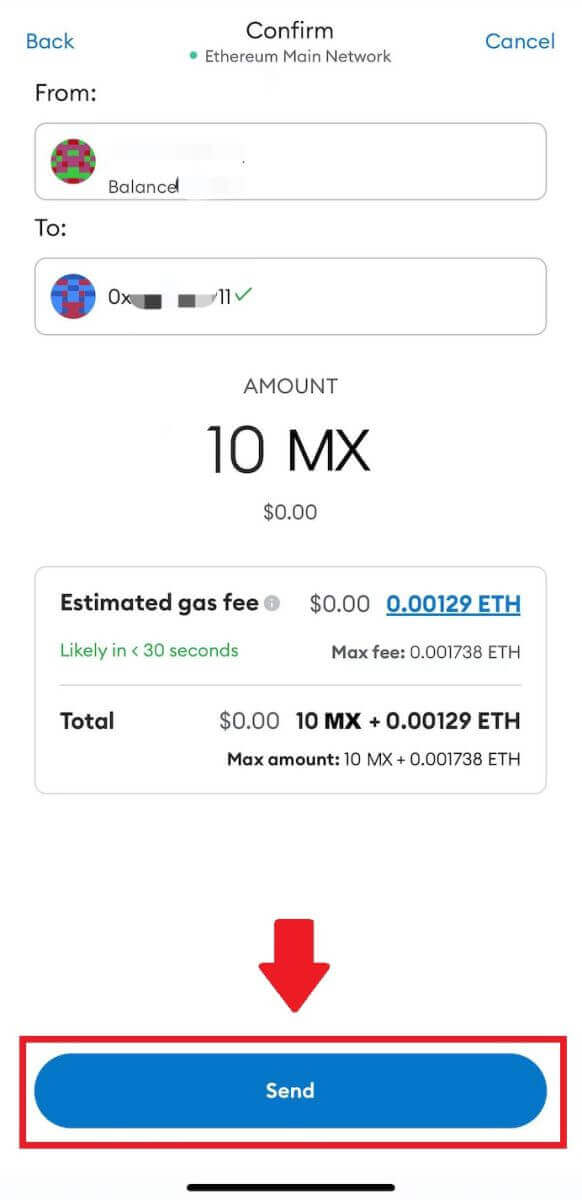
How to Buy Crypto using Credit/ Debit Card on MEXC
Buy Crypto using Credit/ Debit Card on MEXC [Web]
In this guide, you’ll find a detailed step-by-step tutorial for buying cryptocurrency using Debit Cards or Credit Cards with fiat currencies. Before embarking on your fiat purchase, please ensure that you have completed your Advanced KYC verification.
Step 1: Navigate to the upper navigation bar and click on "Buy Crypto" then select "Debit/Credit Card".

Step 2: Complete your Card Linking by clicking through “Add Card”.
- Click on “Add Card”.
- Complete the process by entering your Debit/Credit Cards’ details.
General guide
- Please note that you can only pay with cards in your name.
- Payments via Visa Card and MasterCard are well supported.
- You can only link the Debit/Credit Cards in the supported local jurisdictions.



Step 3: Start your cryptocurrency purchase using your Debit/Credit Card once you have completed the card linking process.
- Choose the fiat currency for your payment. Presently, the supported options are EUR, GBP, and USD.
- Enter the amount in fiat currency that you intend to use for the purchase. The system will automatically calculate the amount of cryptocurrency you will receive based on the real-time quote.
- Select the specific Debit/Credit Card you wish to use for the transaction, then click "Buy Now" to initiate the cryptocurrency purchase.
Note: Real-time quote is derived from Reference price from time to time.

Step 4: Your order is currently being processed.
- You will be automatically redirected to your bank’s OTP transaction page. Follow the on-screen instructions to complete the payment verification.
- Bank card payments are typically processed within minutes. Once the payment has been successfully verified, the purchased cryptocurrency will be credited to your MEXC Fiat Wallet.

Step 5: Your order is now completed.
- Check the Orders tab. You may view all of your previous Fiat transactions here.


Important Notes
-
This service is exclusively accessible to KYC-verified users residing in supported local jurisdictions.
-
Payments can only be made using cards registered in your name.
-
A fee of approximately 2% will be applied to your transaction.
-
Deposit Limits:
- Maximum Single Transaction Limit:
- USD: $3,100
- EUR: €5,000
- GBP: £4,300
- Maximum Daily Limit:
- USD: $5,100
- EUR: €5,300
- GBP: £5,200
- Maximum Single Transaction Limit:
Please ensure you comply with these important guidelines for a smooth and secure transaction experience.
Buy Crypto with Credit/Debit card on MEXC [App]
1. Open your MEXC app, on the first page, tap [More].

2. Tap on [Buy Crypto] to continue.

3. Scroll down to locate the [Use Visa/MasterCard].

4. Select your Fiat currency, choose the crypto asset you want to purchase, and then pick your payment service provider. Then tap on [Yes].

5. Keep in mind that various service providers support different payment methods and may have varying fees and exchange rates.

6. Tick on the box and tap [Ok]. You will be redirected to a third-party site. Please follow the provided instructions on that site to complete your transaction.

How to Buy Crypto through P2P Trading from MEXC
Buy Crypto through P2P on MEXC [Web]
We will walk you through the process of buying crypto through P2P trading on MEXC.Step 1: Access [P2P Trading] by clicking [Buy Crypto] and then selecting [P2P Trading]
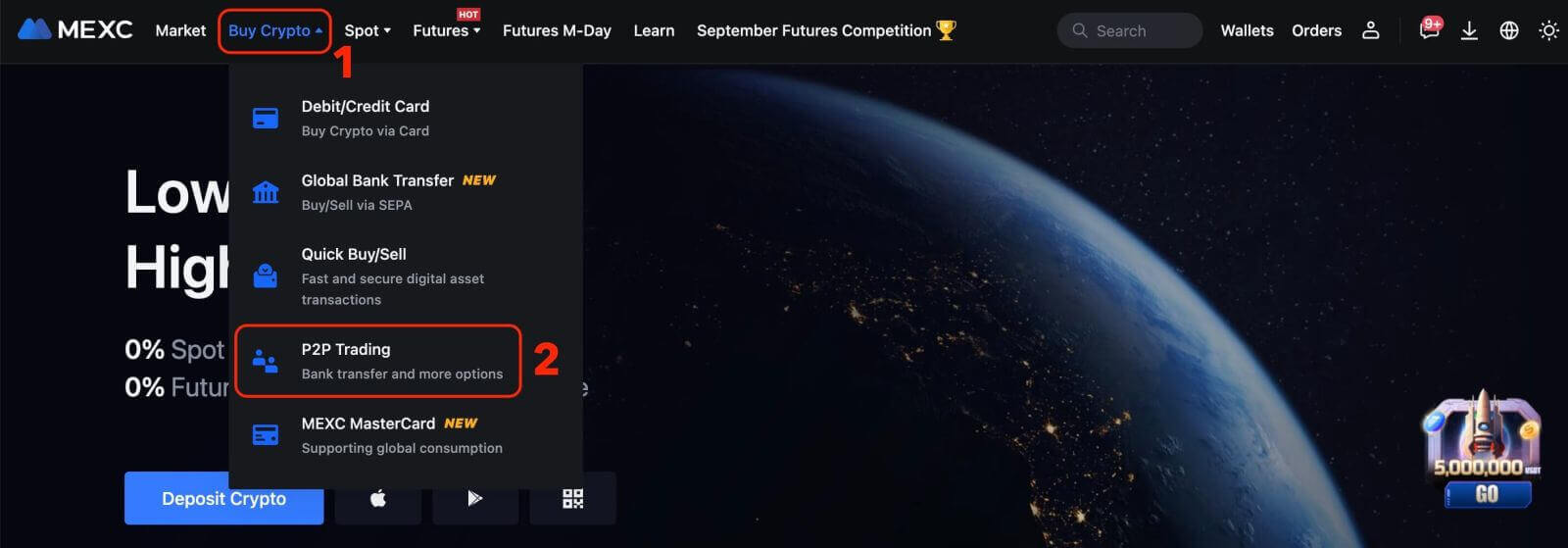
Step 2: Confirm Order Information based on your transaction needs
- Choose P2P as the transaction mode.
- Click the "Buy" tab to access the available ads.
- From the list of available cryptocurrencies, including [USDT], [USDC], [BTC], [ETH], select the one you intend to purchase.
- Under the "Advertiser" column, choose your preferred P2P Merchant.
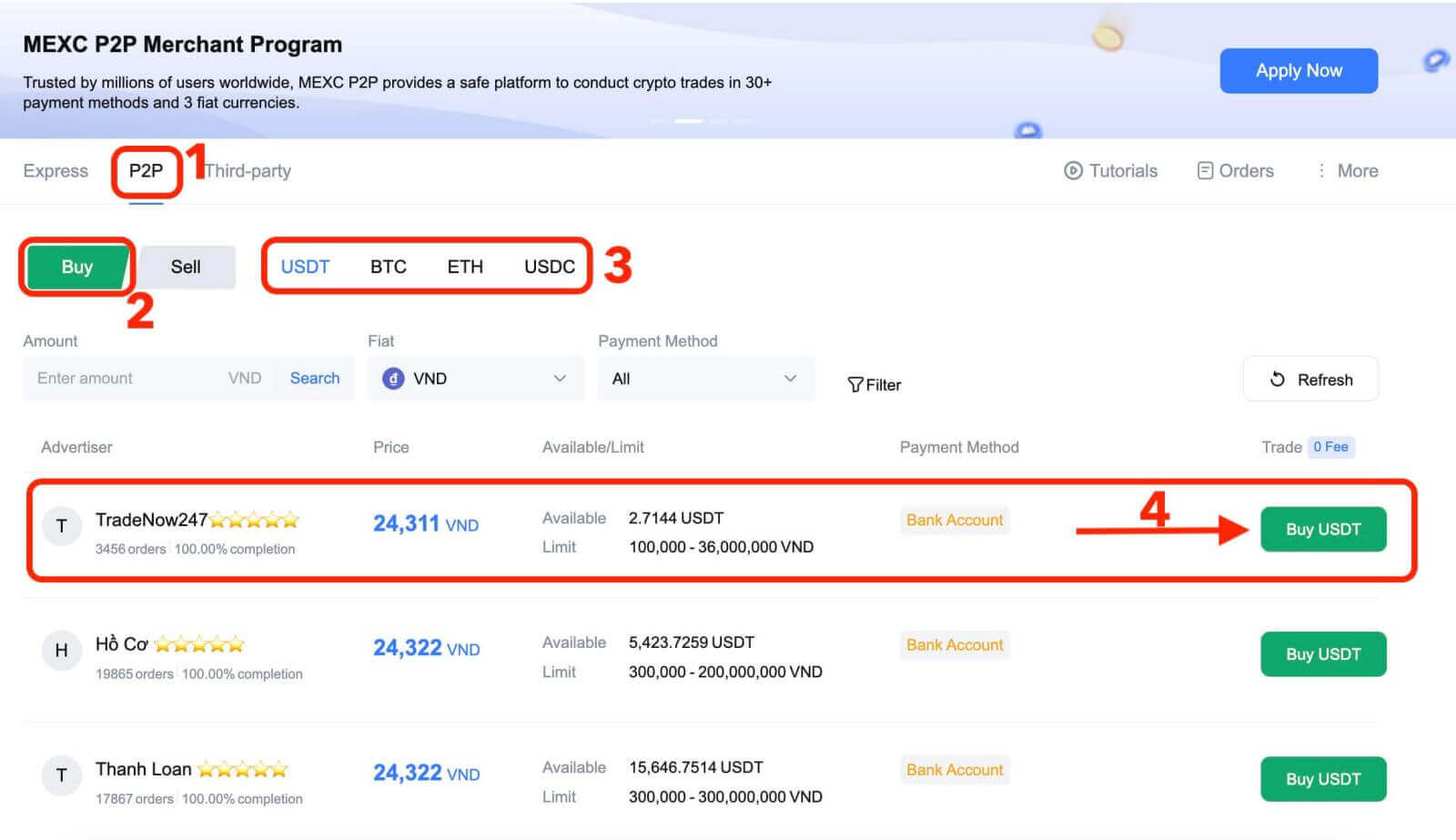
Step 3: Providing Purchase Information
- Click the "Buy [Selected Cryptocurrency]" button to open the purchase interface.
- In the "[I want to pay]" field, input the amount of Fiat Currency you wish to pay.
- Alternatively, you can specify the quantity of USDT you want to receive in the "[I will receive]" field. The actual payment amount in Fiat Currency will be automatically calculated, or vice versa.
- After completing the above steps, please ensure to check the "[I have read and agree to MEXC Peer-to-Peer (P2P) Service Agreement]" box. You will then be directed to the Order page.
- Click the "Buy [Selected Cryptocurrency]" button. You are now ready to initiate a P2P Buy transaction!
Additional Information:
- Under the "[Limit]" and "[Available]" columns, P2P Merchants have provided details of available cryptocurrencies for purchase and the minimum/maximum transaction limits per P2P order in fiat terms for each advertisement.
- For a smoother crypto purchase experience, it is highly recommended to complete the necessary information for your supported payment methods.
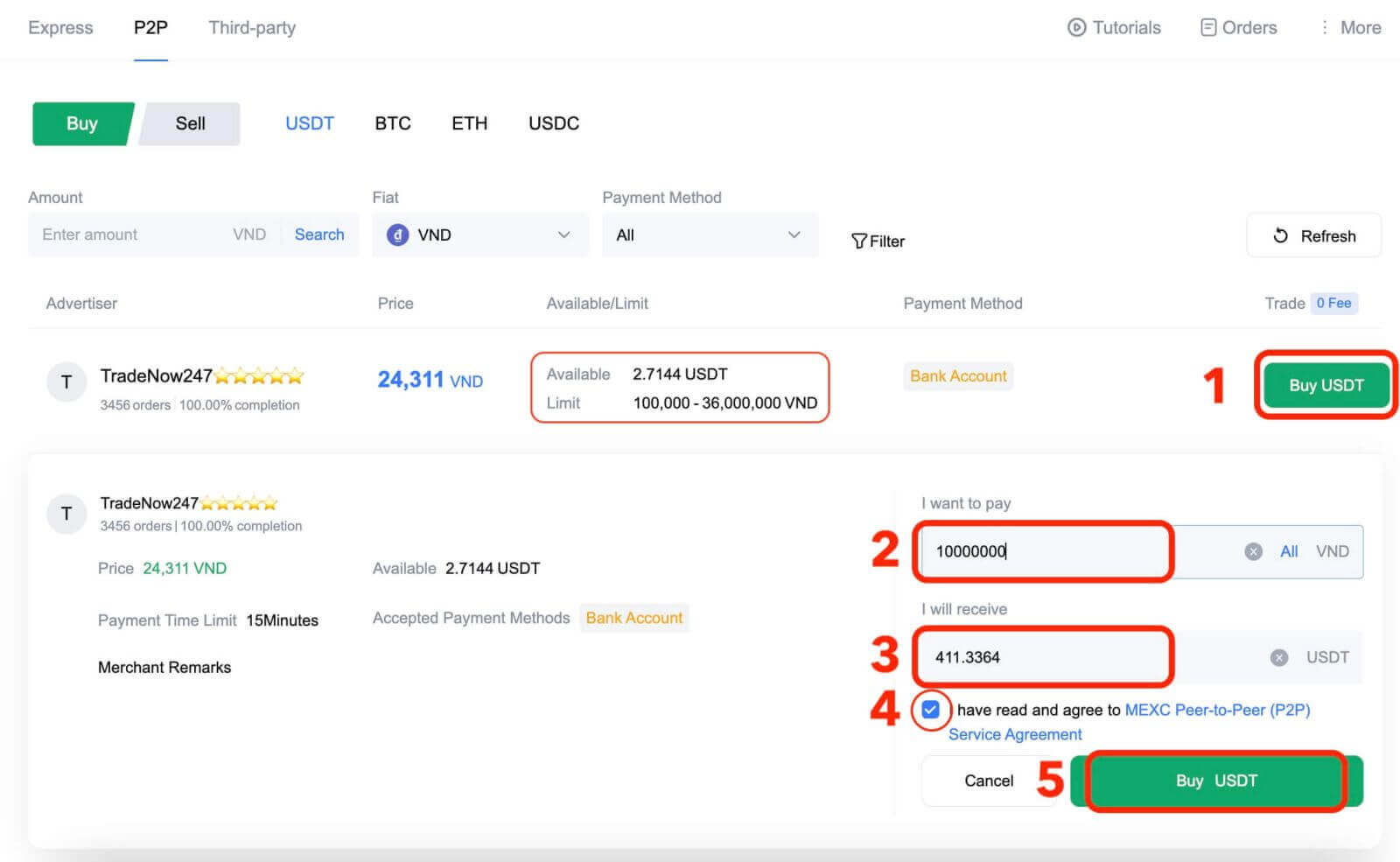
Step 4: Confirm Order Details and Complete Order
- On the order page, you have 15 minutes to transfer the money to the P2P Merchant’s bank account.
- Check the Order details and make sure the purchase fulfills your transaction needs;
- Review the payment information displayed on the Order page and complete your transfer to P2P Merchant’s bank account;
- Live Chat box is supported, allowing you to easily communicate with P2P Merchants in real time;
- Once you have transferred funds, please check the box [Transfer Completed, Notify Seller].
Note: MEXC P2P doesn’t support automatic payment, so users need to manually transfer fiat currency from their respective online banking or payment application to the P2P Merchant once the order is confirmed.
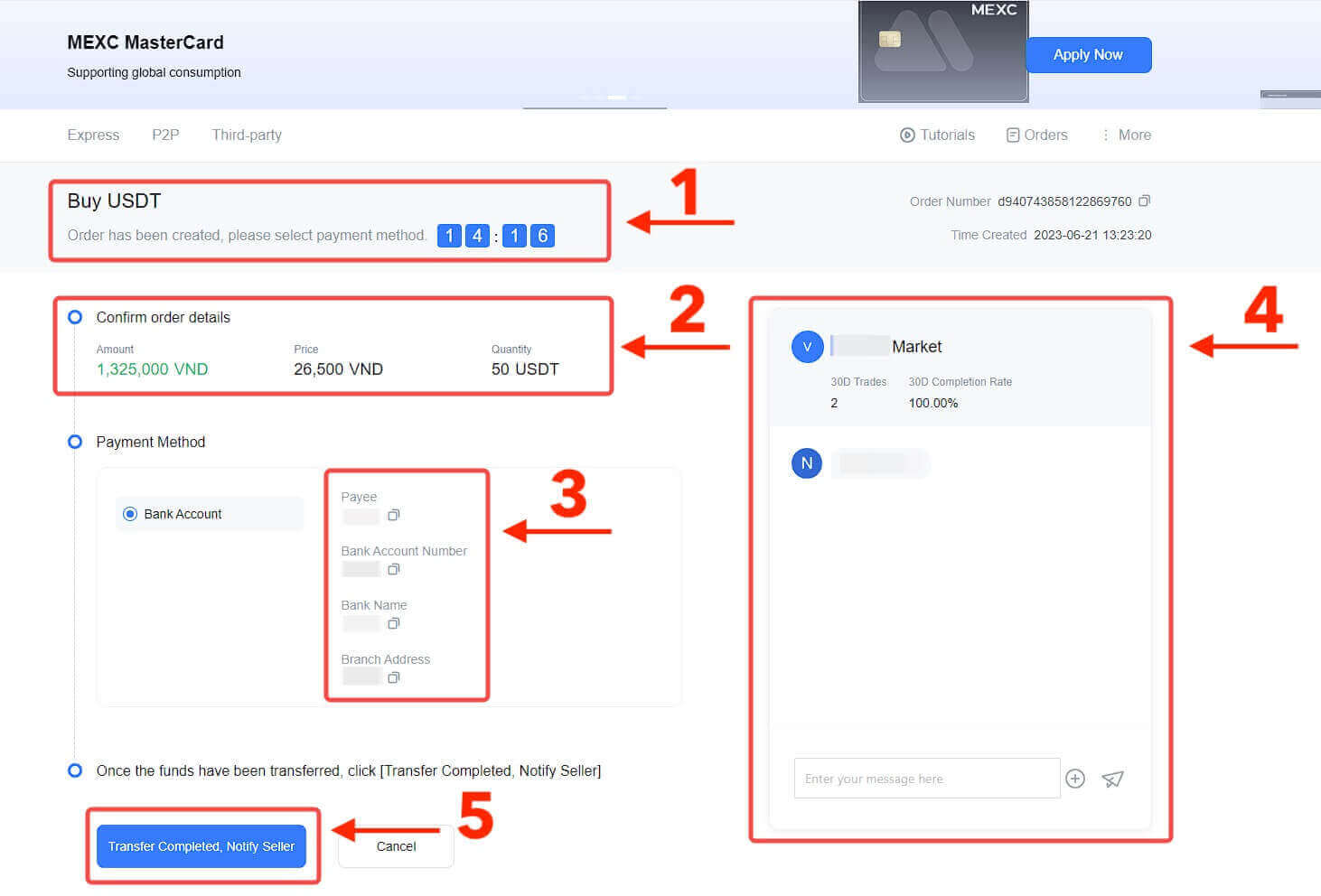 6. Click on [Confirm] to proceed with the P2P Buy order;
6. Click on [Confirm] to proceed with the P2P Buy order;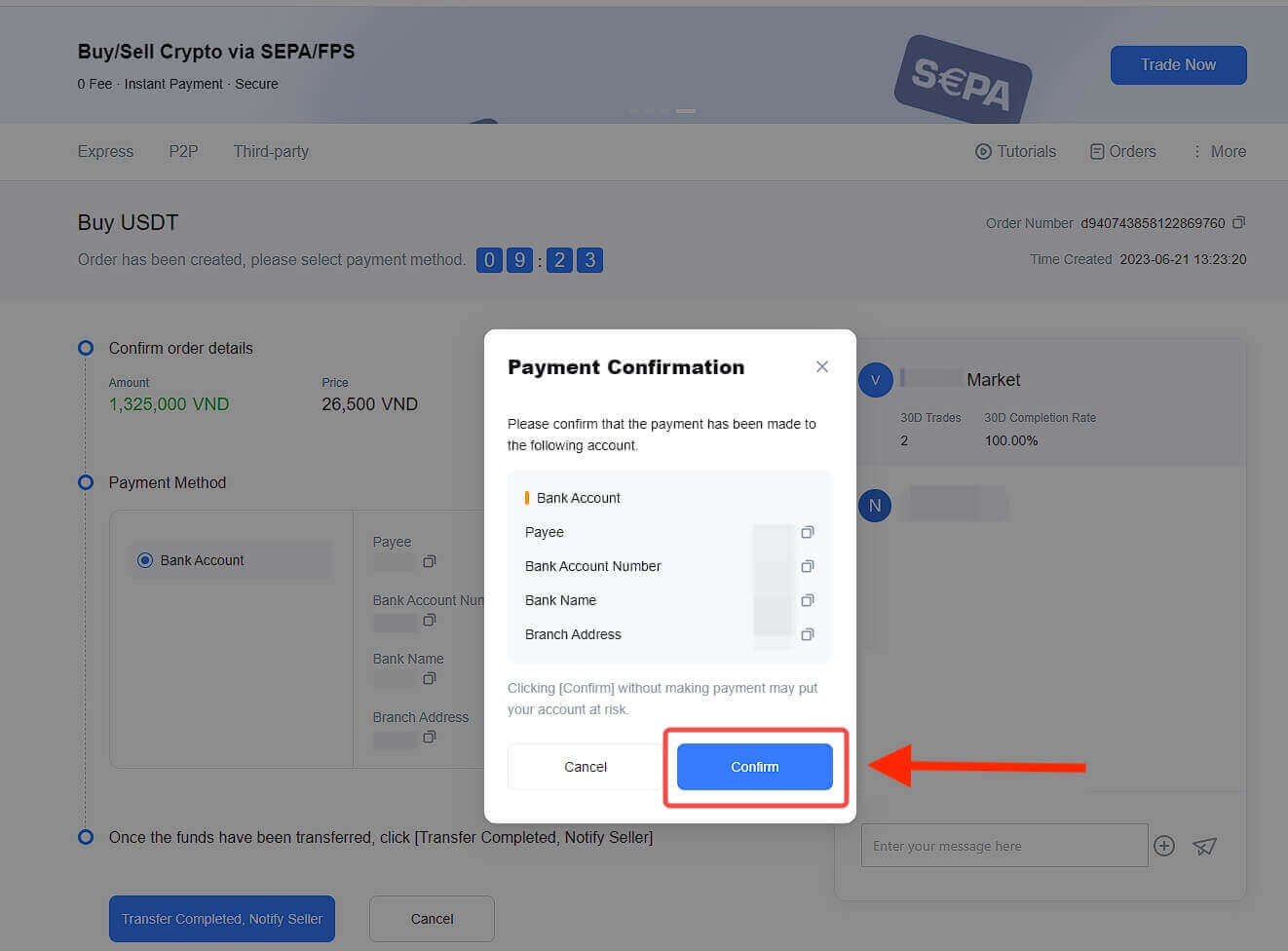
7. Wait for the P2P Merchant to release the USDT and complete the order.
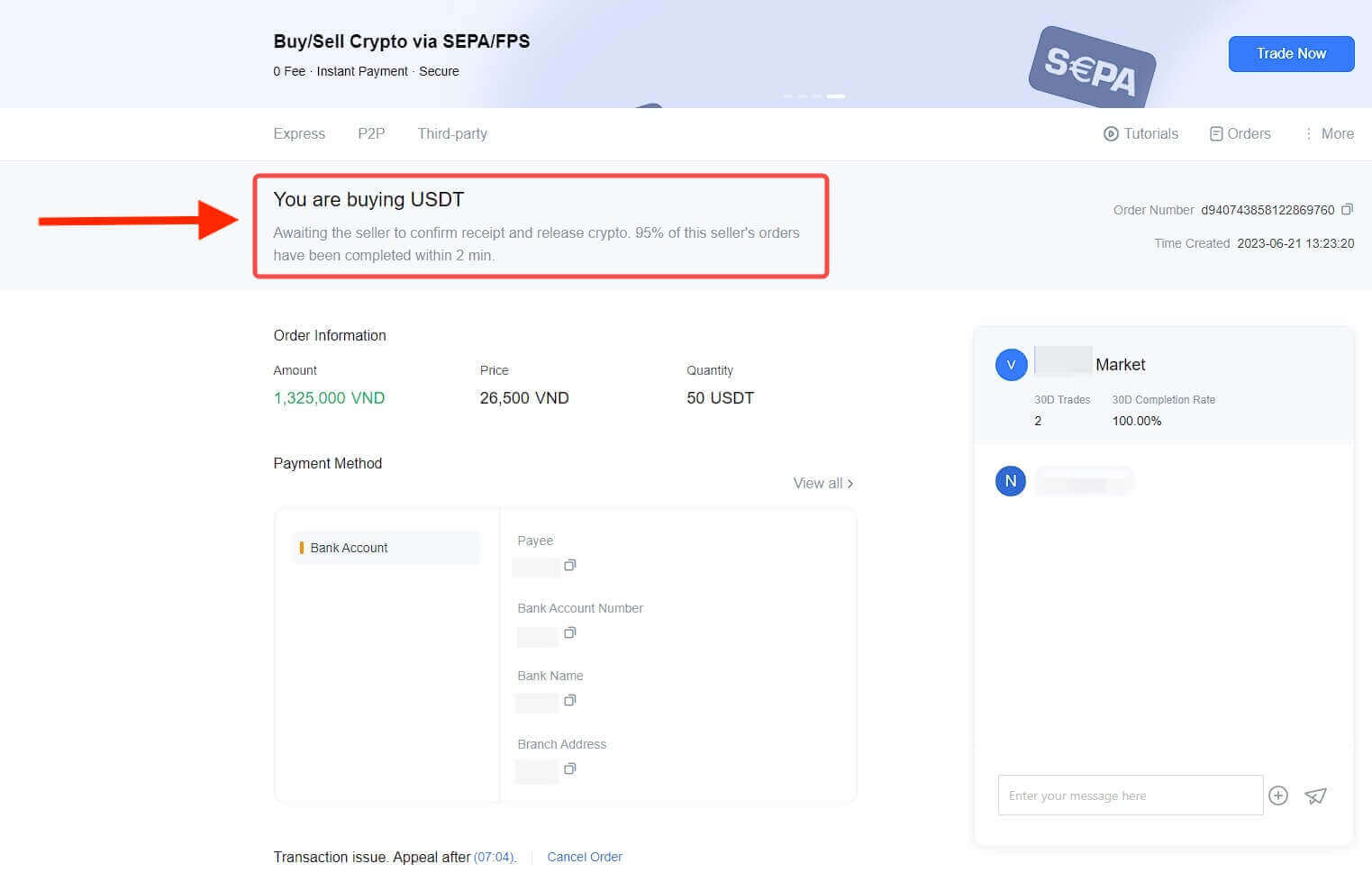
8. Congrats! You have completed the purchase of crypto via MEXC P2P.
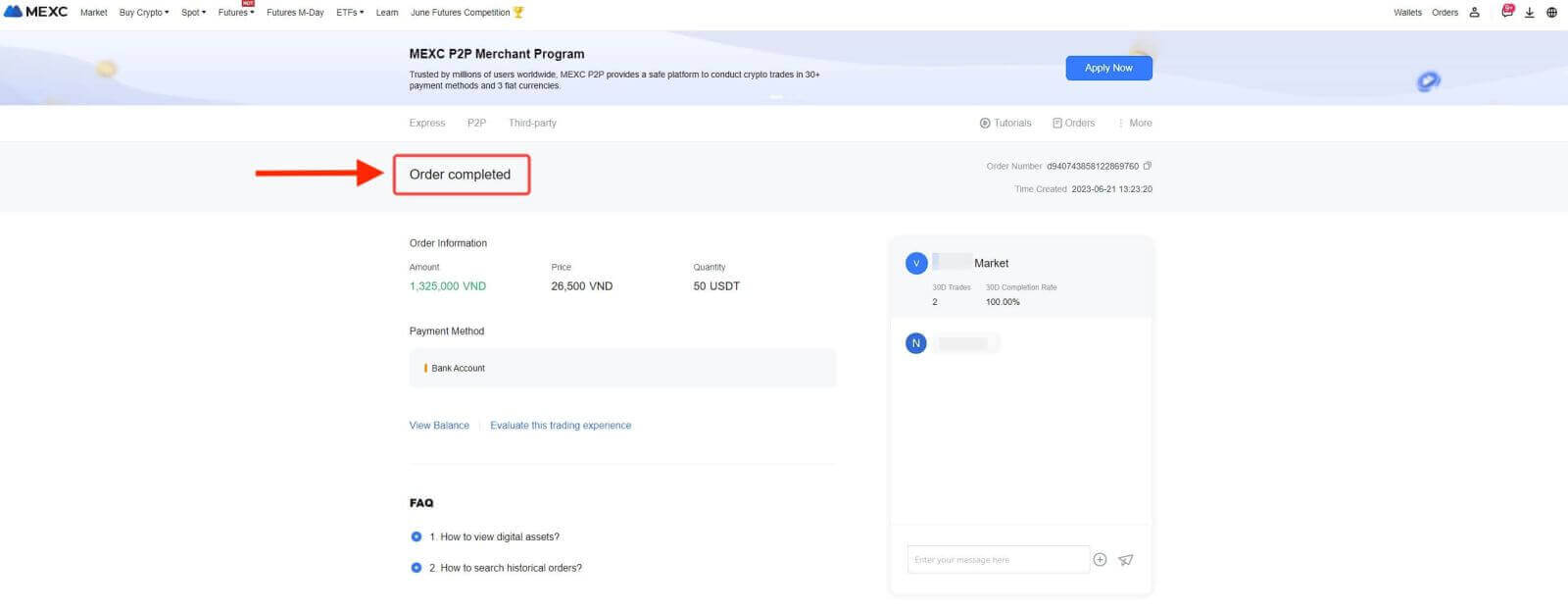
Step 5: Check Your Order
Check the Orders button. You may view all of your previous P2P transactions here.
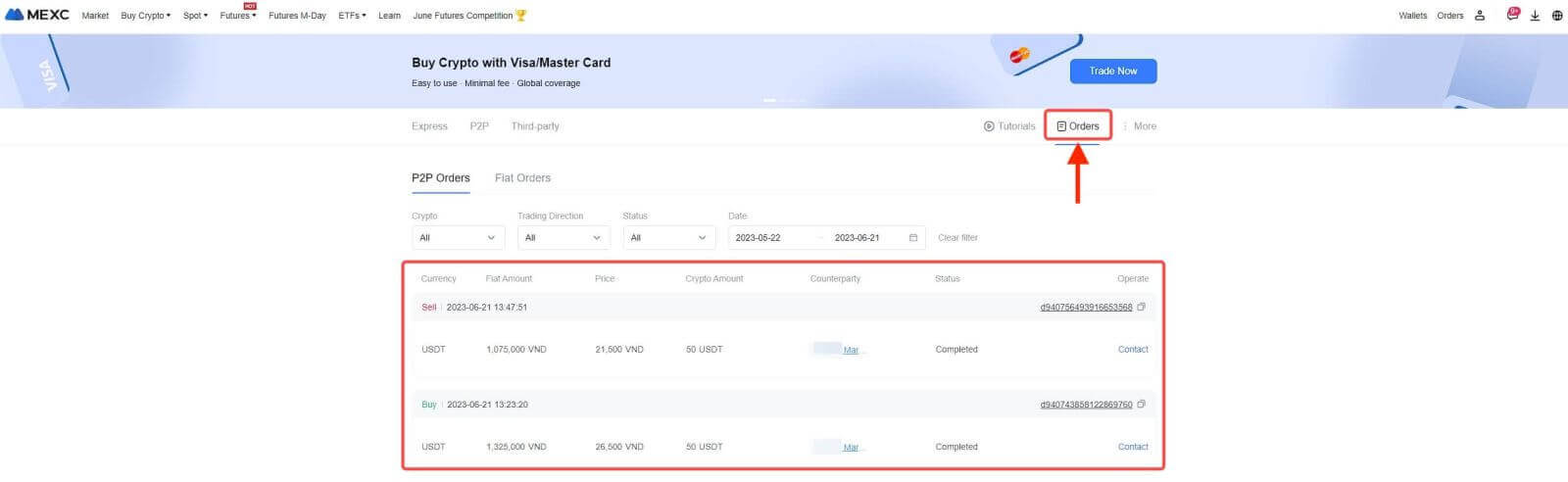
Buy Crypto through P2P on MEXC [App]
1. Open your MEXC app, on the first page, tap [More].

2. Tap on [Buy Crypto] to continue.

3. On the transaction page, select P2P, select the merchant you want to trade with, and click [Buy USDT].

4. Specify the amount of Fiat Currency you are willing to pay in the [I want to pay] column. Alternatively, you have the option to input the quantity of USDT you aim to receive in the [I will receive] column. The corresponding payment amount in Fiat Currency will be calculated automatically, or conversely, based on your input.
After following the aforementioned steps, kindly ensure to check the box indicating [I have read and agree to MEXC Peer-to-Peer (P2P) Service Agreement]. Click on [Buy USDT] and subsequently, you will be redirected to the Order page.
Note: Under the [Limit] and [Available] columns, P2P Merchants have provided details on the available cryptocurrencies for purchase. Additionally, the minimum and maximum transaction limits per P2P order, presented in fiat terms for each advertisement, are also specified.

5. Please review the [order details] to ensure that the purchase aligns with your transaction requirements.
Take a moment to examine the payment information displayed on the Order page and proceed to finalize the transfer to the P2P Merchant’s bank account.
Take advantage of the Live Chat box for real-time communication with P2P Merchants, ensuring seamless interaction
After completing the payment, click [Transfer Completed, Notify Seller].
The merchant will soon confirm the payment, and the cryptocurrency will be transferred to your account.
Note: MEXC P2P requires users to manually transfer fiat currency from their online banking or payment app to the designated P2P Merchant after order confirmation, as automatic payment is not supported.

6. To proceed with the P2P buy order, simply click on [Confirm].

7. Please wait for the P2P Merchant to release the USDT and finalize the order.

8. Congratulations! You have successfully completed the purchase of crypto through MEXC P2P.


How to Buy Crypto using Bank Transfer - SEPA on MEXC
Discover an in-depth, step-by-step guide on how to deposit EUR to MEXC using SEPA Transfers. Prior to initiating your fiat deposit, we kindly request that you complete the Advanced KYC process.Step 1: Navigate to the upper navigation bar and click "Buy Crypto" then choose "Global Bank Transfer".
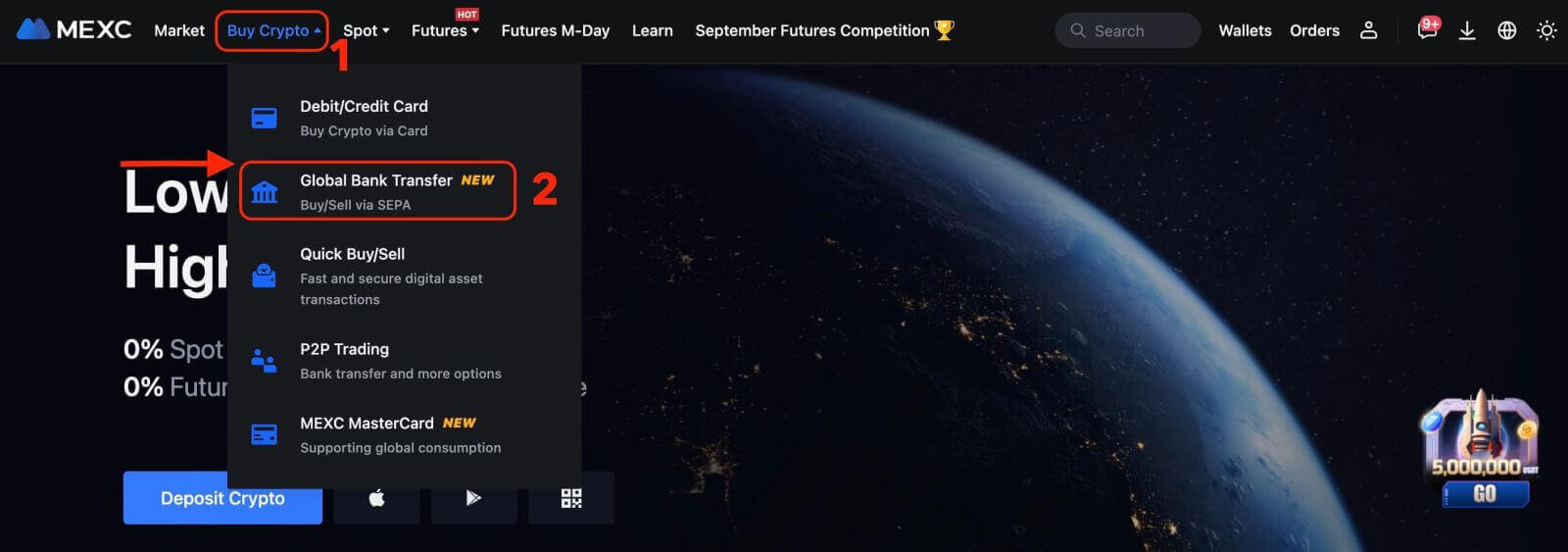
Step 2:
- Choose EUR as the fiat currency for your payment.
- Enter the amount in EUR to receive a real-time quote based on your transaction requirements.
- Click "Buy Now" to proceed, and you will be redirected to the Order page.
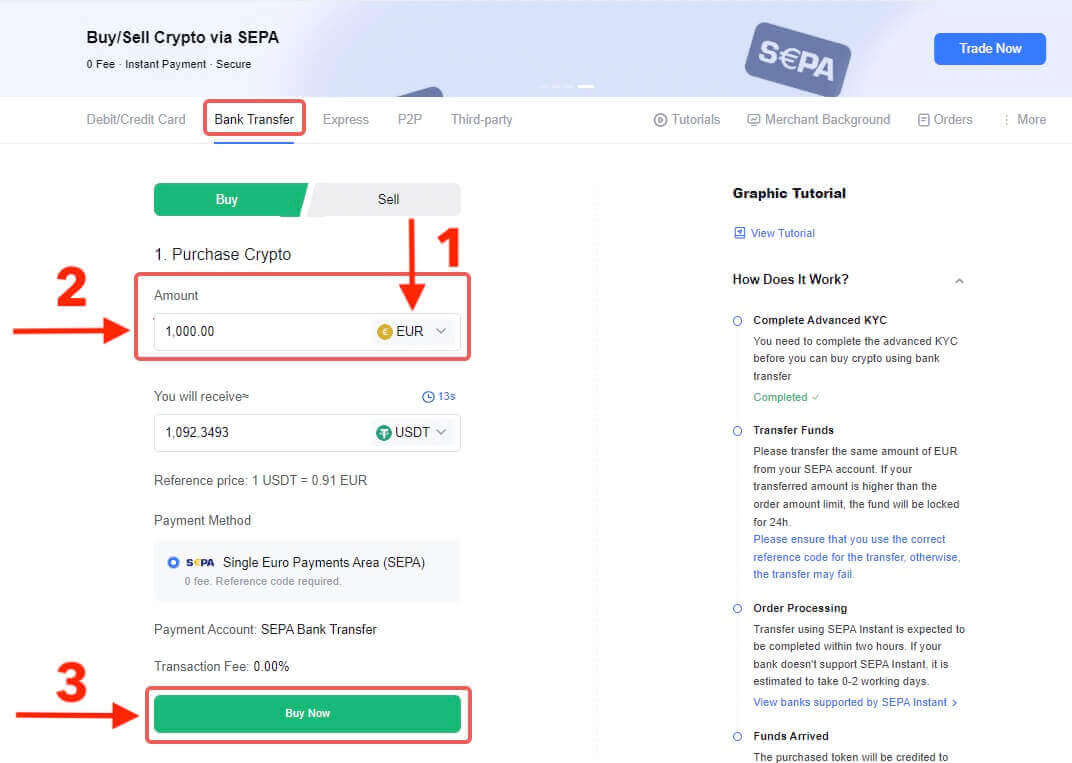
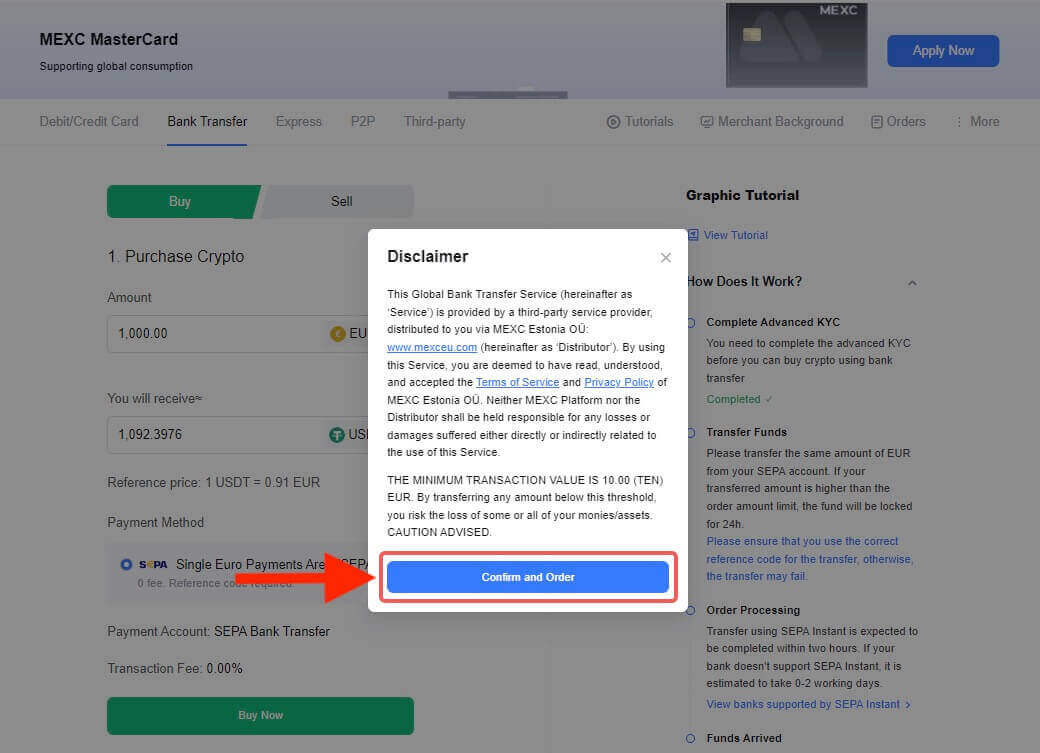
Step 3:
- Check the Reminder box. Remember to include the Reference Code in the transfer remark when paying for the Fiat order to ensure a successful transaction. Otherwise, your payment might be interrupted.
- You will have 30 minutes to complete the payment after the Fiat order has been placed. Please arrange your time reasonably to complete the order and the relevant order will expire after the timer ends.
- All payment information required is displayed on the Order page, including [Receiver’s Bank Information] and [Additional Information]. Once you have completed the payment, please proceed to click on the I’ve paid.
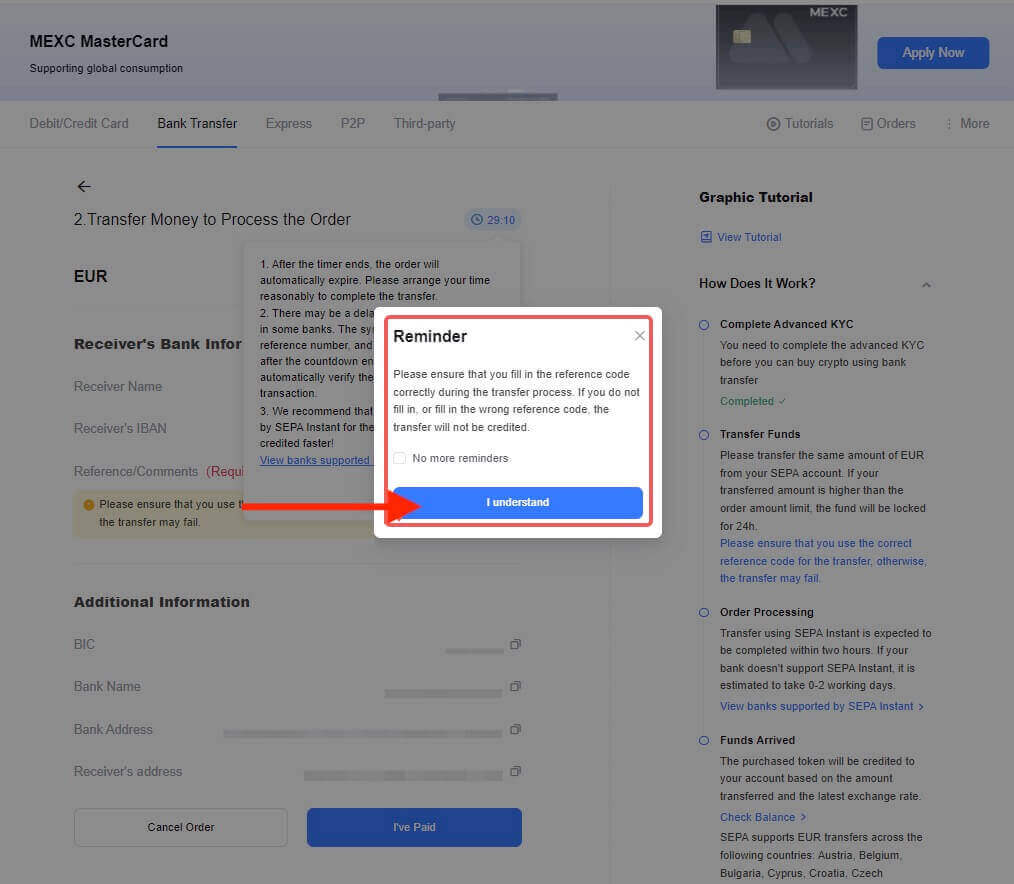
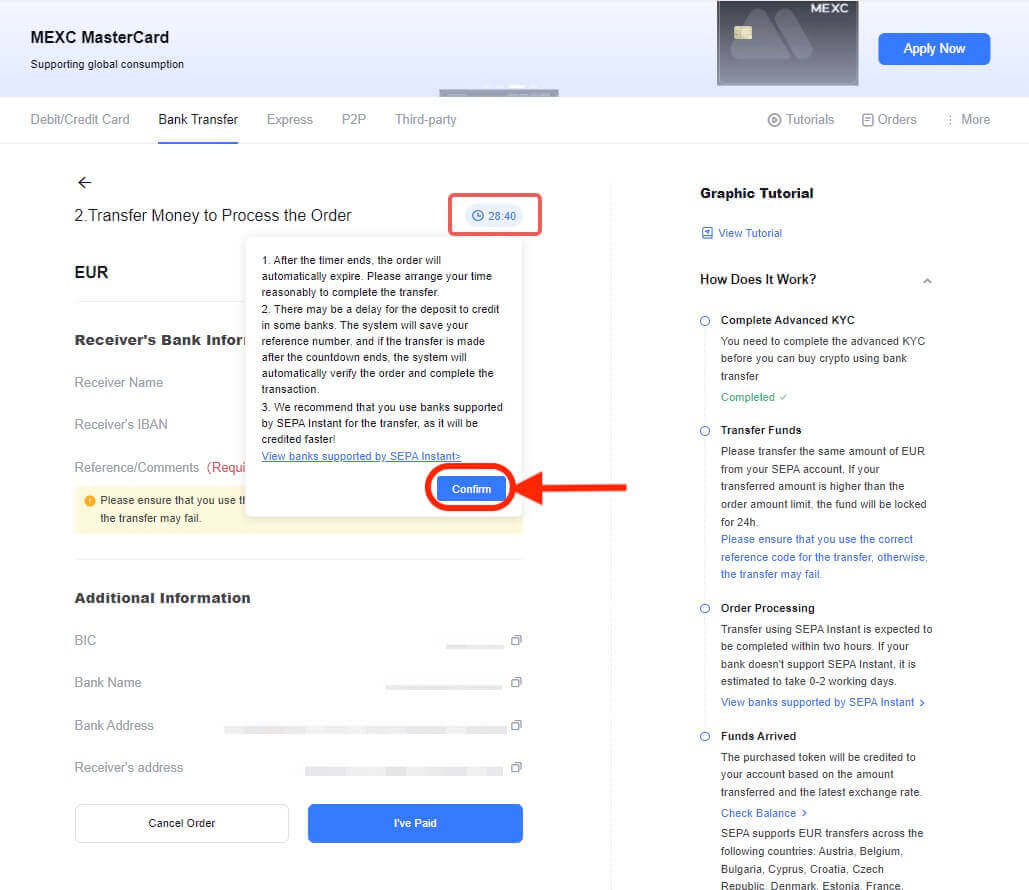
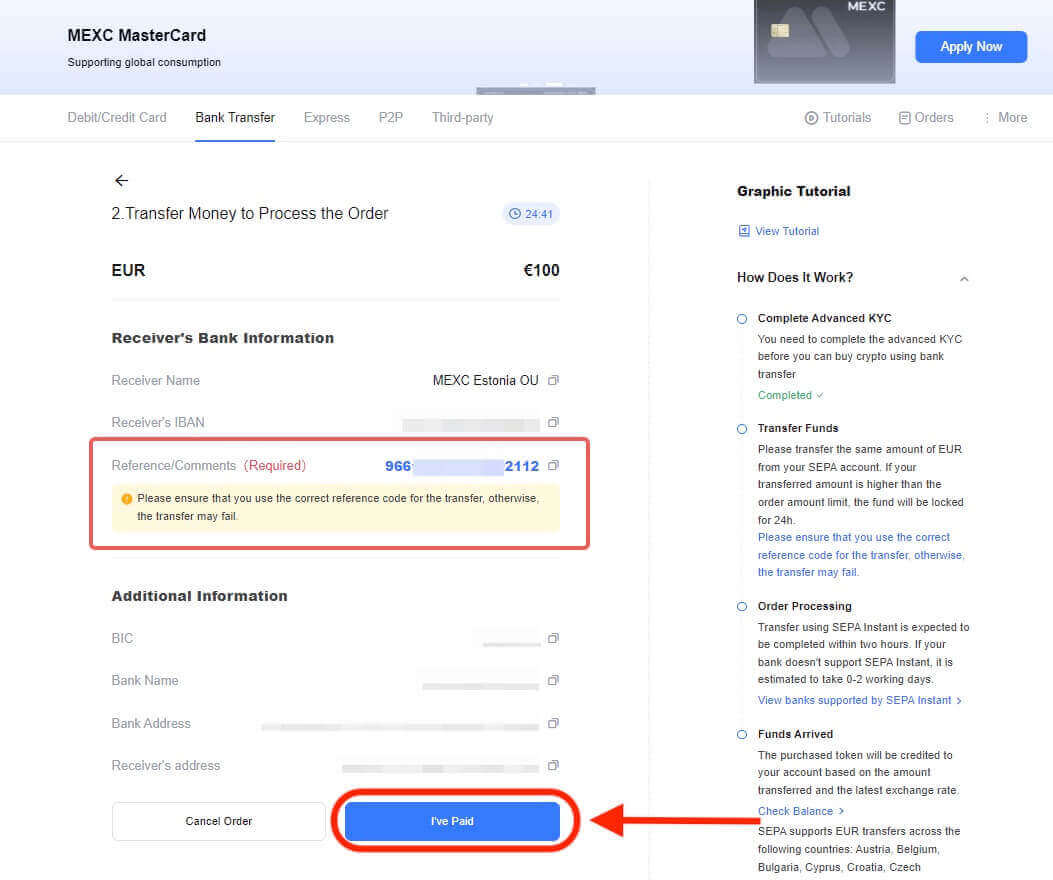
Step 4: Once you mark the order as "Paid," the payment will be processed automatically. Typically, if you use SEPA Instant payment, your fiat order is expected to be completed within two hours. However, if you use a different method, it may take an estimated 0-2 business days for the order to be finalized.
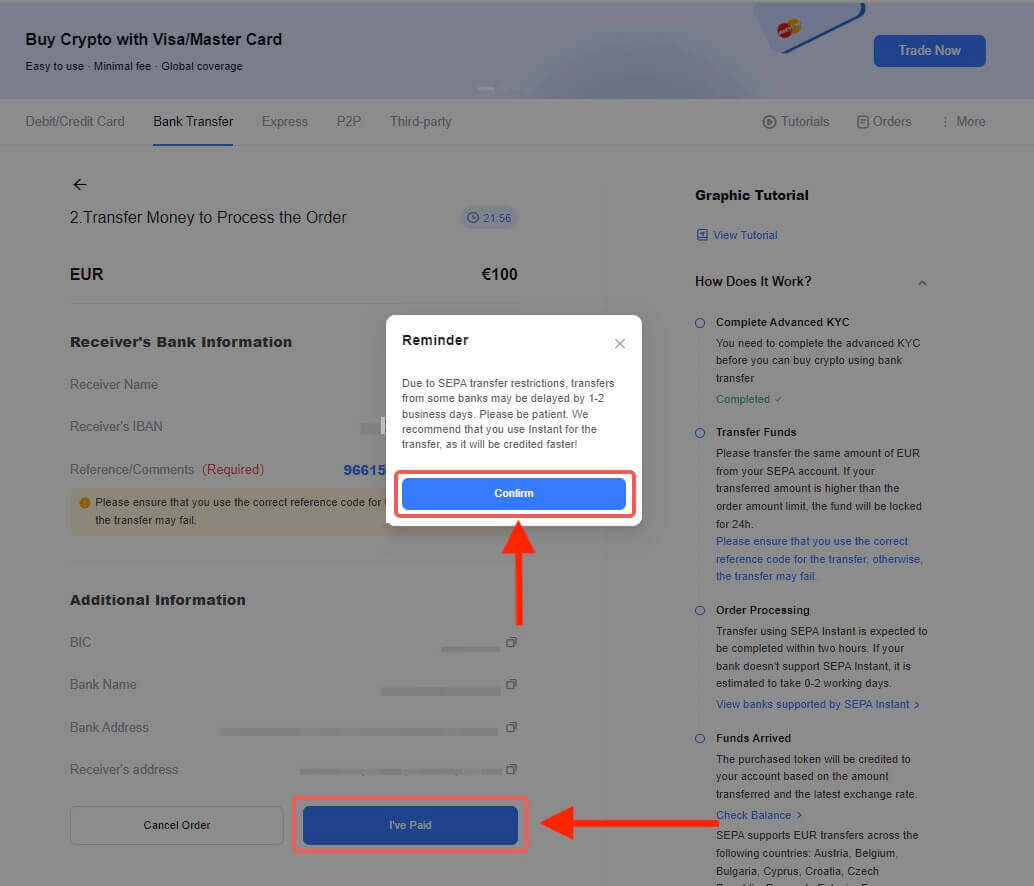
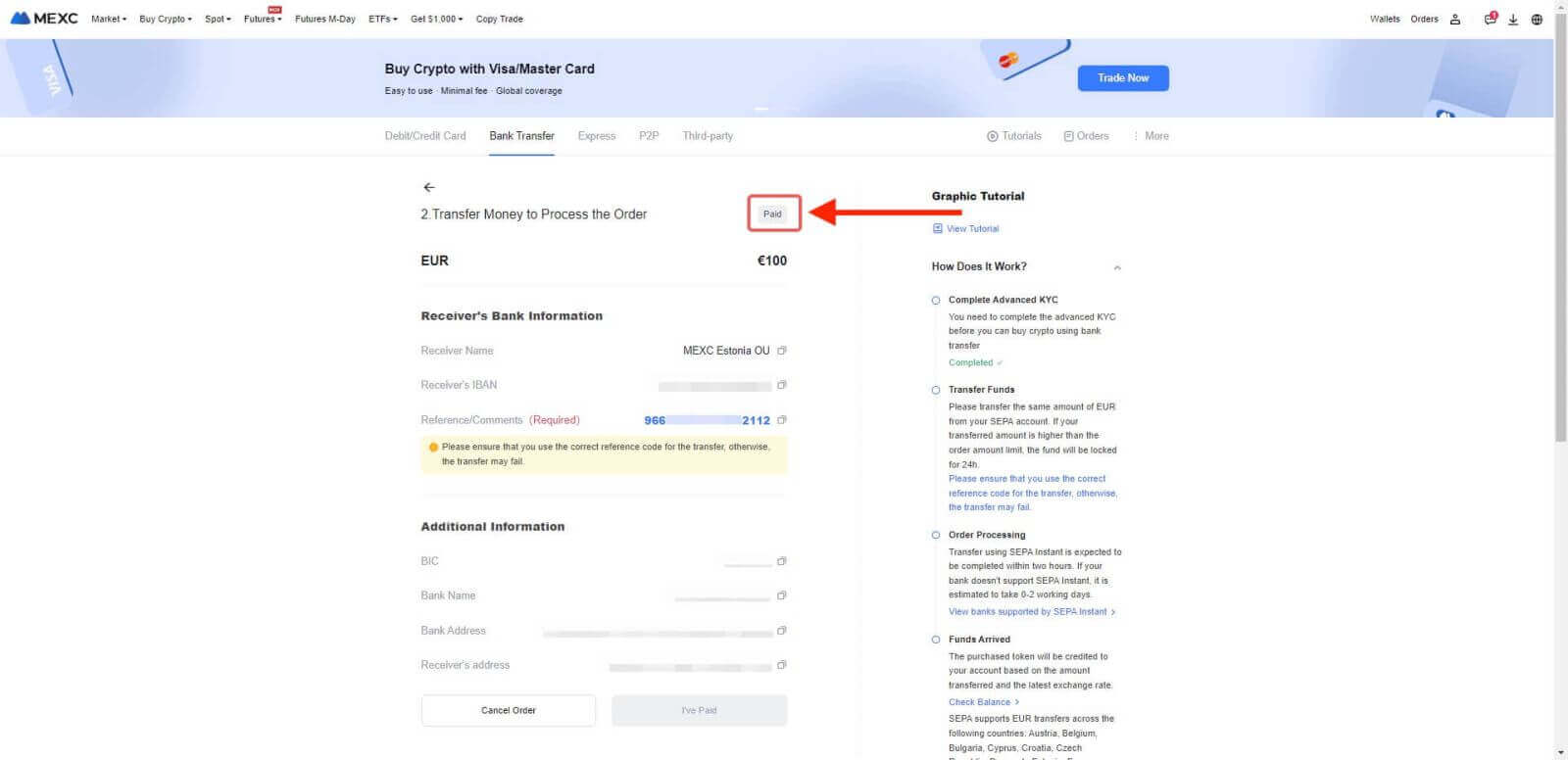
Step 5: Check the Orders tab. You may view all of your previous Fiat transactions here.
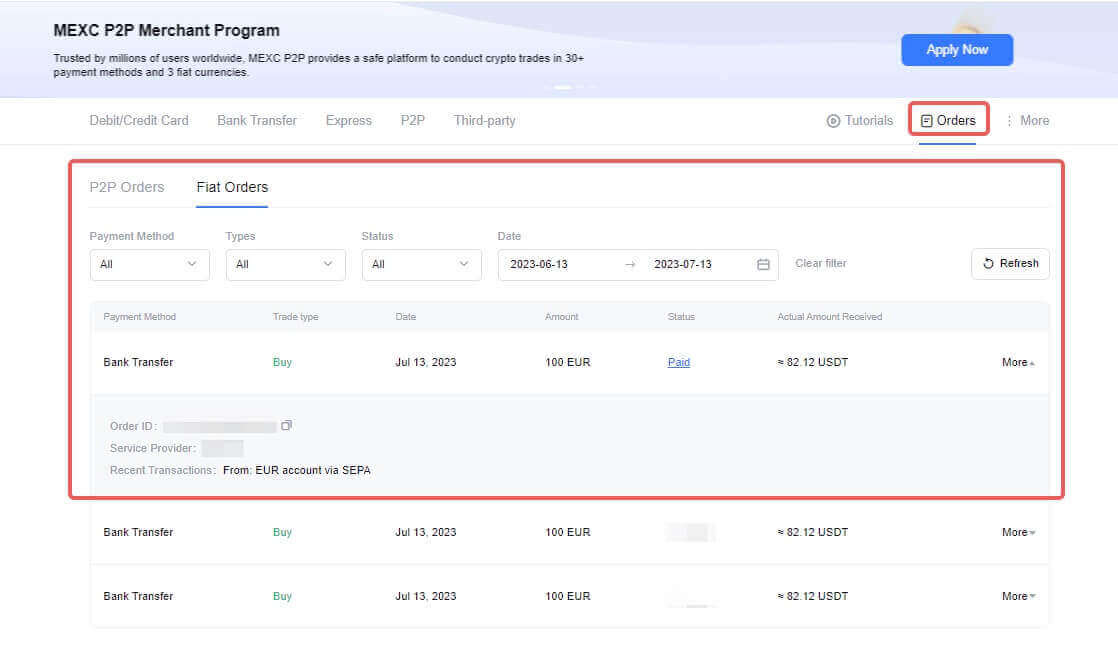
Important Notes:
-
This service is exclusively available to KYC-verified users residing in supported local jurisdictions.
-
Deposit Limits:
- Maximum Single Transaction Limit: 20,000 EUR
- Maximum Daily Limit: 22,000 EUR
Deposit Notes:
-
Ensure that the bank account from which you are sending funds matches the name on your KYC documentation.
-
Accurately input the correct Reference Code for the transfer to ensure successful processing.
-
The final purchased tokens will be credited to your MEXC account based on the transferred amount and the most up-to-date exchange rate.
-
Please note that you are limited to three cancellations per day.
-
Your purchased cryptocurrency will be deposited into your MEXC account within two business days. It is recommended to use banks with SEPA-Instant support for SEPA orders. You can access the list of banks that offer SEPA-Instant support for your convenience.
Supported European Countries via SEPA
Austria, Belgium, Bulgaria, Croatia, Switzerland, Cyprus, United Kingdom, Czech Republic, Denmark, Estonia, Finland, France, Germany, Greece, Hungary, Iceland, Ireland, Italy, Latvia, Lithuania, Malta, Netherlands, Norway, Poland, Portugal, Romania, Slovakia, Slovenia, Spain, Sweden
Benefits of Deposit Crypto to MEXC
Here are some potential benefits of depositing on MEXC or a similar cryptocurrency exchange:
- Earn Interest: Many cryptocurrency exchanges offer interest-bearing accounts where you can deposit your cryptocurrencies and earn interest over time. This can be an attractive option for long-term holders who want to earn passive income on their digital assets.
- Staking Rewards: MEXC may provide staking opportunities for specific cryptocurrencies. When you stake your tokens on the platform, you have the chance to earn additional rewards in the form of the staked cryptocurrency or other tokens.
- Liquidity Provision: Some exchanges offer liquidity pools where you can deposit your assets, and they are used for trading purposes. In return, you may earn a share of the trading fees generated by the platform.
- Participate in DeFi: MEXC might offer various DeFi products and services, allowing you to participate in decentralized finance protocols, yield farming, and liquidity mining. These can provide significant rewards but also come with higher risks.
- User-Friendly Interface: Exchanges like MEXC often offer user-friendly interfaces that make it easy to deposit, withdraw, and manage your assets.
- Diversification: By depositing your cryptocurrencies on MEXC, you can diversify your holdings beyond simply holding assets in a wallet. This can potentially spread risk and provide exposure to different assets and investment strategies.
- Convenience: Keeping your assets on an exchange like MEXC can be convenient for active traders who need quick access to their assets for trading purposes.
- Security Measures: MEXC has a robust security system that protects your funds from hackers and malicious attacks. This may include encryption, cold storage of funds, and two-factor authentication (2FA) to help safeguard your assets.
How to Trade Cryptocurrency on MEXC
How to Trade Bitcoin on MEXC [Web]
For new users making their first Bitcoin purchase, it is recommended to start by completing a deposit, and then utilize the spot trading feature to quickly acquire Bitcoin.You can also opt for the Buy Crypto service directly to purchase Bitcoin using fiat currency. Currently, this service is only available in certain countries and regions. If you intend to buy Bitcoin directly off-platform, please be aware of the higher risks involved due to the lack of guarantees and exercise careful consideration.
Step 1: Log in to the MEXC website, and click on [Spot] at the top left corner - [Spot].
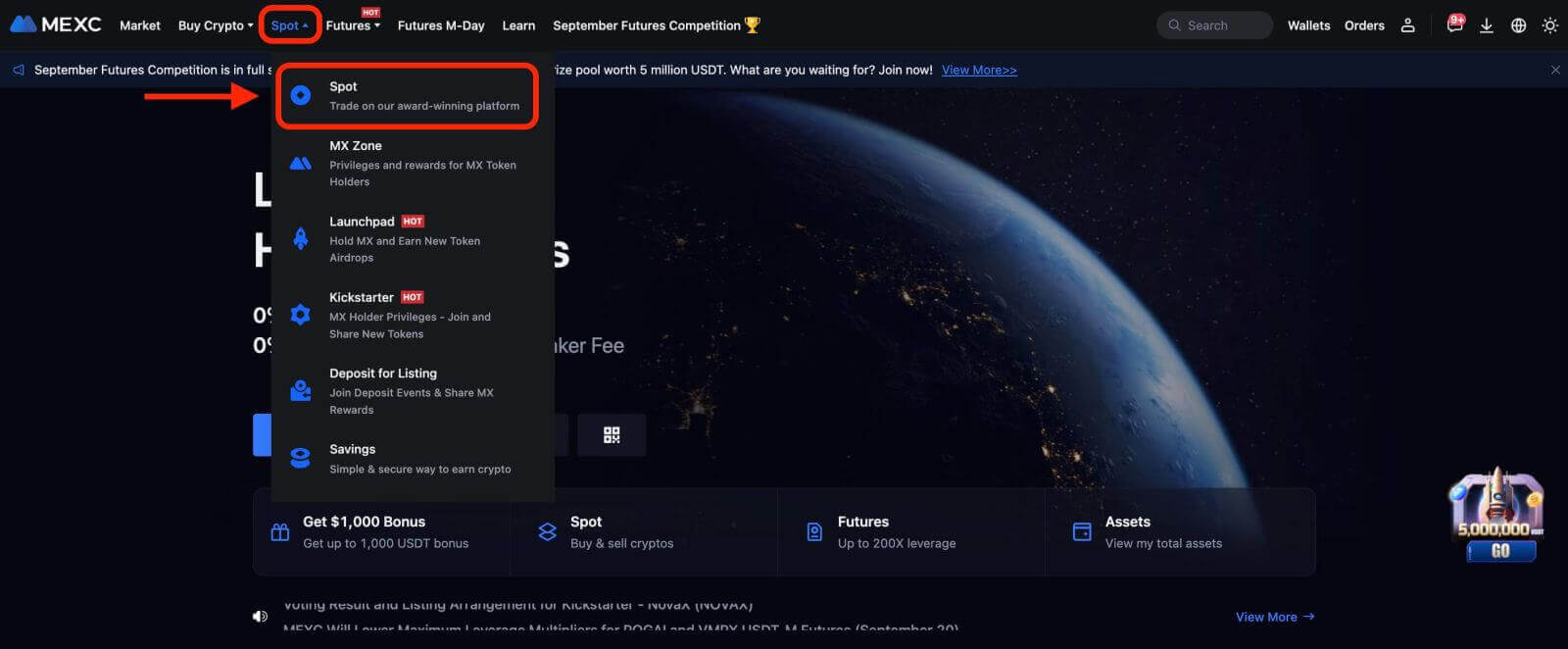
Step 2: In the "Main" zone, select your trading pair. Currently, MEXC supports mainstream trading pairs including BTC/USDT, BTC/USDC, BTC/TUSD, and more.
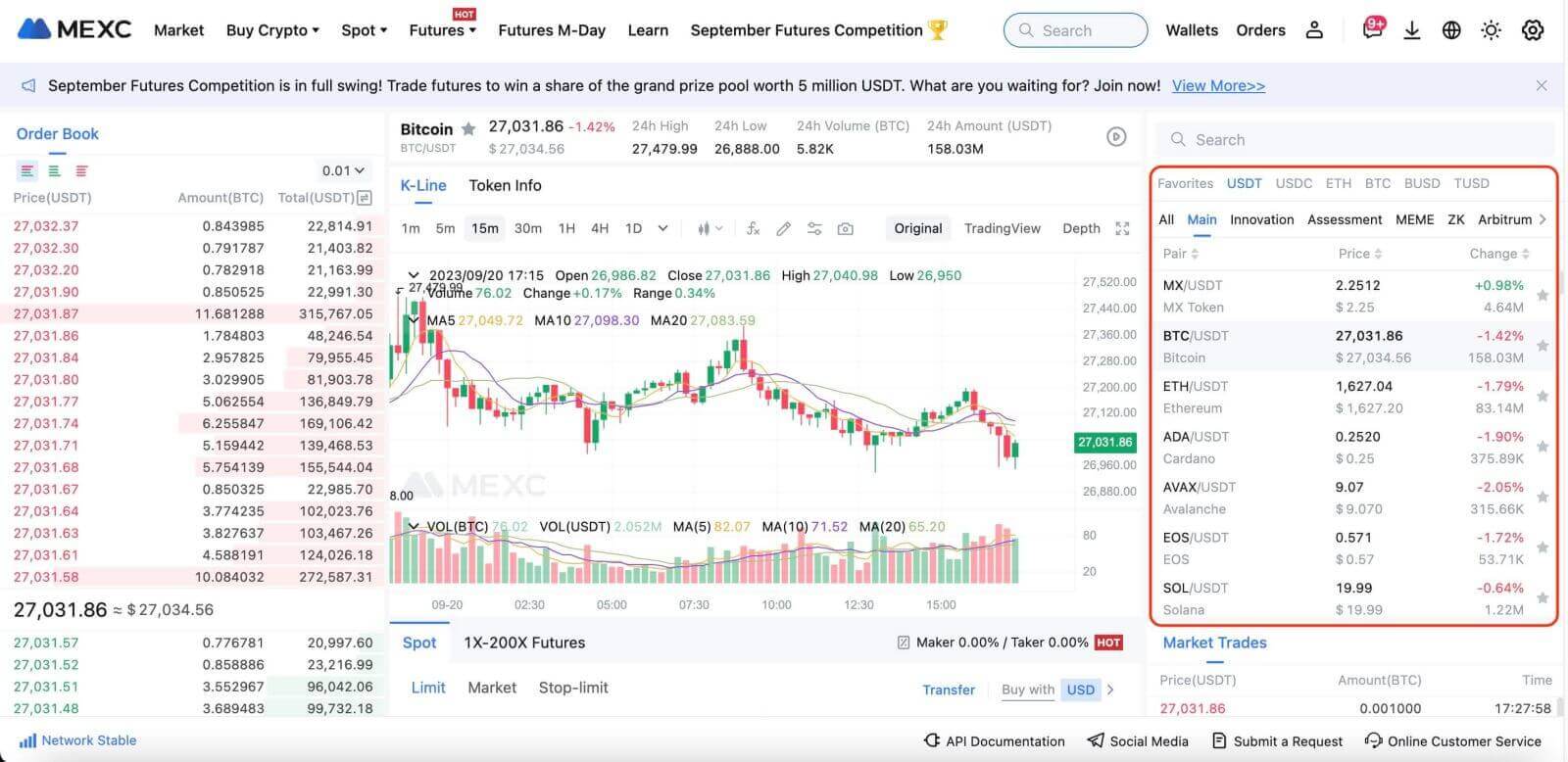
Step 3: Take making a purchase with the BTC/USDT trading pair as an example. You can select one of the three following order types: ① Limit ② Market ③ Stop-limit. These three order types have different characteristics.
① Limit Price Purchase
Enter your ideal buying price and buying quantity, then click on [Buy BTC]. Please note that the minimum order amount is 5 USDT. If the set buying price differs significantly from the market price, the order may not be filled immediately and will appear in the "Open Orders" section below.
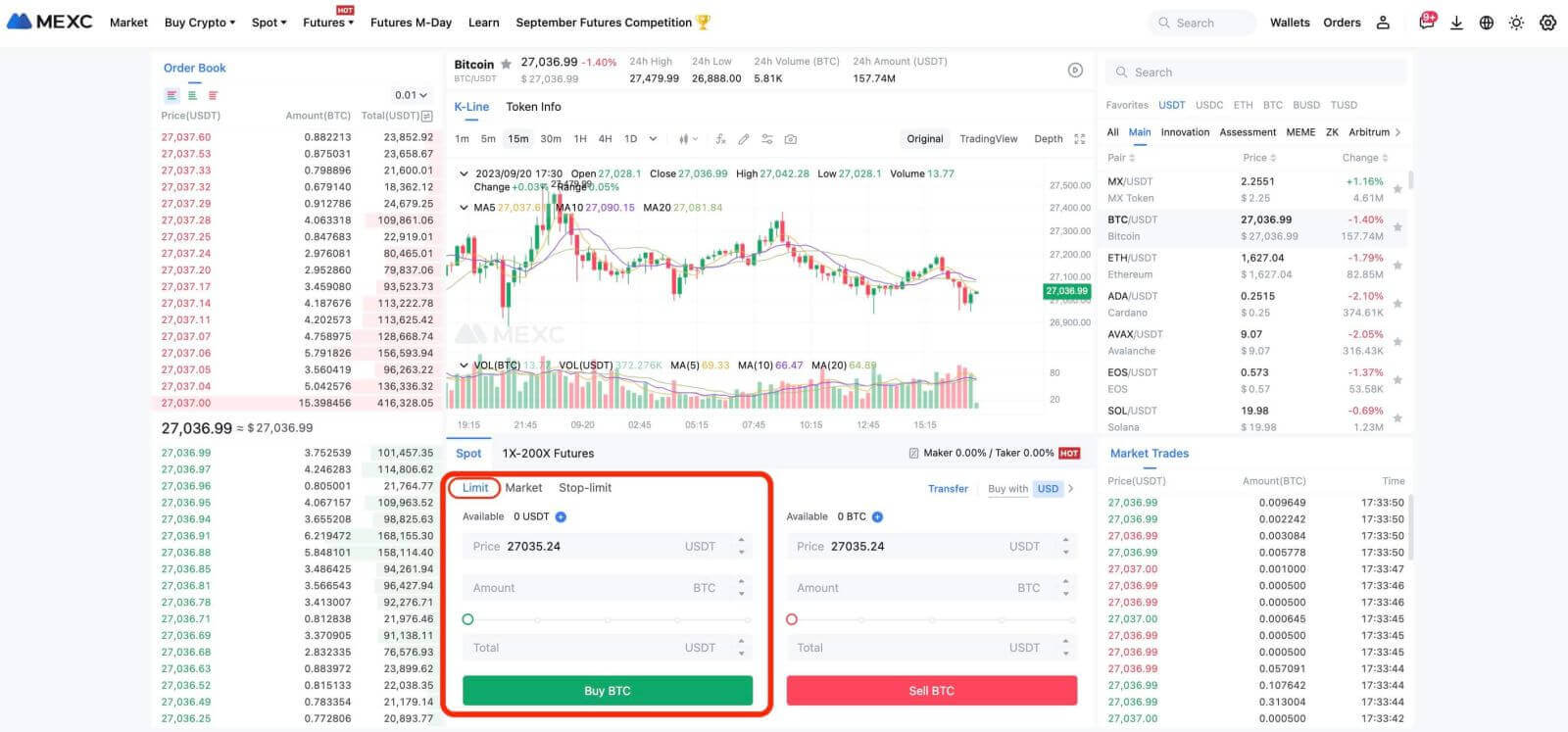
② Market Price Purchase
Enter your buying volume or filled amount, then click on [Buy BTC]. The system will fill the order quickly at the market price, assisting you in purchasing Bitcoin. Please note that the minimum order amount is 5 USDT.
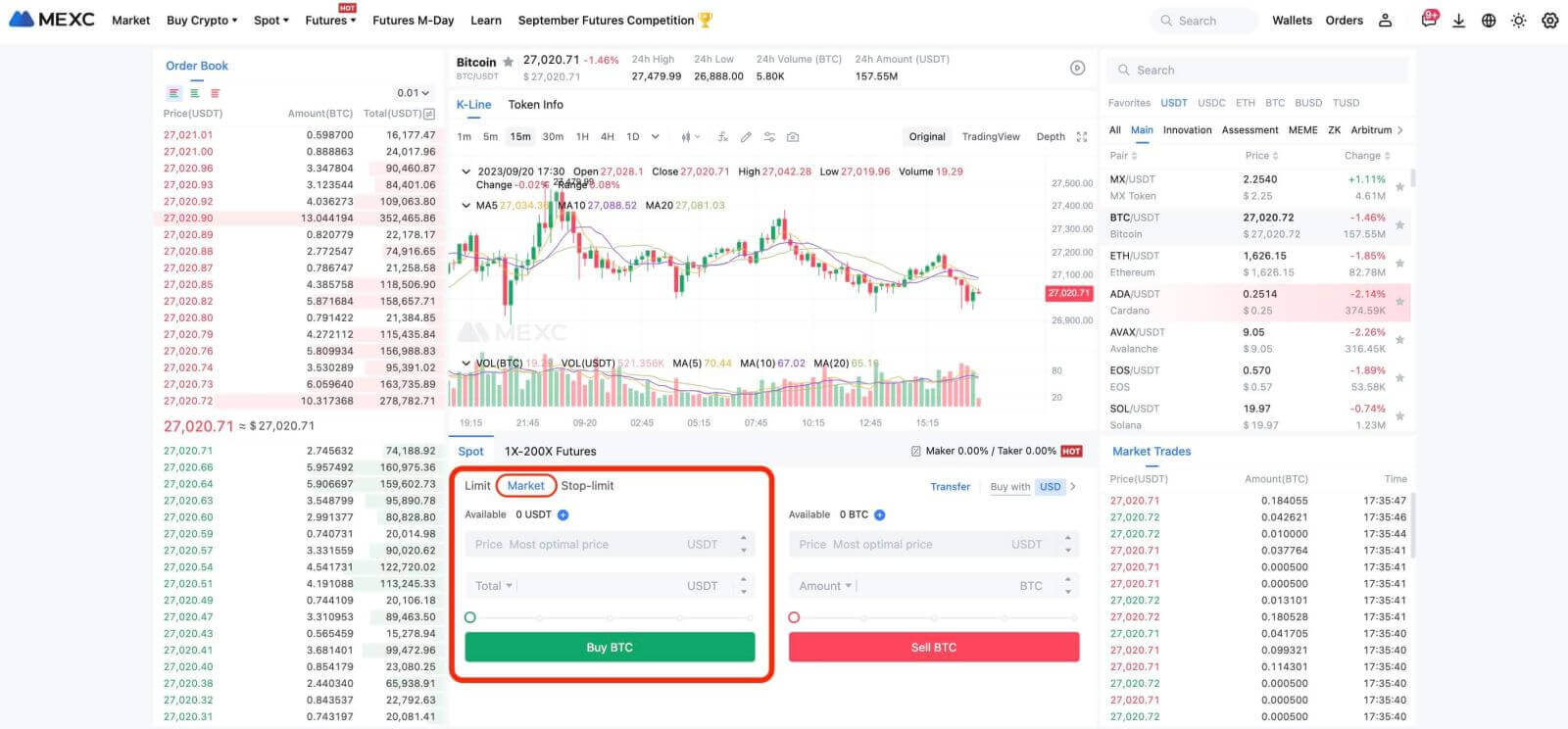
③ Stop-limit
Utilizing stop-limit orders enables you to predefine trigger prices, purchase amounts, and quantities. When the market price reaches the trigger price, the system will automatically execute a limit order at the specified price.
Let’s take the example of BTC/USDT, where the current market price of BTC stands at 27,250 USDT. Utilizing technical analysis, you anticipate that a breakthrough to 28,000 USDT will initiate an upward trend. In this scenario, you can employ a stop-limit order with a trigger price set at 28,000 USDT and a buying price set at 28,100 USDT. When the Bitcoin price reaches 28,000 USDT, the system will promptly place a limit order to purchase at 28,100 USDT. The order may be executed at the limit price of 28,100 USDT or at a lower price. It’s important to note that 28,100 USDT represents a limit price, and in cases of rapid market fluctuations, the order may not be filled.
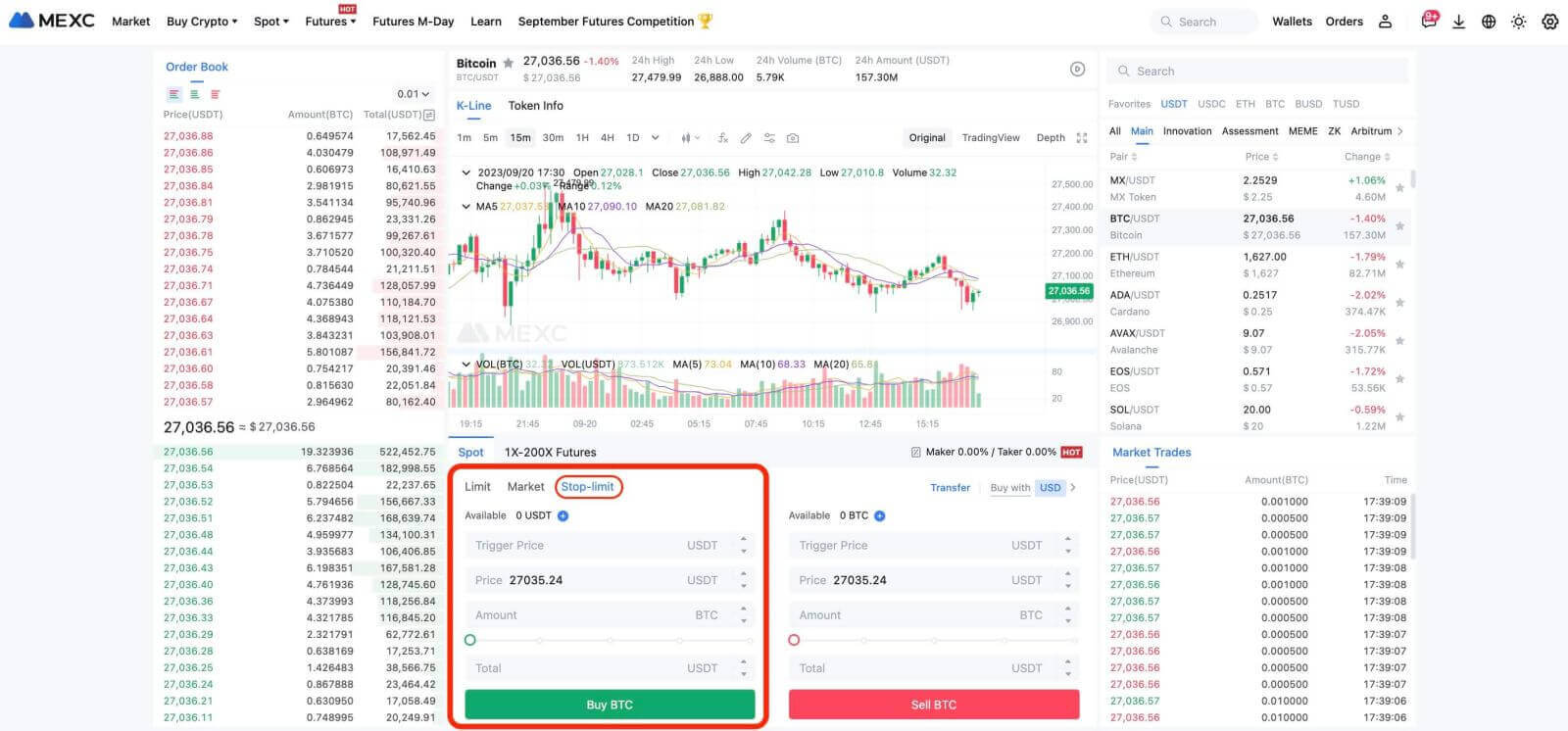
How to Trade Bitcoin on MEXC [App]
Step 1: Log in to the MEXC App and tap on [Trade].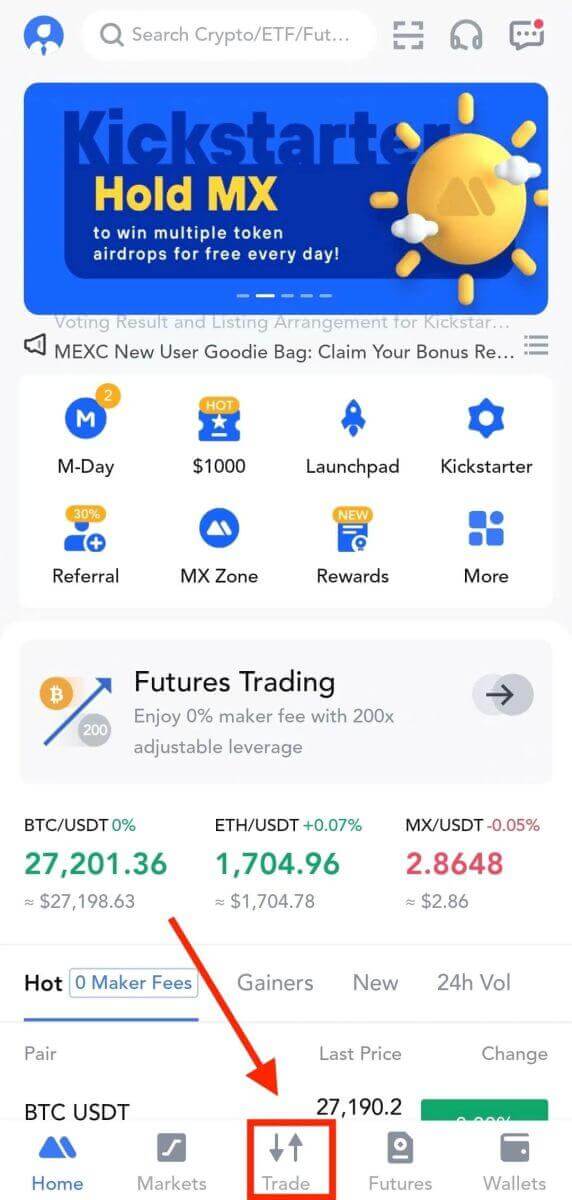
Step 2: Select the order type and trading pair. You can select one of the three following order types: ① Limit ② Market ③ Stop-limit. These three order types have different characteristics.
① Limit Price Purchase
Enter your ideal buying price and buying quantity, then click on [Buy BTC]. Please note that the minimum order amount is 5 USDT. If the set buying price differs significantly from the market price, the order may not be filled immediately and will appear in the "Open Orders" section below.
② Market Price Purchase
Enter your buying volume or filled amount, then click on [Buy BTC]. The system will fill the order quickly at the market price, assisting you in purchasing Bitcoin. Please note that the minimum order amount is 5 USDT.
③ Stop-limit
By using stop-limit orders, you can pre-set trigger prices, buying amounts, and quantities. When the market price reaches the trigger price, the system will place a limit order at the specified price.
Taking BTC/USDT as an example and consider the scenario where the current market price of BTC is 27,250 USDT. Based on technical analysis, you anticipate that a price breakthrough of 28,000 USDT will initiate an upward trend. You can employ a stop-limit order with a trigger price set at 28,000 USDT and a buying price set at 28,100 USDT. Once the Bitcoin price reaches 28,000 USDT, the system will immediately place a limit order to buy at 28,100 USDT. The order might be filled at the price of 28,100 USDT or lower. Please note that 28,100 USDT is a limit price, and if the market fluctuates too rapidly, the order might not be filled.
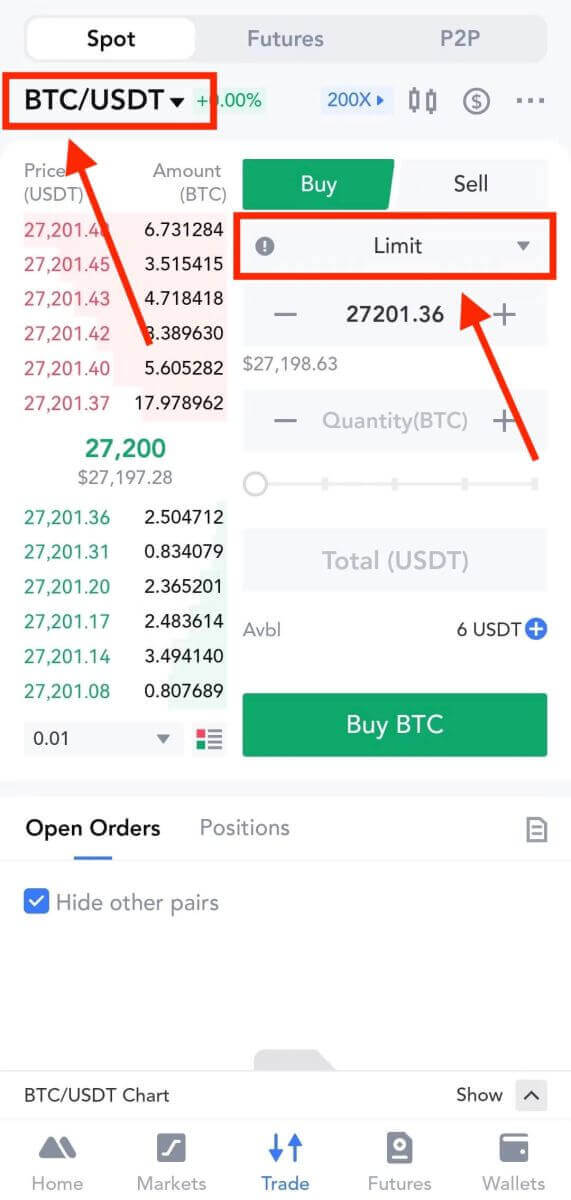
Step 3: Take placing a market order with the BTC/USDT trading pair as an example. Tap on [Buy BTC].
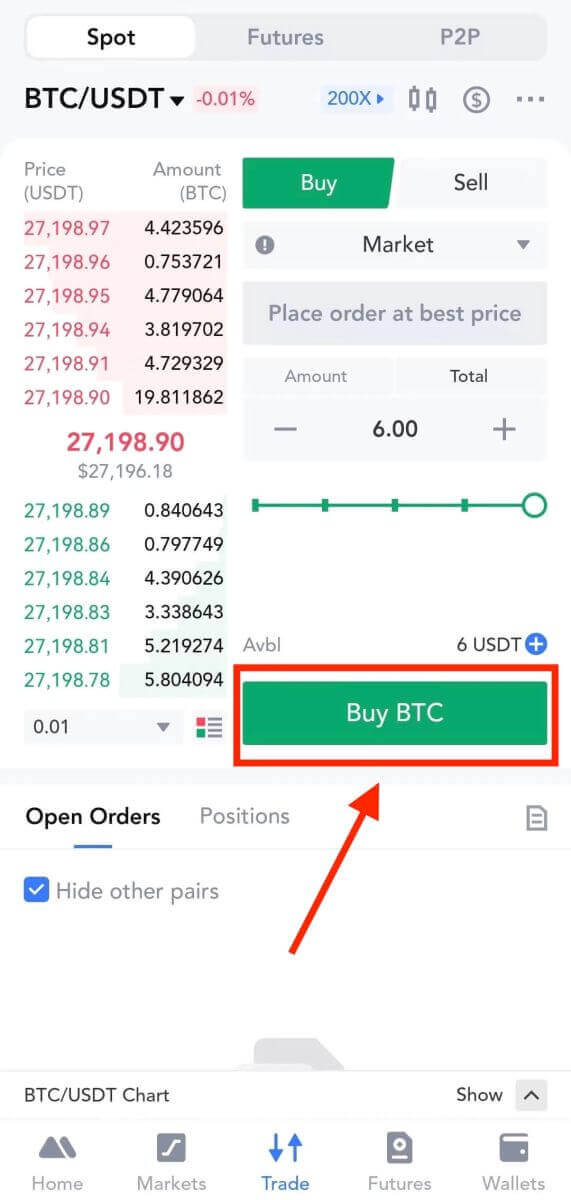
How to Withdraw/Sell Crypto on MEXC
How to Sell Crypto via Bank Transfer - SEPA on MEXC?
In this guide, you’ll discover a comprehensive step-by-step walkthrough on selling cryptocurrency through SEPA to your bank account. Prior to initiating your fiat sale, kindly ensure that you have completed the Advanced KYC process.Step 1
1. Click on "Buy Crypto" in the upper navigation bar, then choose "Global Bank Transfer".
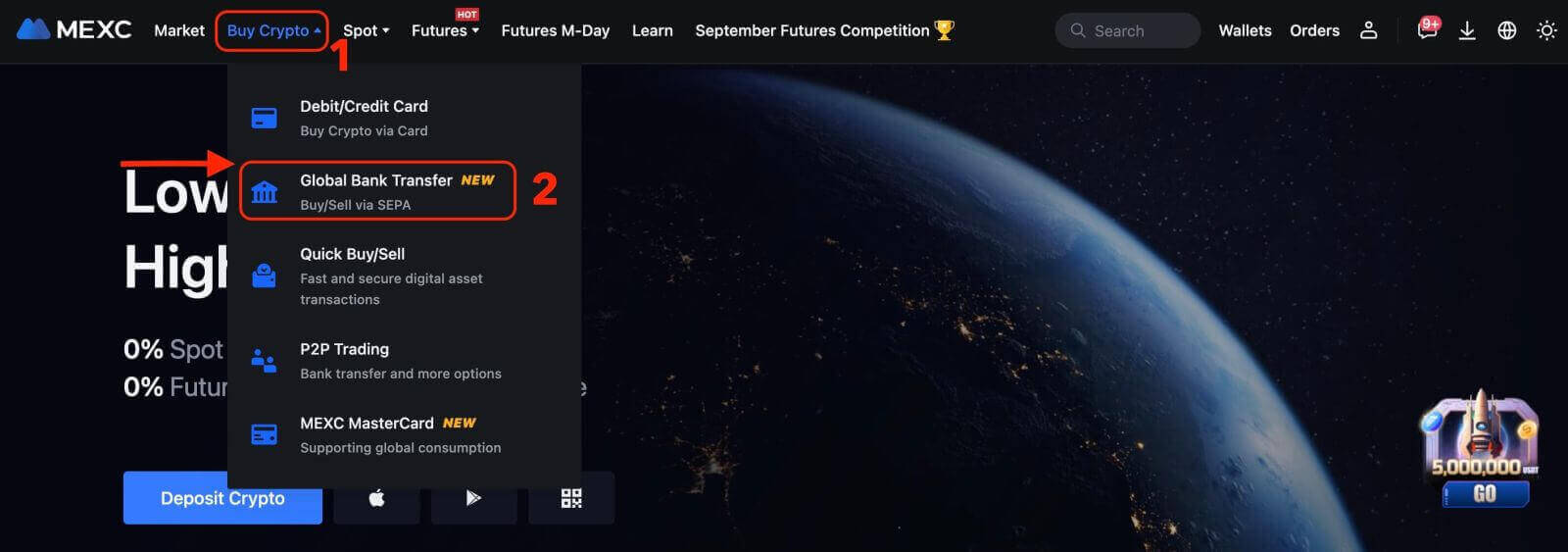
2. To start a Fiat Sell transaction, simply click on the "Sell" tab. You are now ready to proceed.
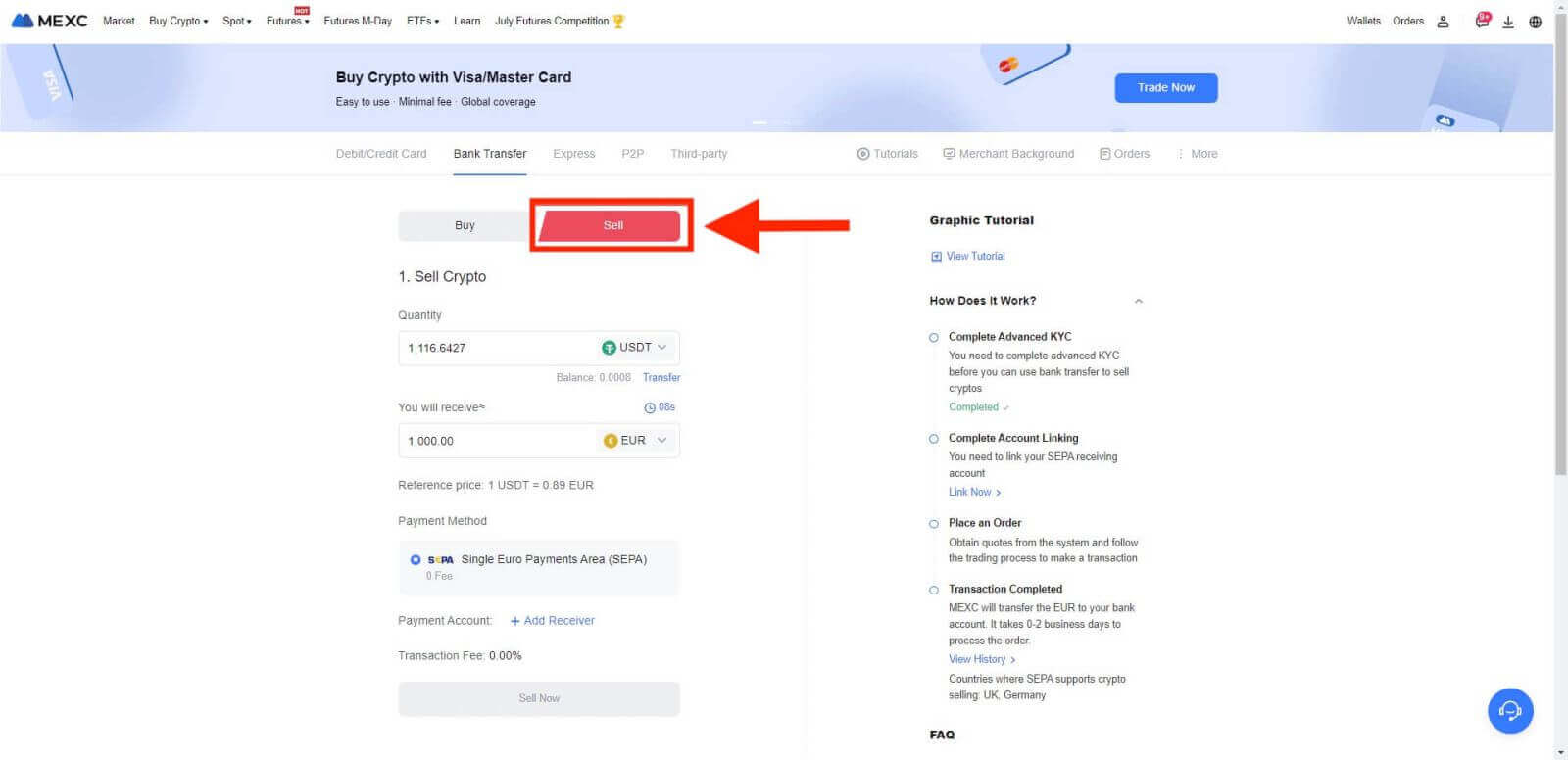
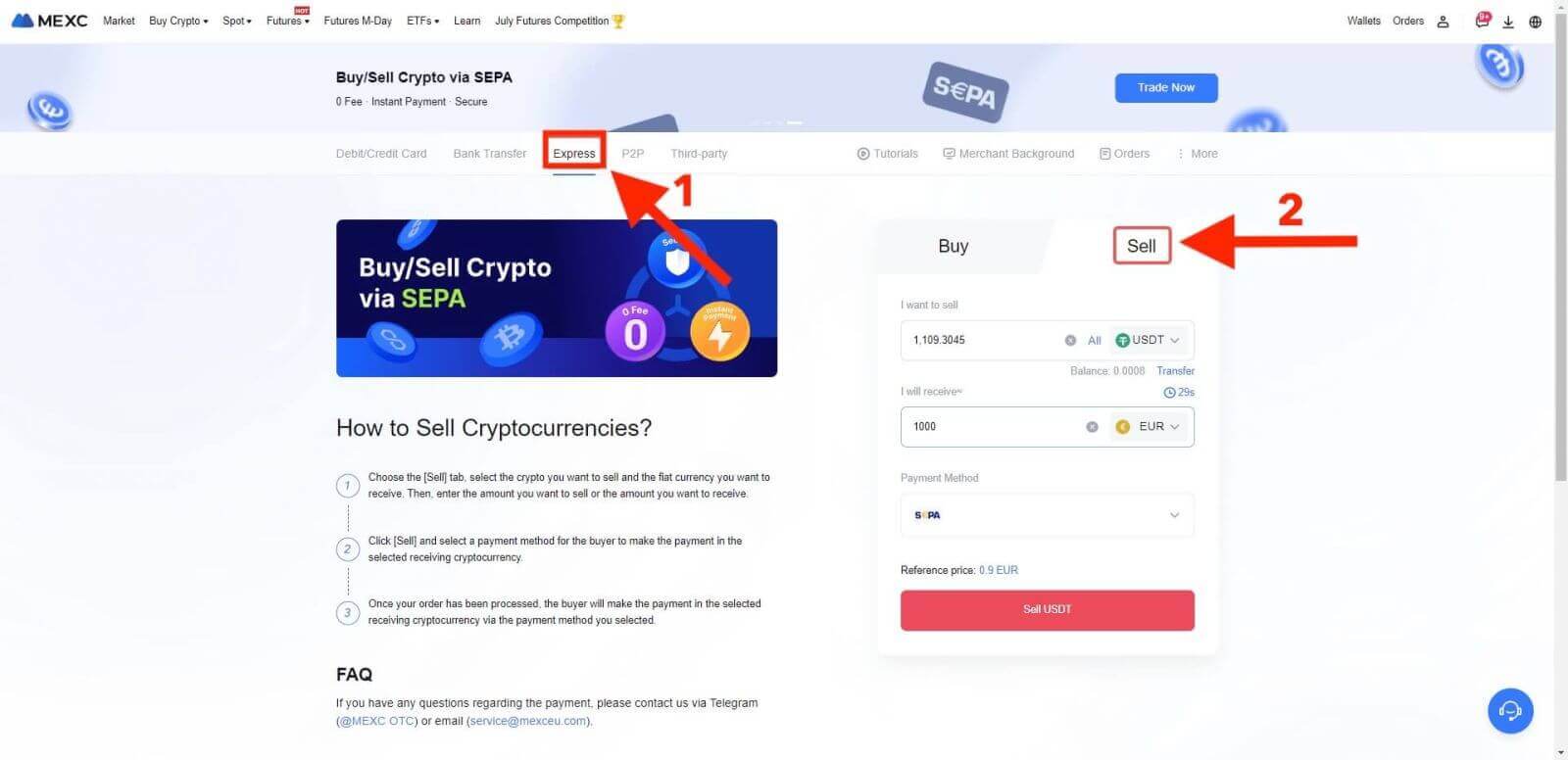
Step 2: Add Receiving Account. Complete your bank account information before you proceed further for Fiat Sell.
Note: Ensure that the bank account you’ve added bears the same name as the one in your KYC documentation.
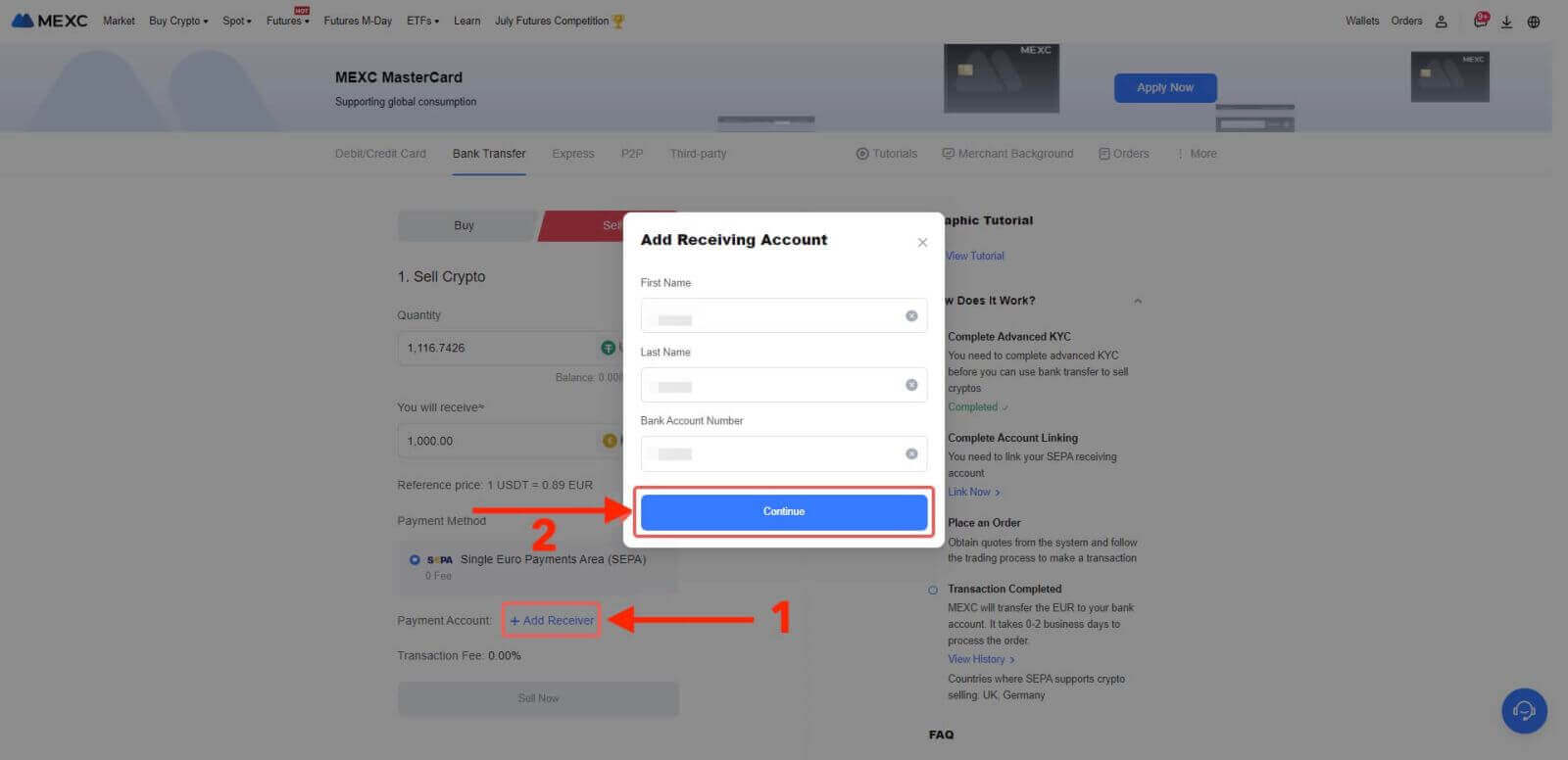
Step 3
- Select EUR as the Fiat currency for the Fiat Sell order.
- Choose the Payment Account that you intend to receive payment from MEXC.
- Proceed to click on Sell Now and you will be redirected to the Order page.
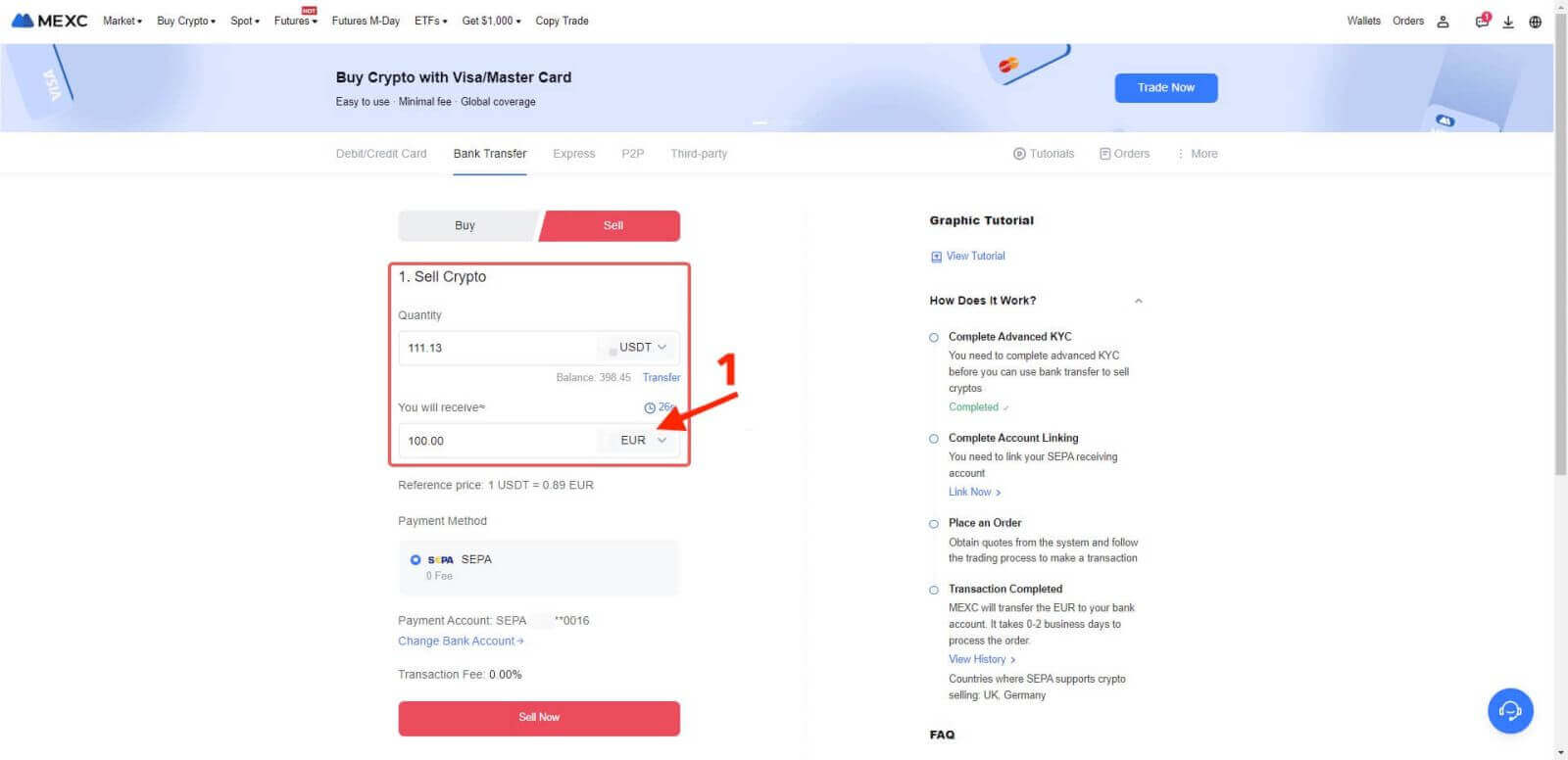
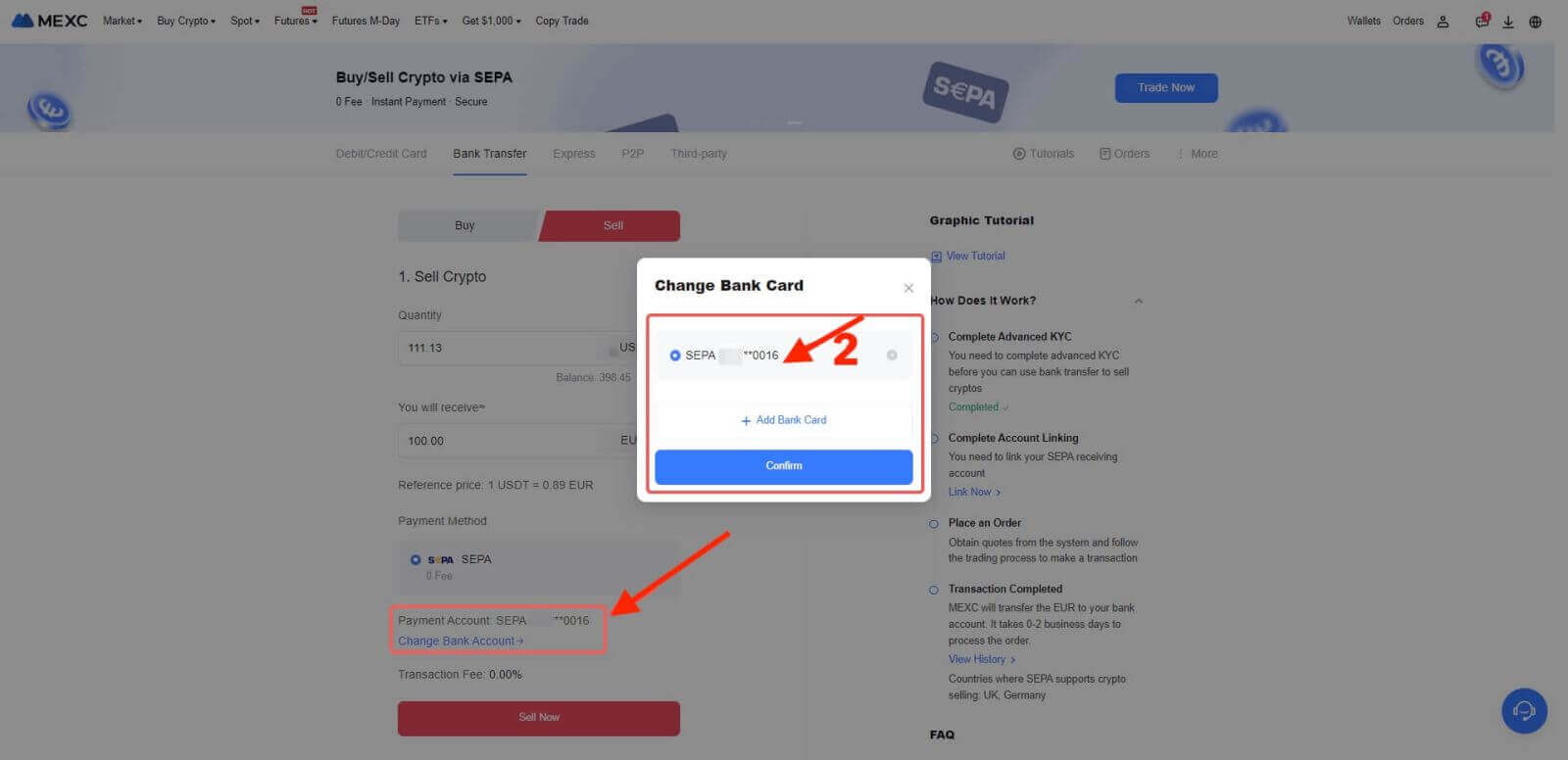
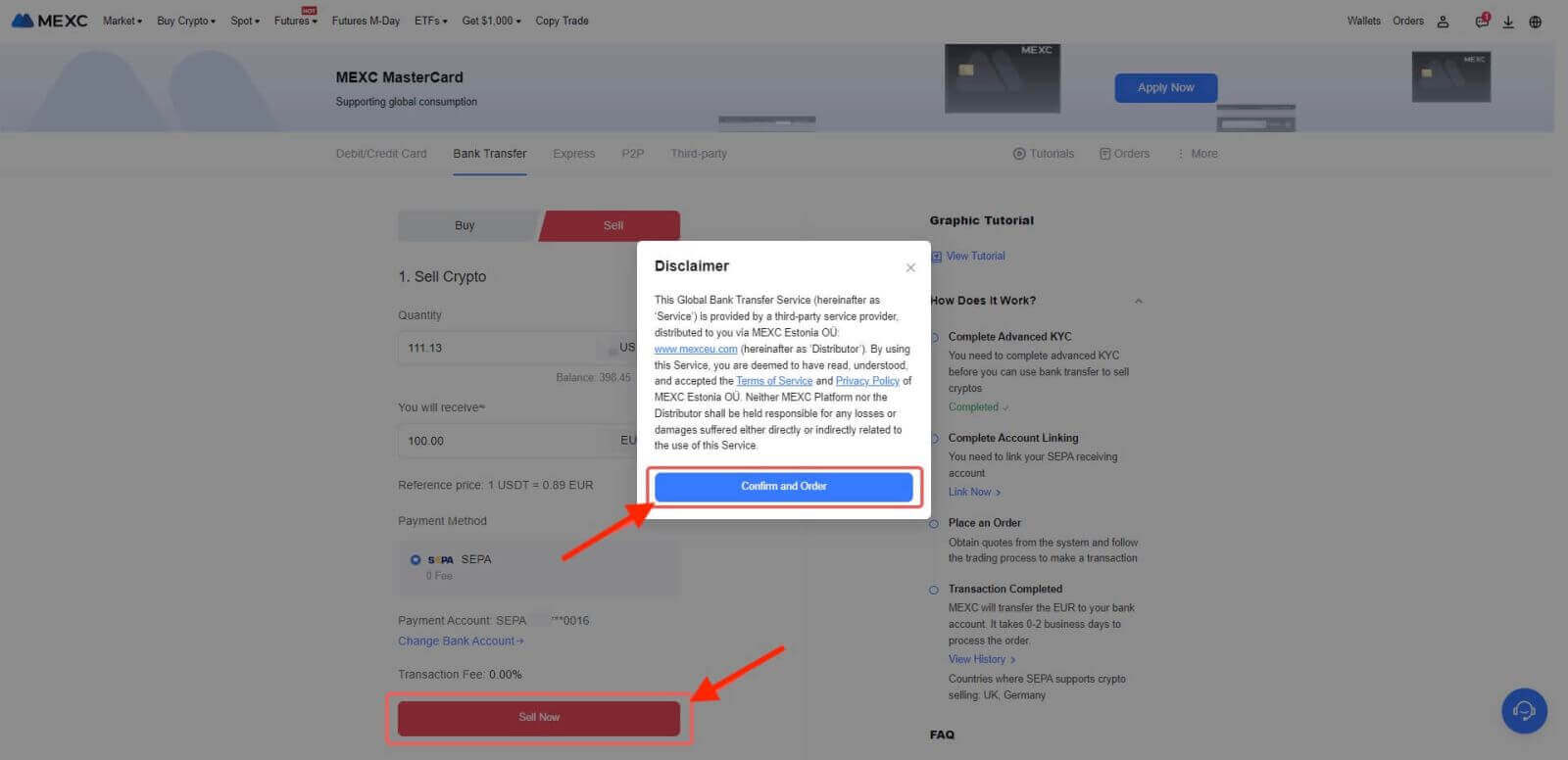
Step 4
- To continue with the process, please confirm the order details in the Confirmation pop-up box. Once verified, click on "Submit" to proceed further.
- Please input the Google Authenticator 2FA security code, consisting of six digits, which should be obtained through your Google Authenticator App. Afterward, click the "[Yes]" option to proceed with the Fiat Sell transaction.
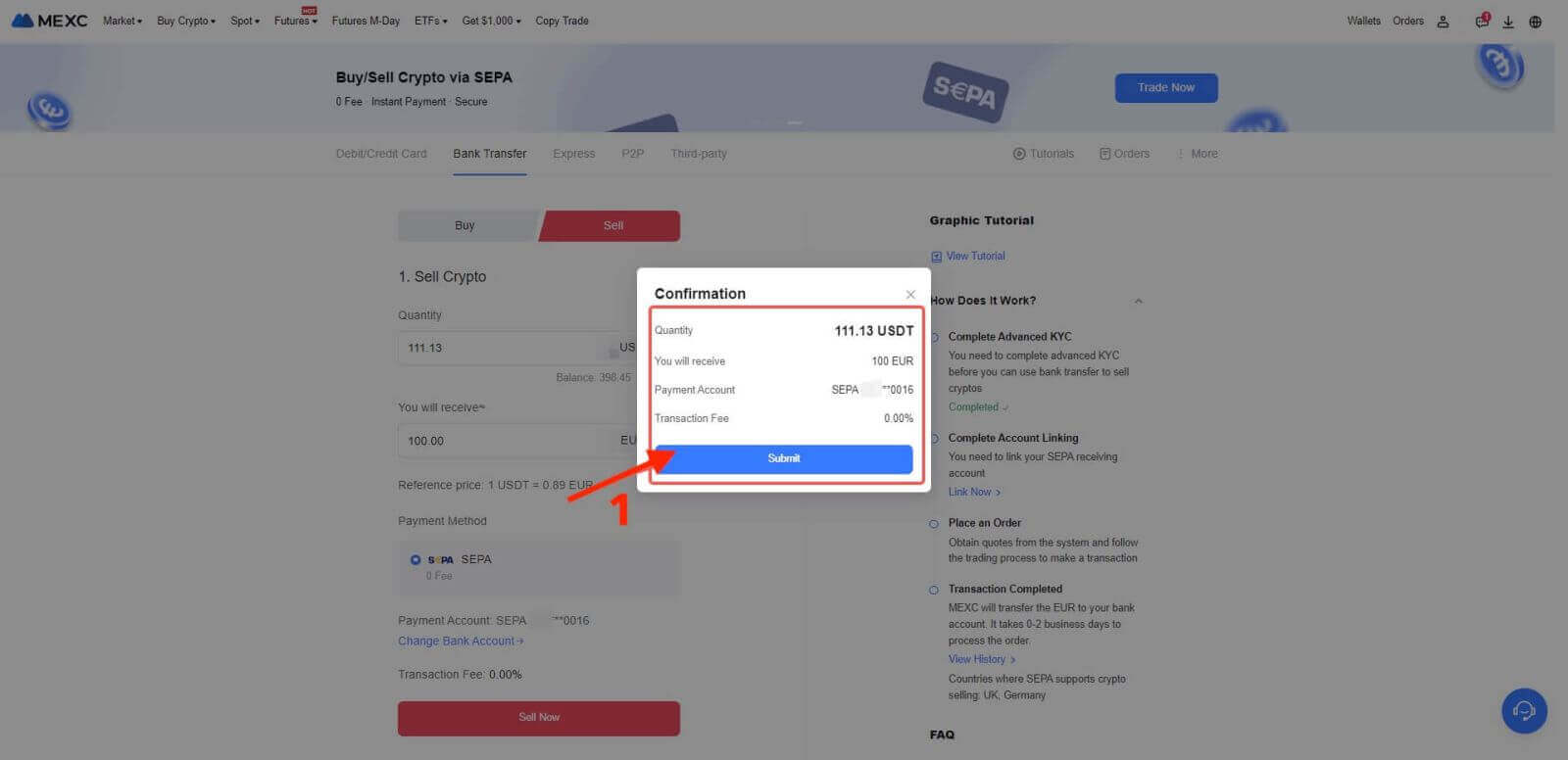
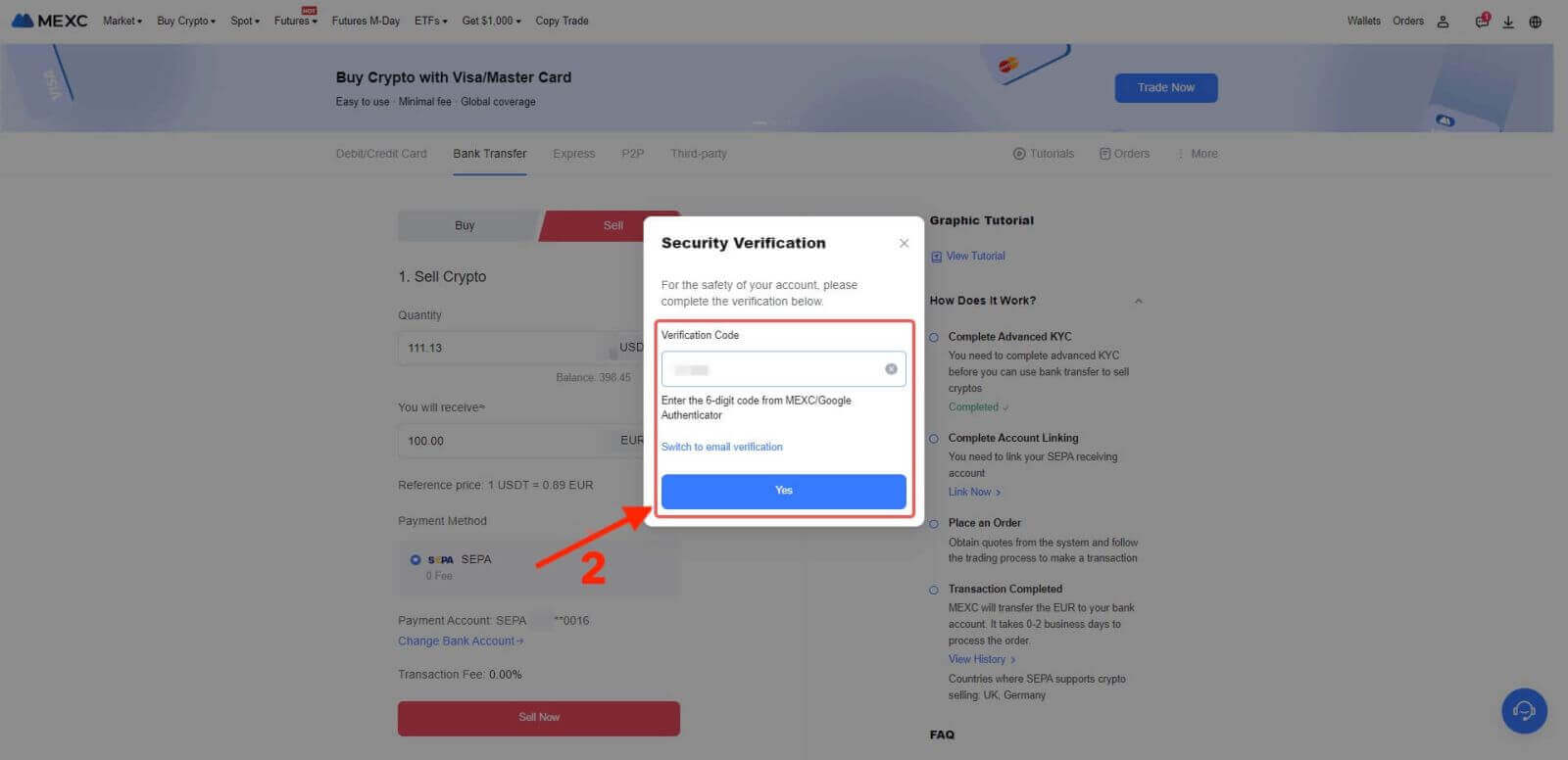
Step 5: Your Fiat Sell transaction has been successfully processed! You can expect the funds to be credited to your designated Payment Account within 2 business days.
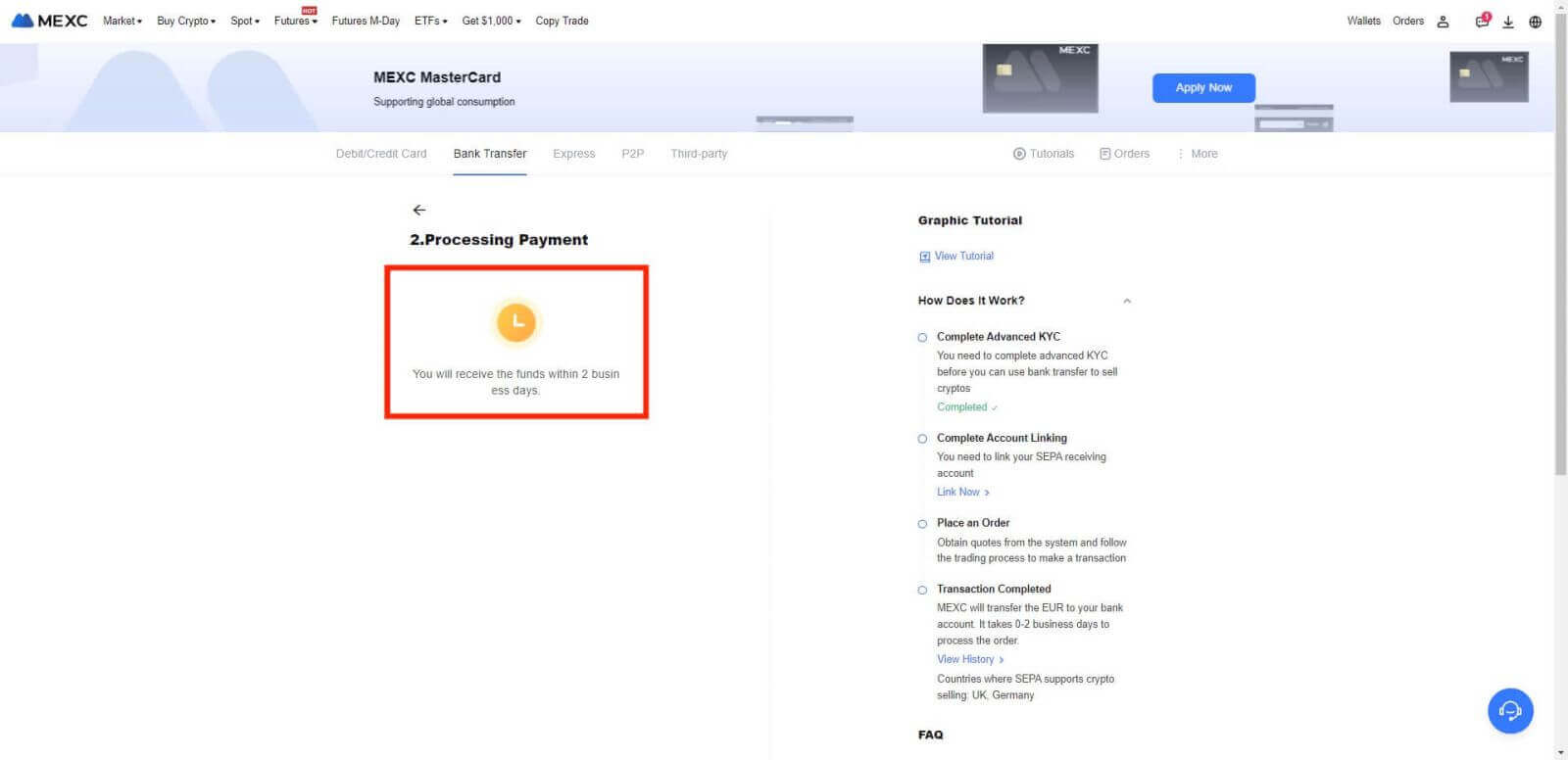
Step 6: Check the Orders tab. You may view all of your previous Fiat transactions here.
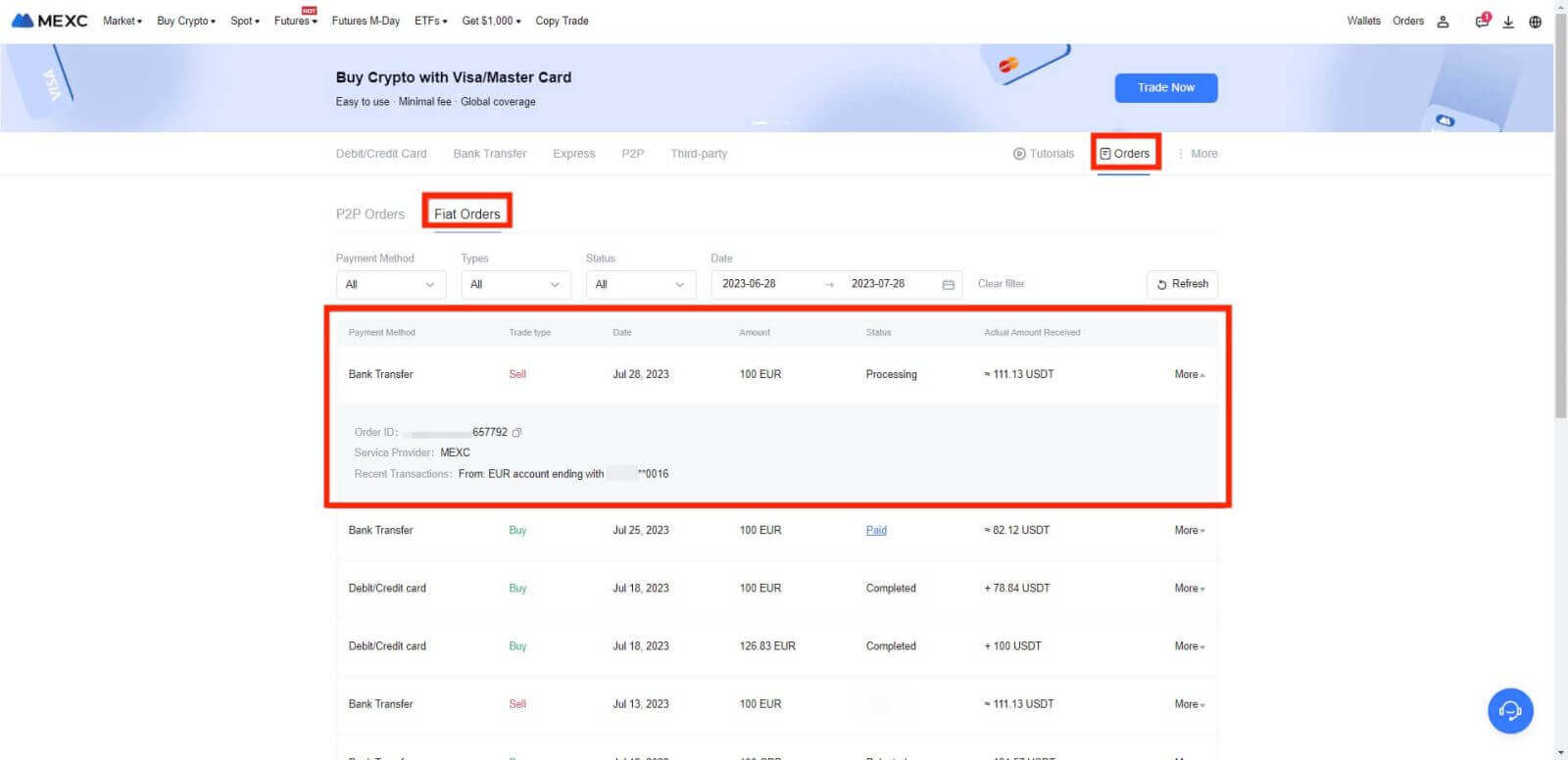
Application Rules
- This is an inner test feature. Early access is only available for some inner test users.
- The service is only available to KYC users in the supported local jurisdictions.
- Fiat Sell Limit: 1,000 EUR per transaction per day.
Supported European Countries
- Fiat Sell via SEPA: United Kingdom, Germany
How to Sell Crypto via P2P Trading from MEXC?
Sell Crypto via P2P Trading from MEXC [Web]
Step 1: Accessing P2P Trading
Begin the P2P (Peer-to-Peer) trading process by following these steps:
- Click on "[Buy Crypto]".
- Select "[P2P Trading]" from the options presented.
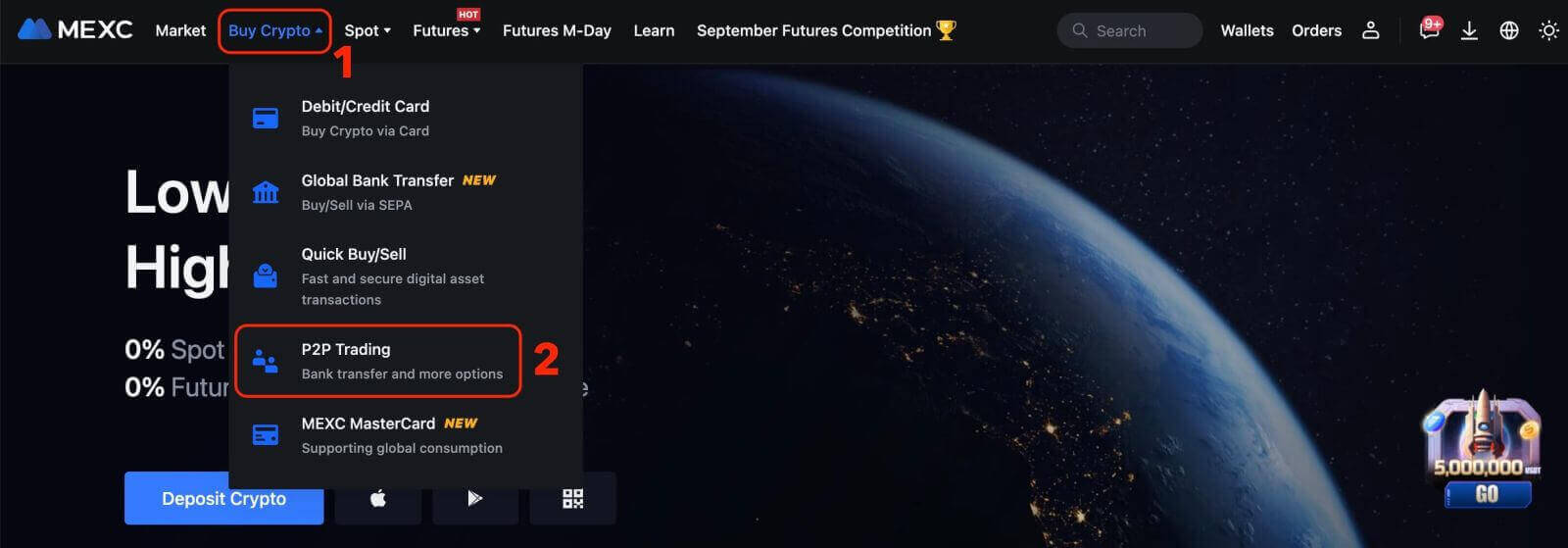
Step 2: Add Payment Method
1. Click on "More" in the upper right corner, followed by selecting "User Center" on the drop-down list.
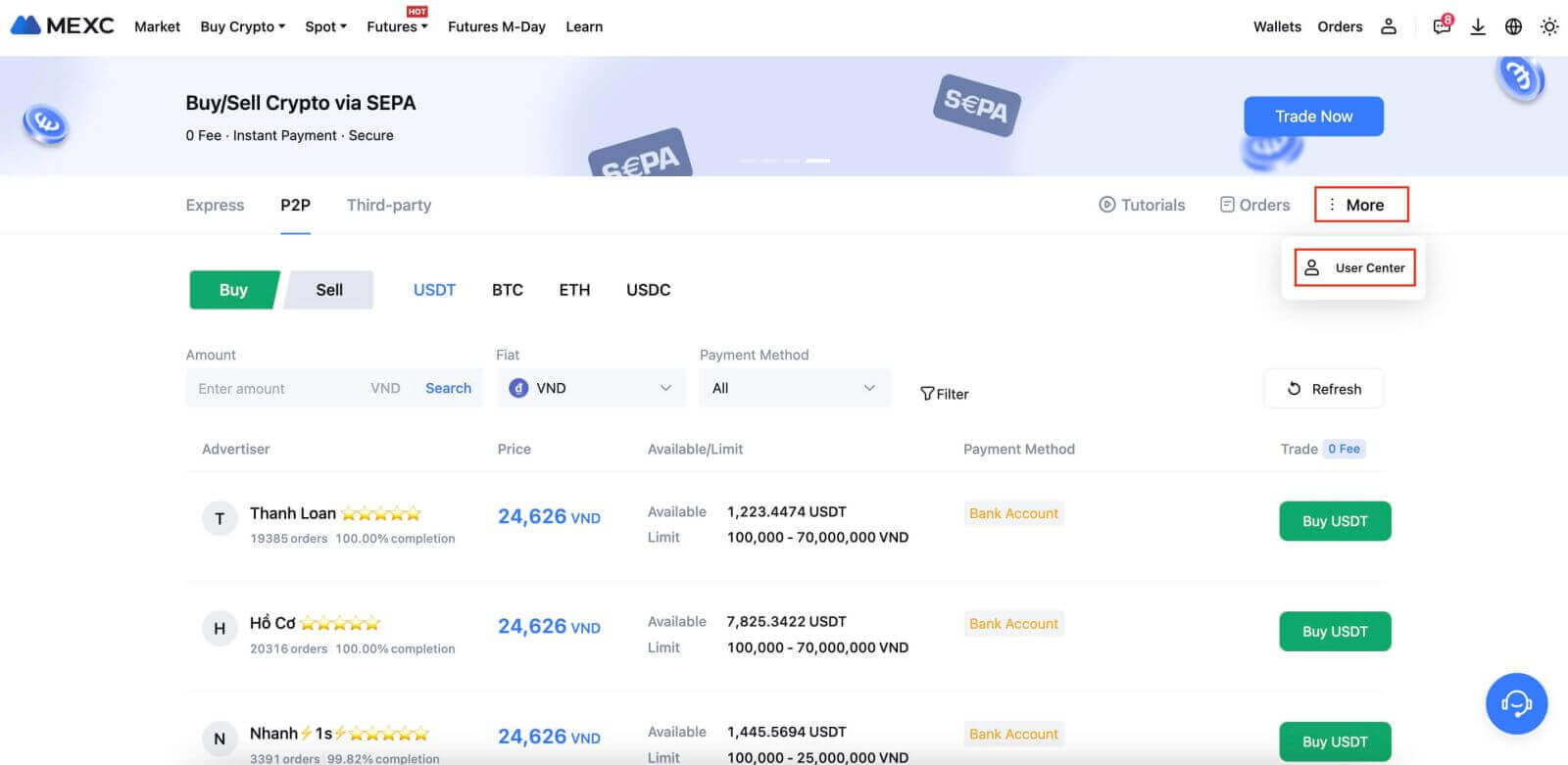
2. Next, click on "Add Payment Method".
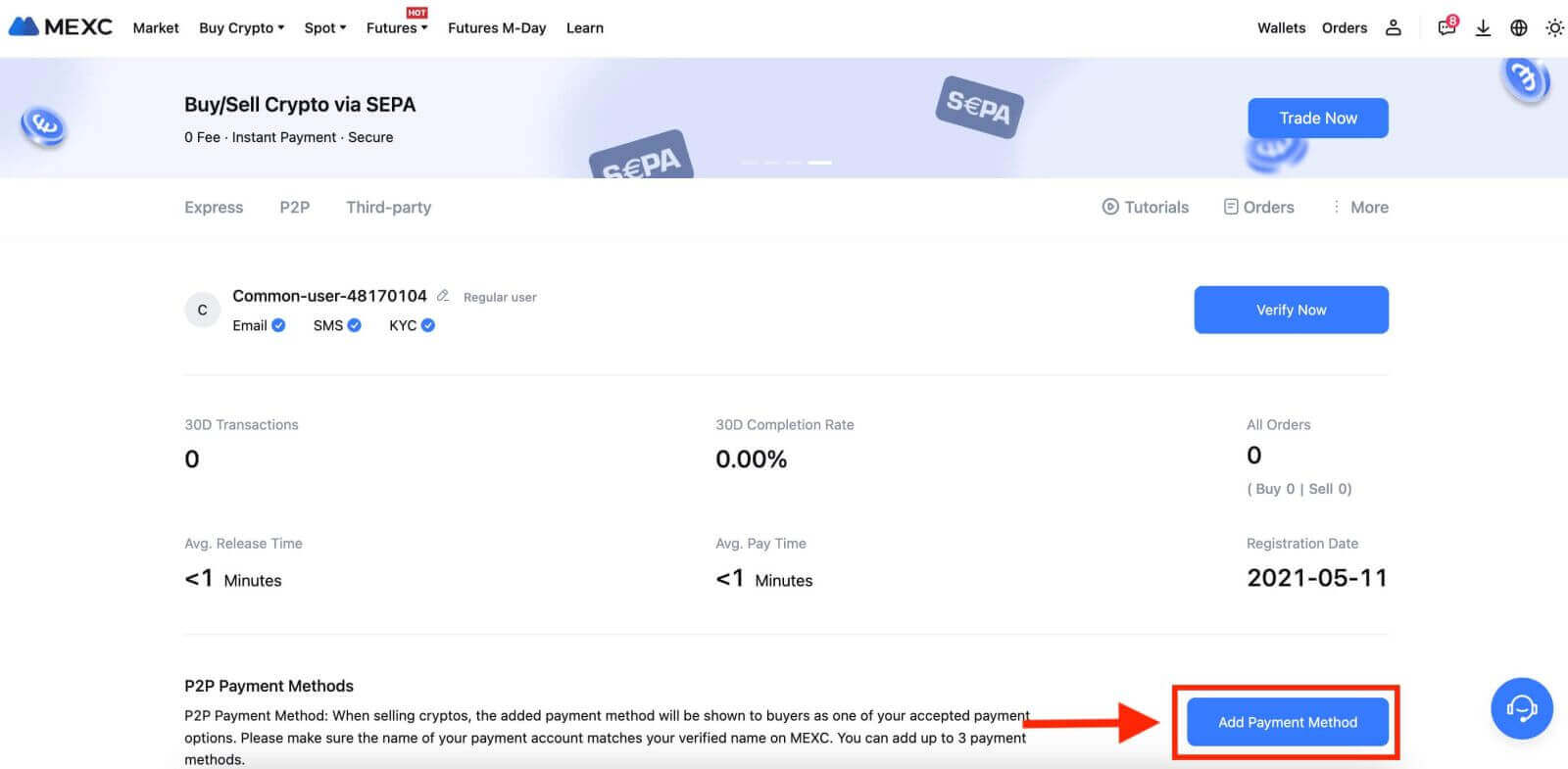
3. Choose the "Fiat" you intend to trade and the correspondence supported payment methods will be displayed under the drop-down list. Then, choose a preferred Payment Method from the available payment options. Enter the required information and click "Add"
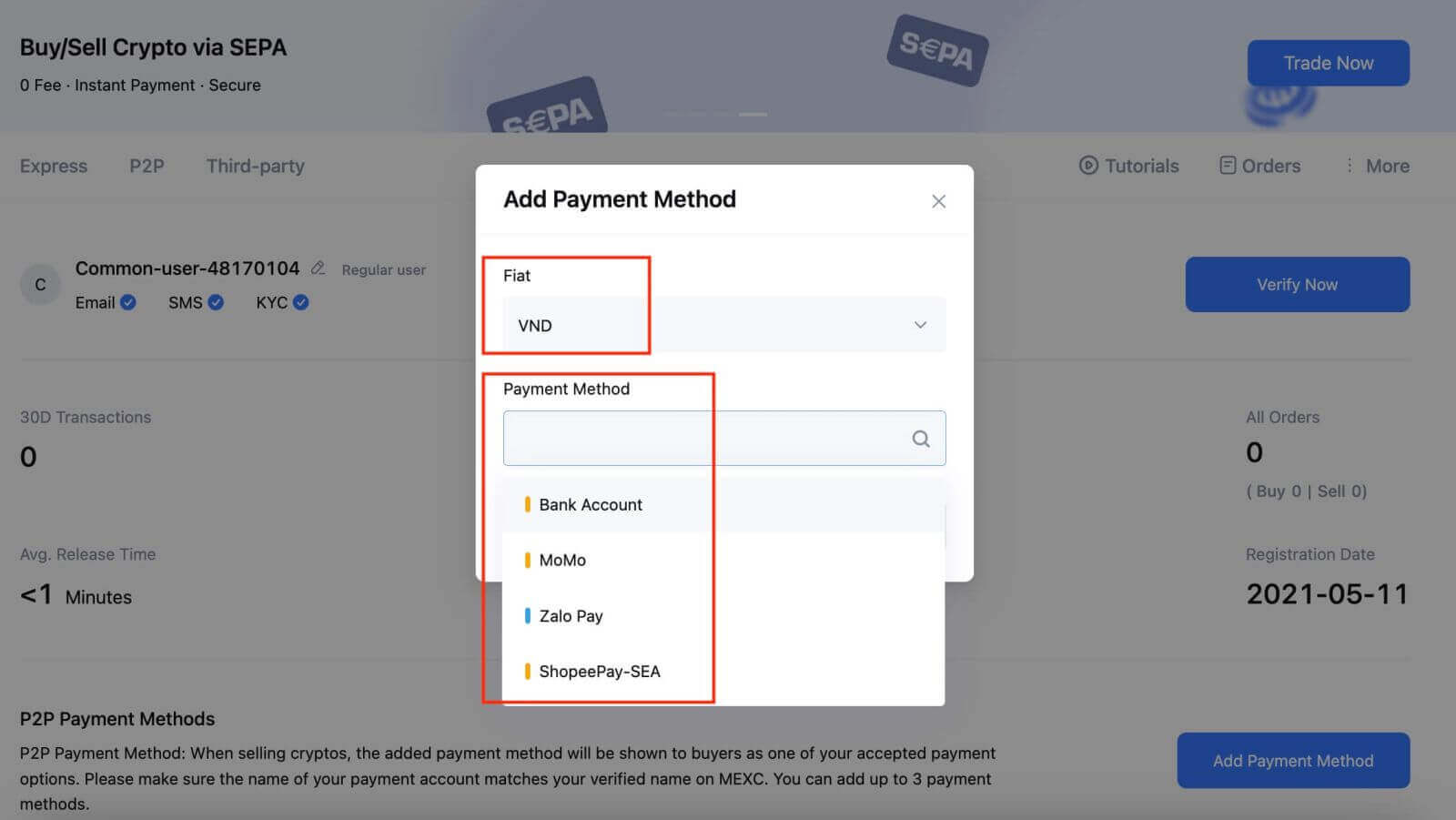
You’re all set!
Step 3: Confirm Order Information based on your transaction needs
- Choose P2P as your transaction mode.
- Click on the "Sell" tab to access the available advertisements (Ads).
- From the list of available cryptocurrencies, including [USDT], [USDC], [BTC], and [ETH], select the one you intend to sell.
-
Under the "Advertiser" column, pick your preferred P2P Merchant.
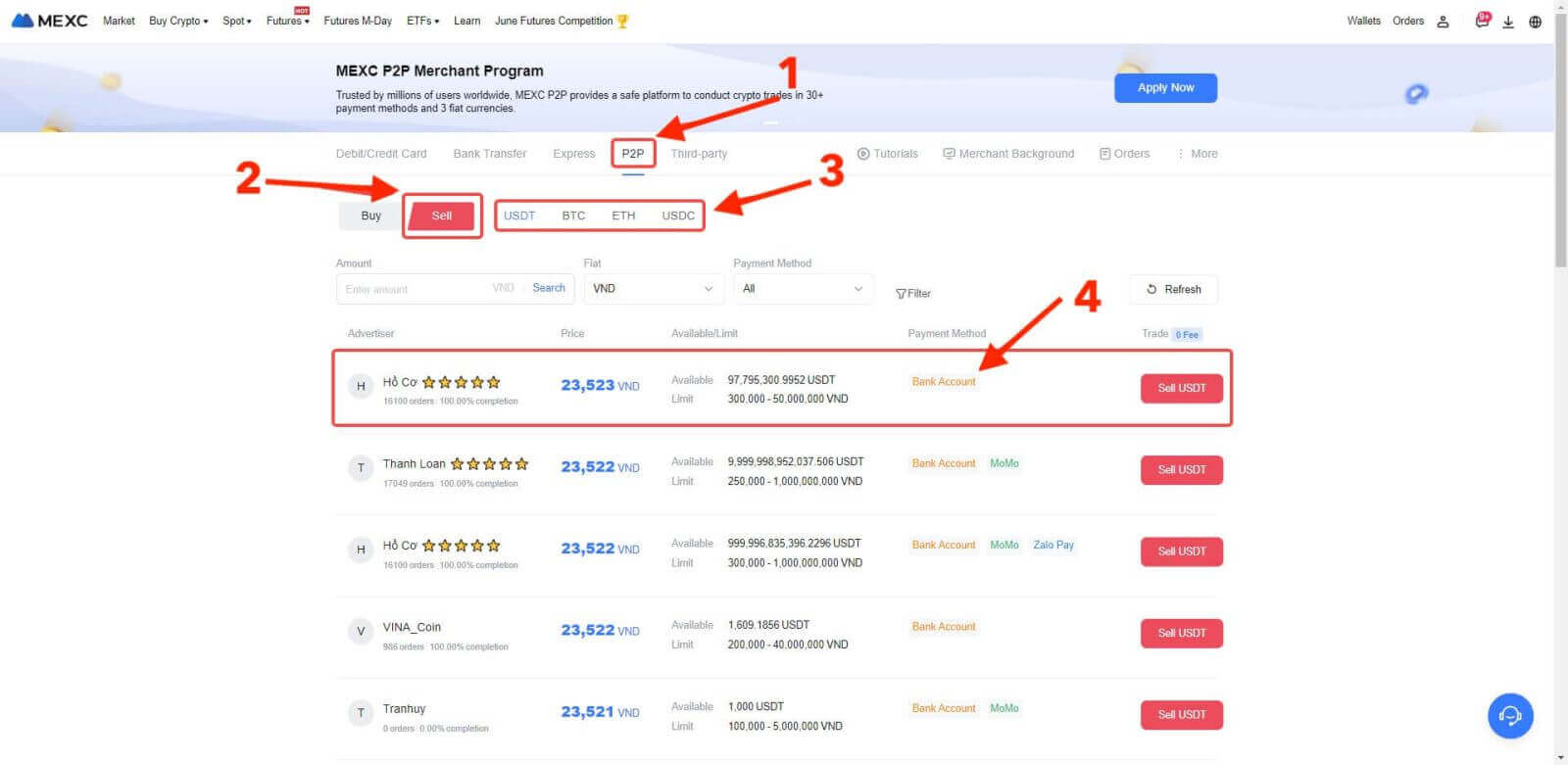
Step 4: Fill in Information about Selling
-
Click the "Sell USDT" button to open the selling interface.
-
In the "[I want to sell]" field, input the amount of USDT you intend to sell.
-
Alternatively, you can specify the quantity of fiat currency you wish to receive in the "[I will receive]" field. The actual receivable amount in Fiat Currency will be automatically calculated, or you can enter it and vice versa.
- After completing the steps above, don’t forget to mark the "[I have read and agree to MEXC Peer-to-Peer (P2P) Service Agreement]" box. You will then be directed to the Order page.
Note: In the "[Limit]" and "[Available]" columns, P2P Merchants have provided information on available cryptocurrencies for sale, as well as the minimum and maximum transaction limits in fiat currency for each Ad.
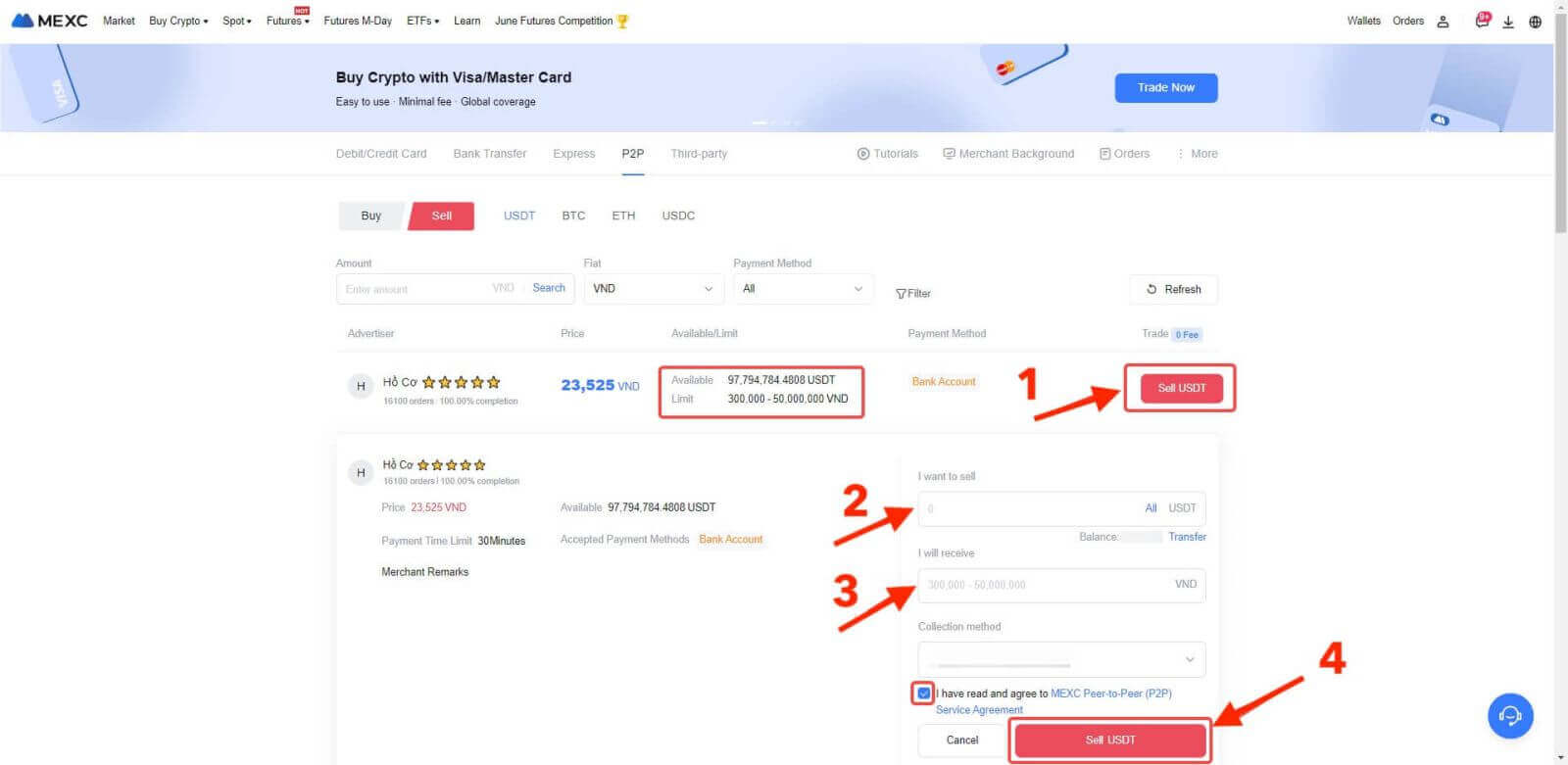
Step 5: Confirm Order Information and Complete Order
-
On the Order page, the P2P Merchant has a 15-minute window to complete the payment to your designated bank account.
-
It’s crucial to carefully review the Order Information. Make sure that your account name, as shown in the Collection method, matches the name registered on your MEXC account. If the names do not match, the P2P Merchant may reject the order.
- Utilize the Live Chat box for real-time communication with the merchants, simplifying communication throughout the transaction.
Note: When selling cryptocurrency via P2P, the transaction will exclusively be processed through your Fiat account. Ensure that you have sufficient funds in your Fiat account before initiating the transaction.
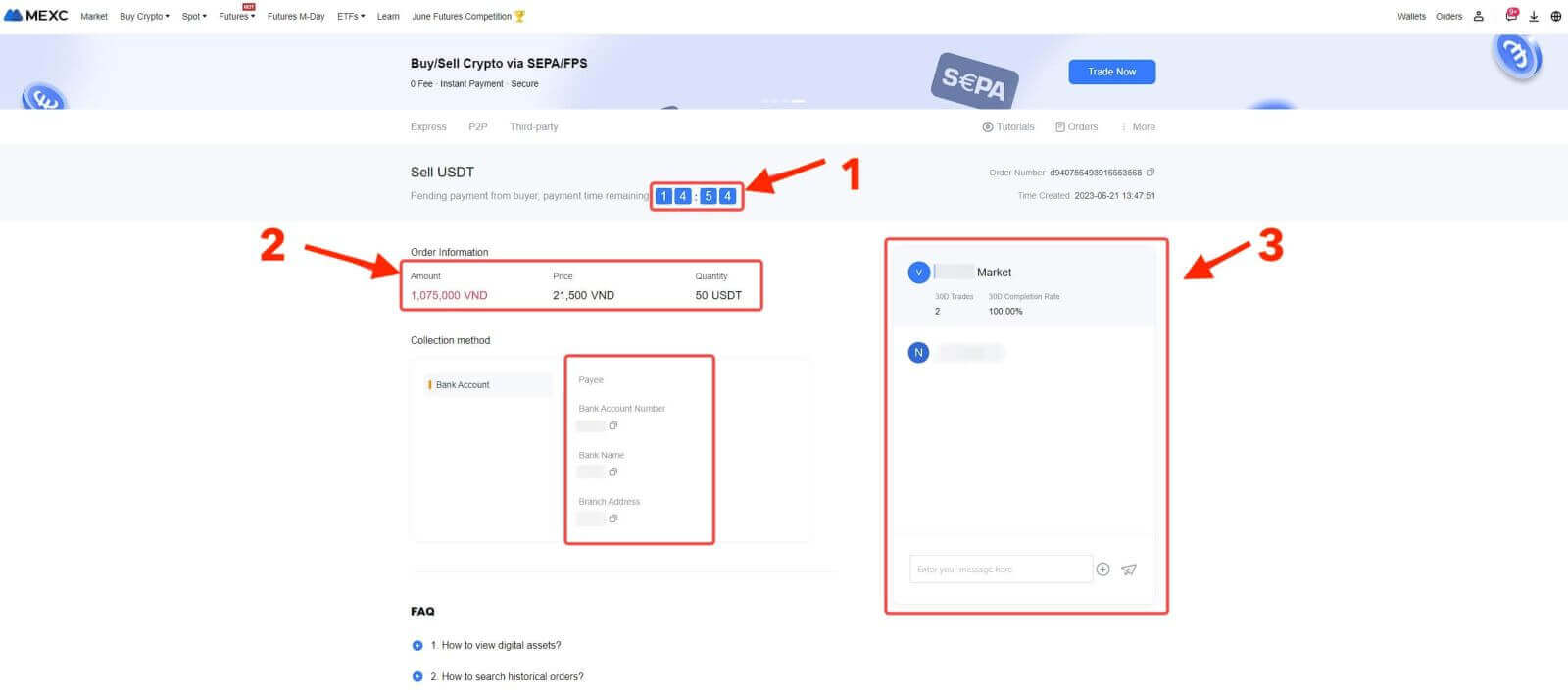
4. Once you’ve successfully received your payment from the P2P Merchant, please check the box [Payment Received];
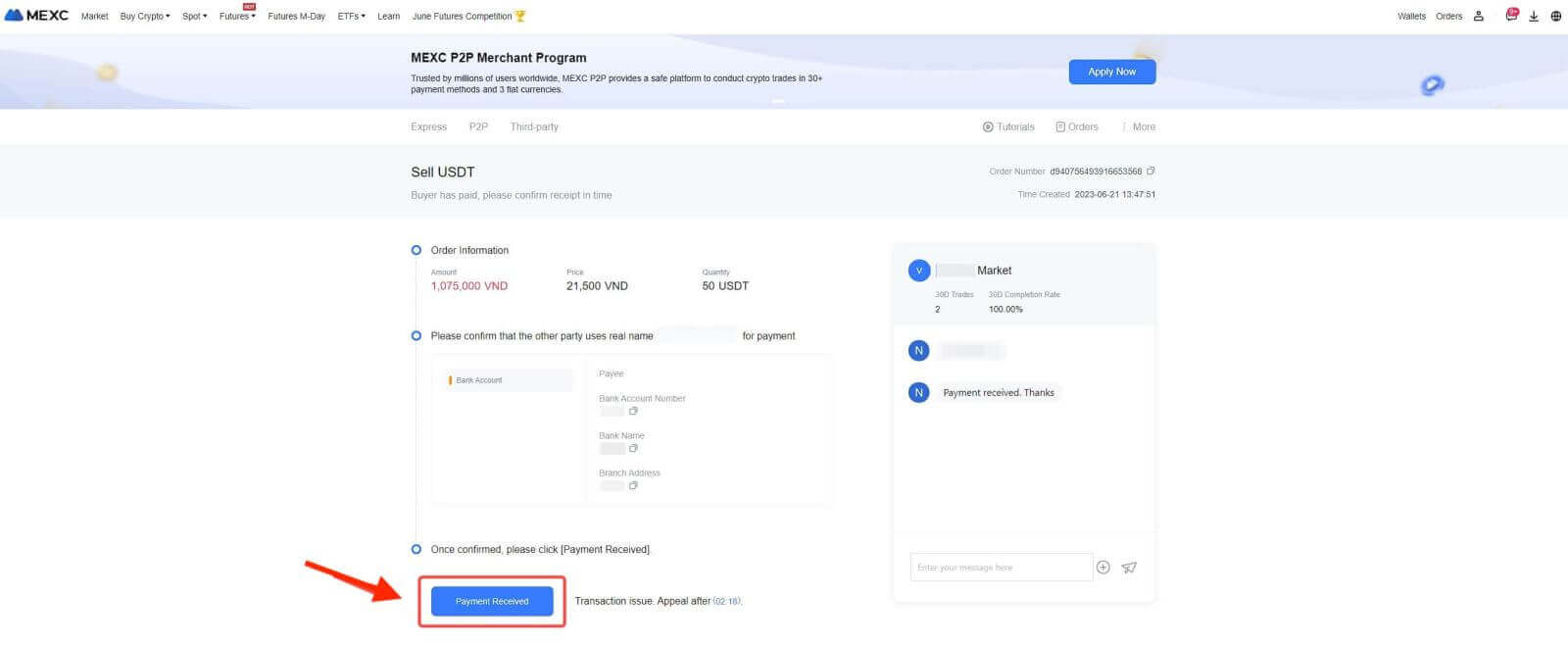
5. Click on [Confirm] to proceed with the P2P Sell order;
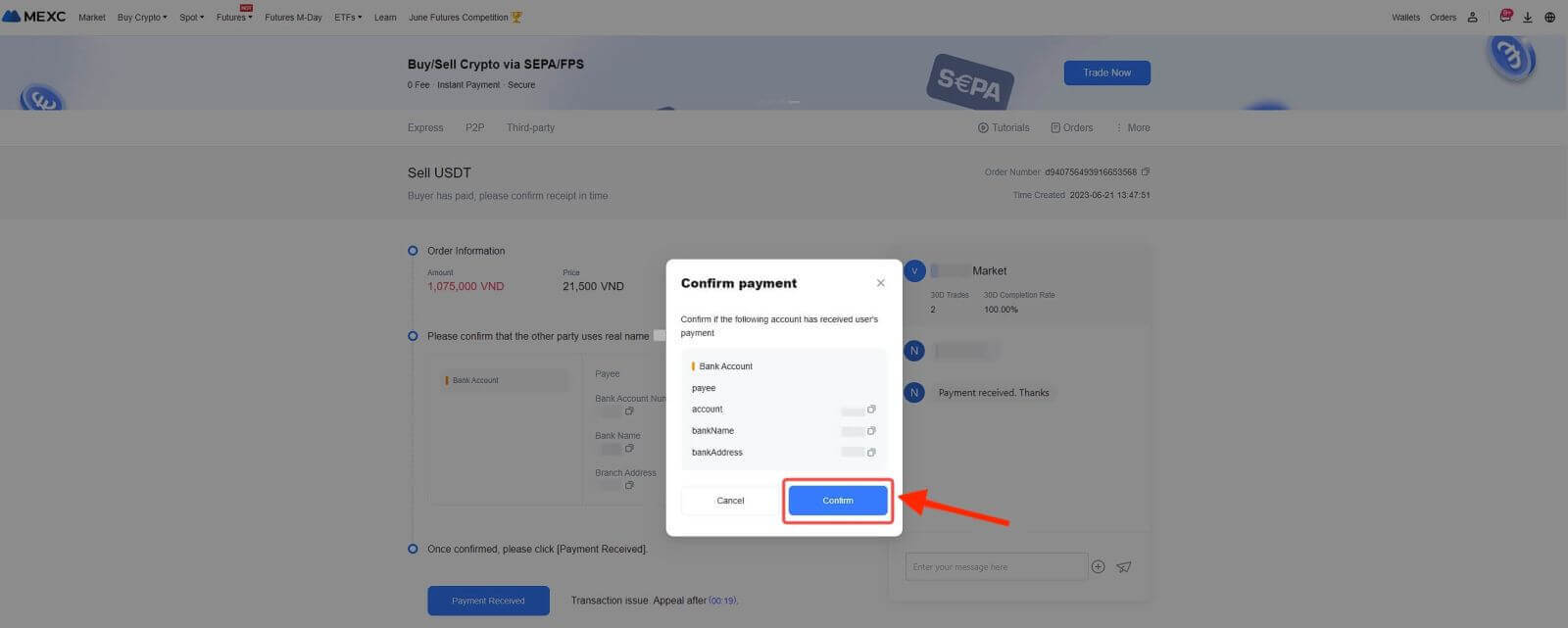
6. Enter the six (6)-digit Google Authenticator 2FA security code, which can be obtained from your Google Authenticator App. Finally, click on the "[Yes]" button to finalize the P2P Sell transaction.
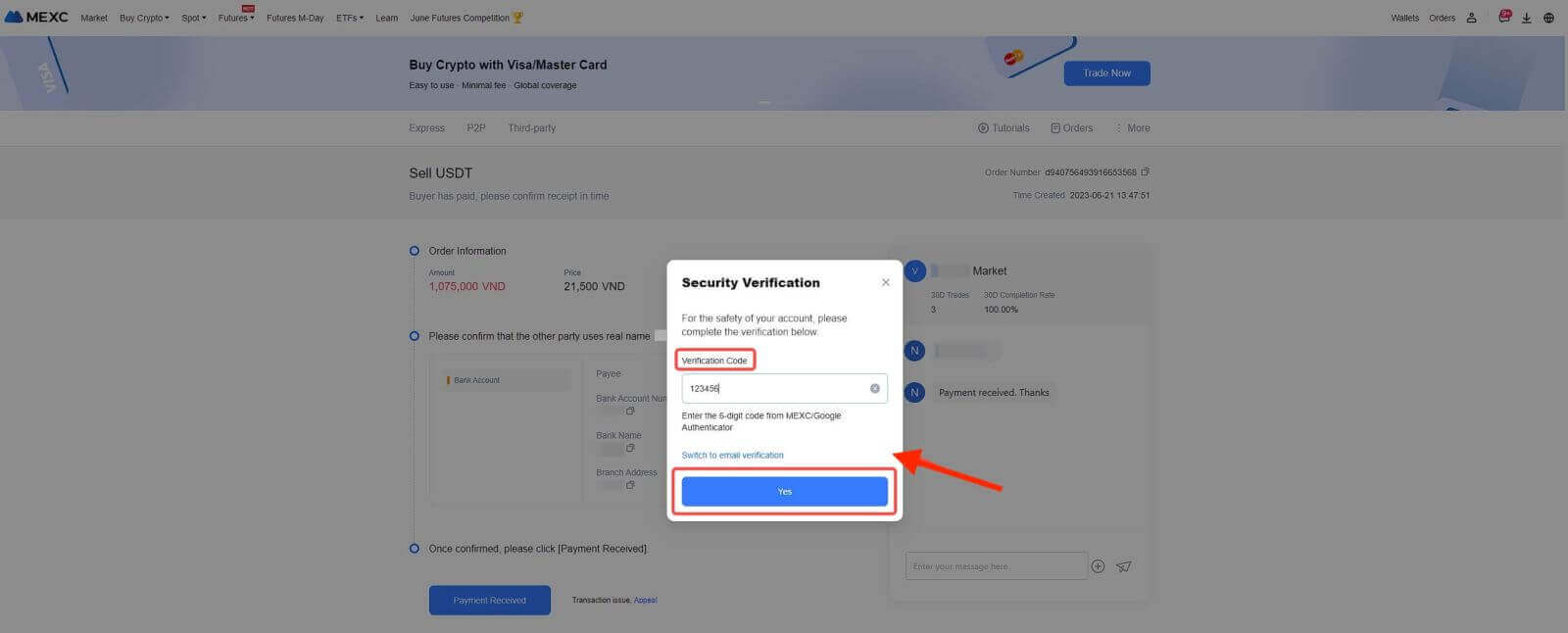
7. You’re all set! The P2P Sell order is now completed.
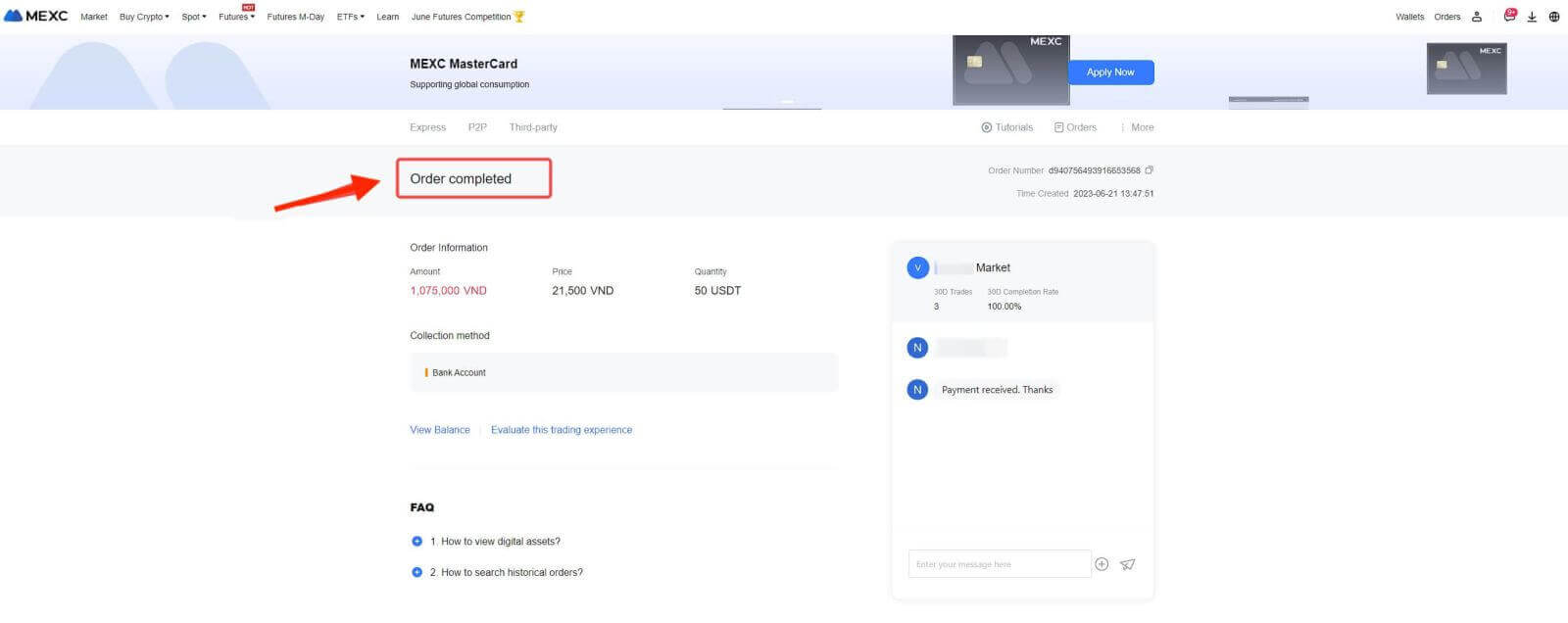
Step 6: Check Your Order
Check the Orders button. You may view all of your previous P2P transactions here.
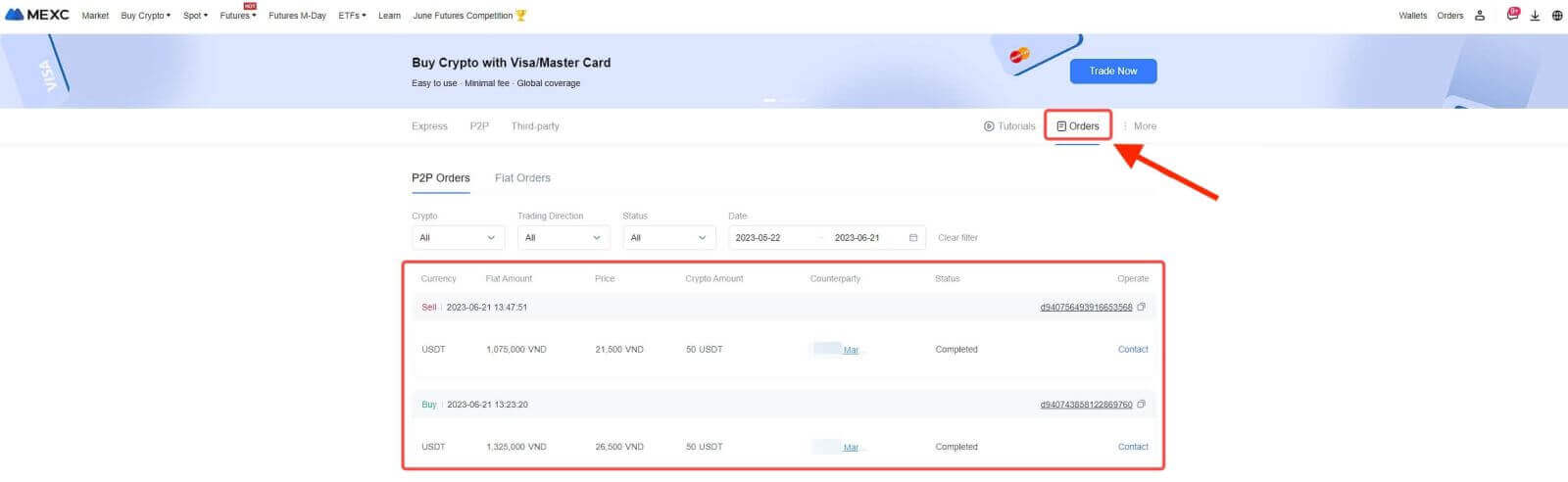
Sell Crypto via P2P Trading from MEXC [App]
Step 1: To get started, click on "[More]" then select "[Common Function]" and choose "[Buy Crypto]".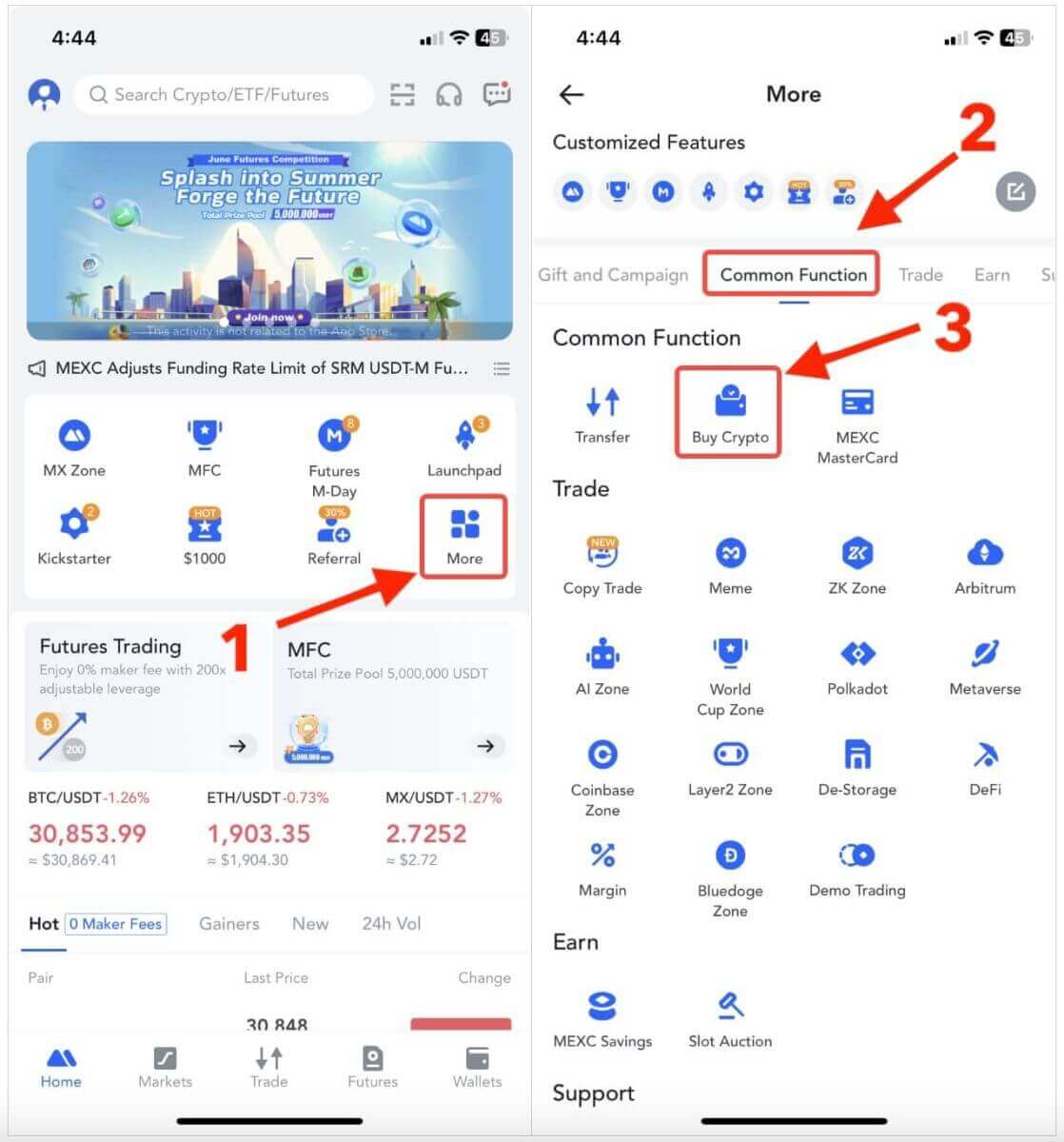
Step 2: Add Payment Method
1. In the top right corner, click on the Overflow menu.
2. Check the User Center button.
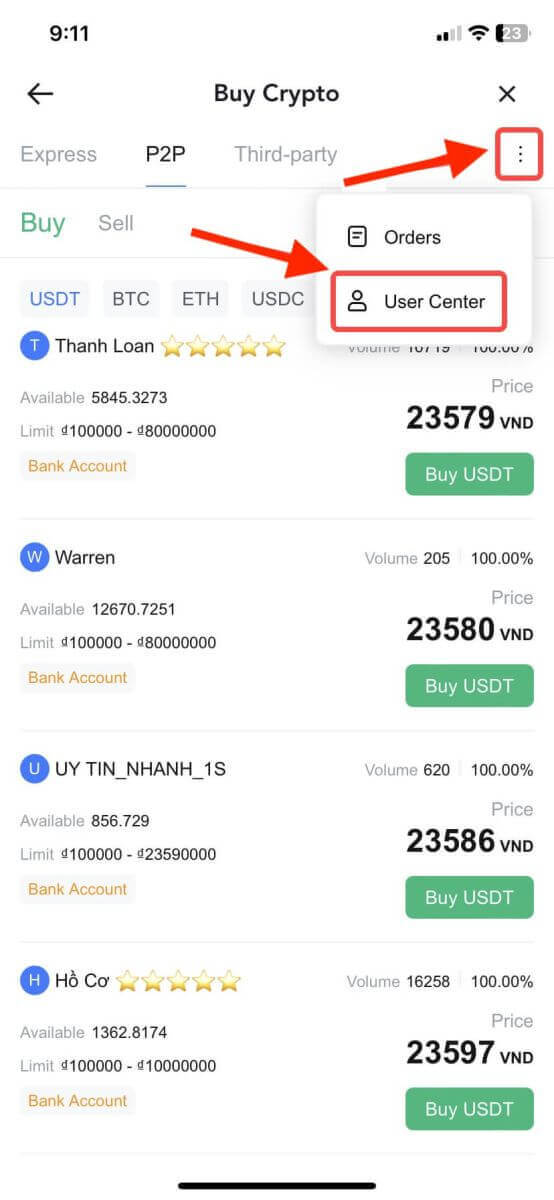
3. Next, click on "Add Payment Methods".
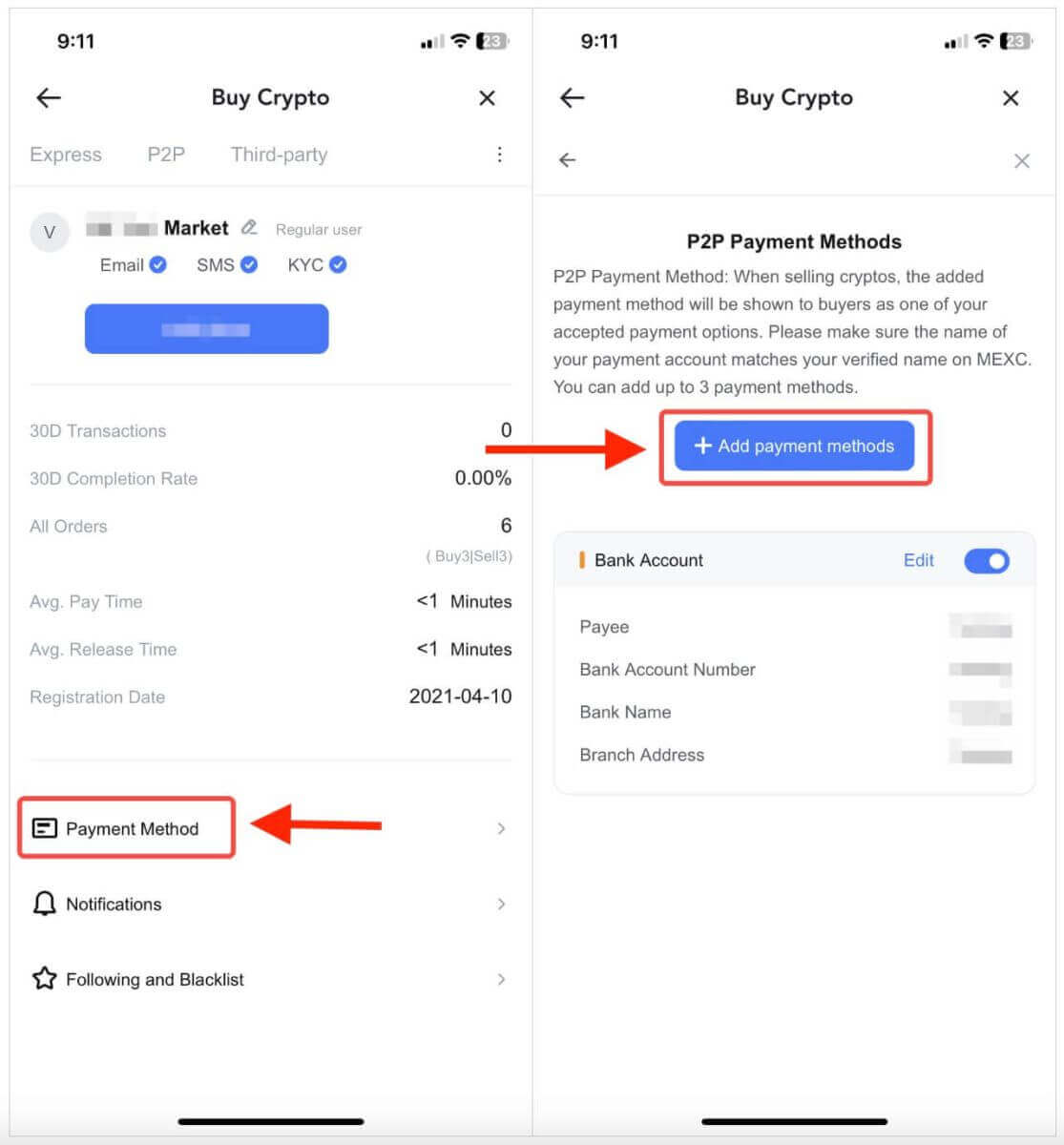
4. Choose the "Fiat" you intend to trade and the correspondence supported payment methods will be displayed under the drop-down list. Then, choose a preferred Payment Method from the available payment options. Enter the required information and click "Add".
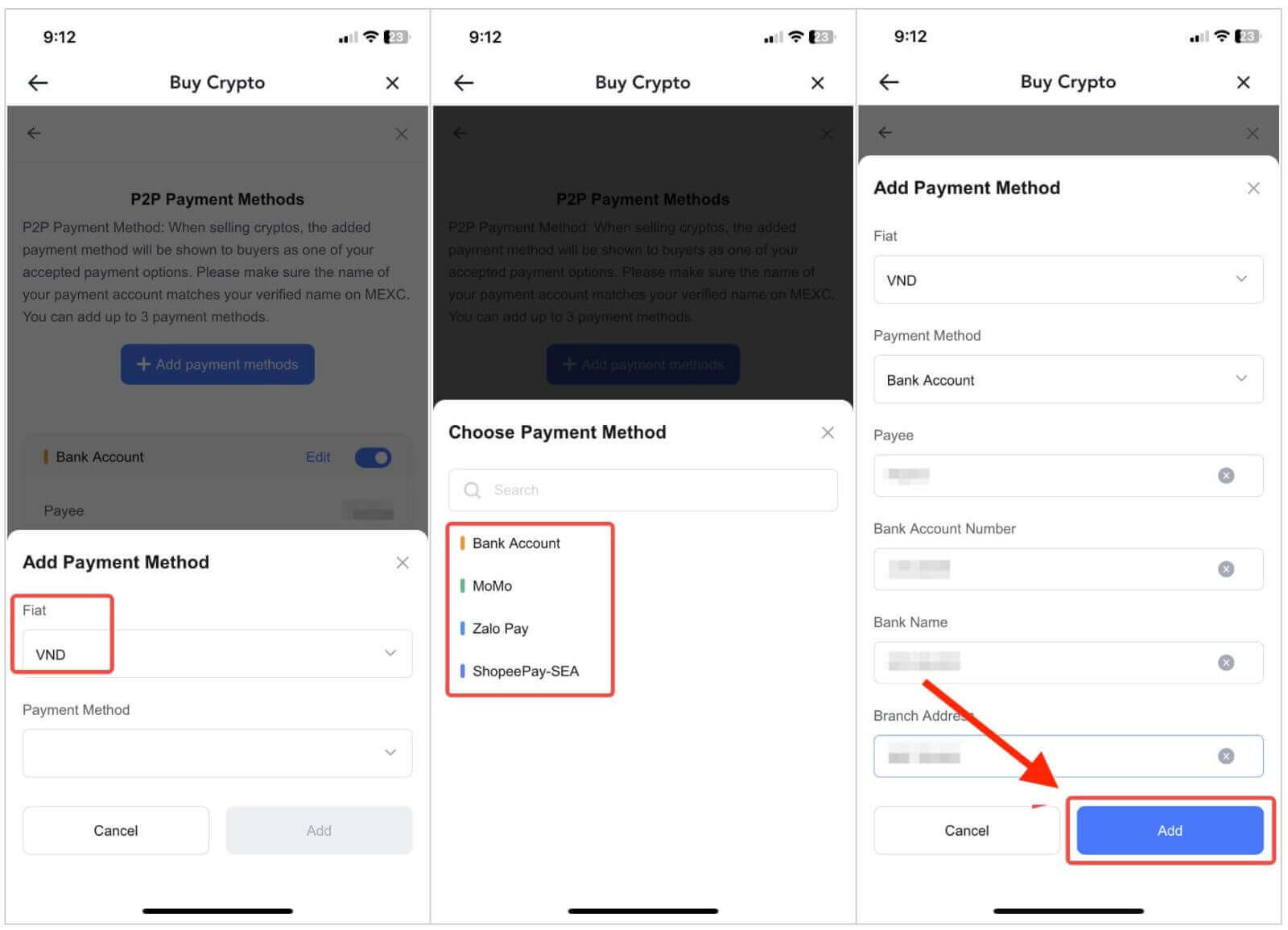
You’re all set!
Step 3: Confirm Order Information based on your transaction needs
-
Choose P2P as your transaction mode.
-
Click on the "Sell" tab to access the available advertisements (Ads).
-
From the list of available cryptocurrencies, including [USDT], [USDC], [BTC], and [ETH], select the one you intend to sell.
-
Under the "Advertiser" column, pick your preferred P2P Merchant.
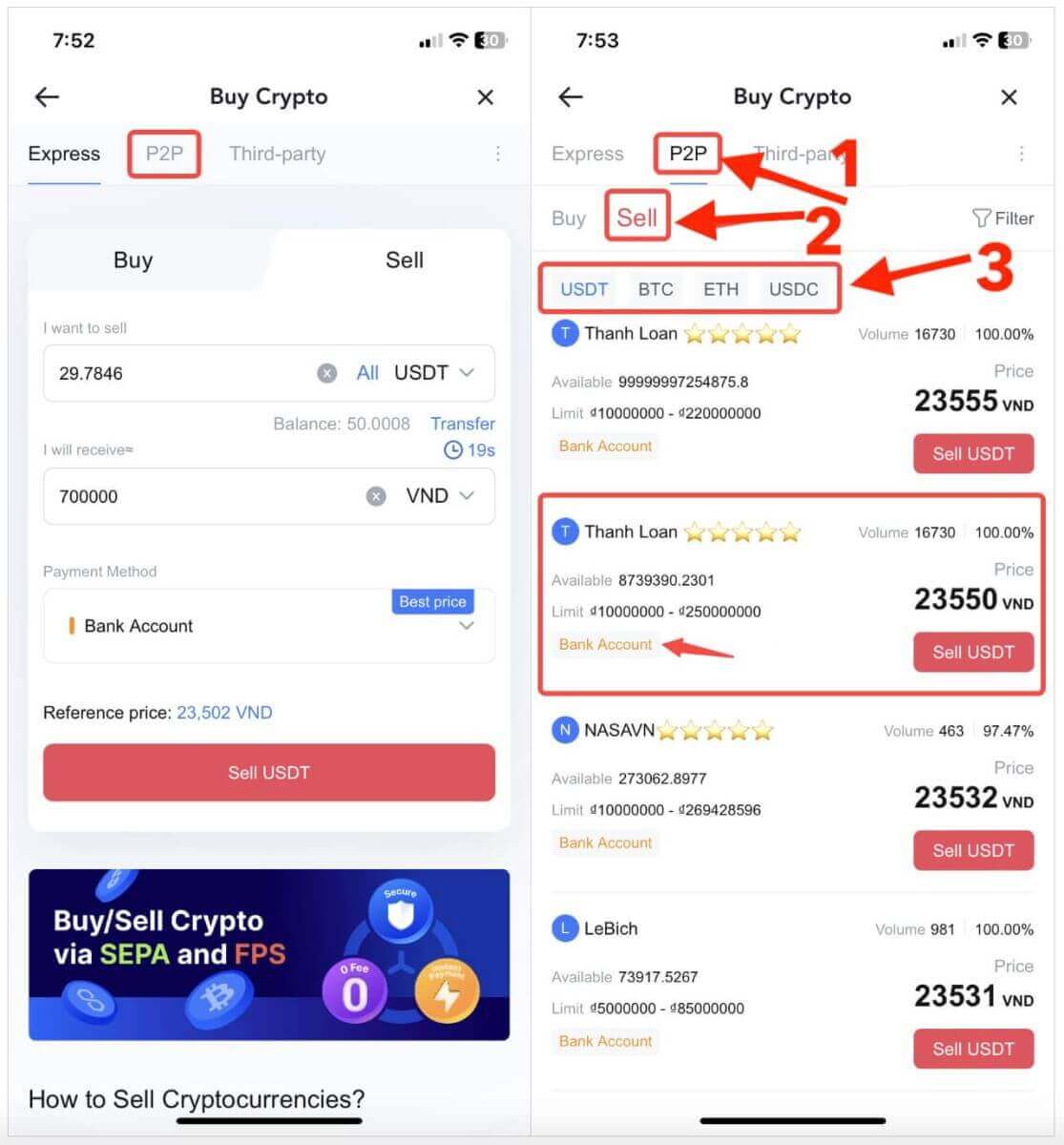
Step 4: Fill in Information about Selling
-
Click the "Sell USDT" button to open the selling interface.
-
In the "[I want to sell]" field, input the amount of USDT you intend to sell.
-
Alternatively, you can specify the quantity of fiat currency you wish to receive in the "[I will receive]" field. The actual receivable amount in Fiat Currency will be automatically calculated, or you can enter it and vice versa.
- After completing the steps above, don’t forget to mark the "[I have read and agree to MEXC Peer-to-Peer (P2P) Service Agreement]" box. You will then be directed to the Order page.
Note: In the "[Limit]" and "[Available]" columns, P2P Merchants have provided information on available cryptocurrencies for sale, as well as the minimum and maximum transaction limits in fiat currency for each Ad.
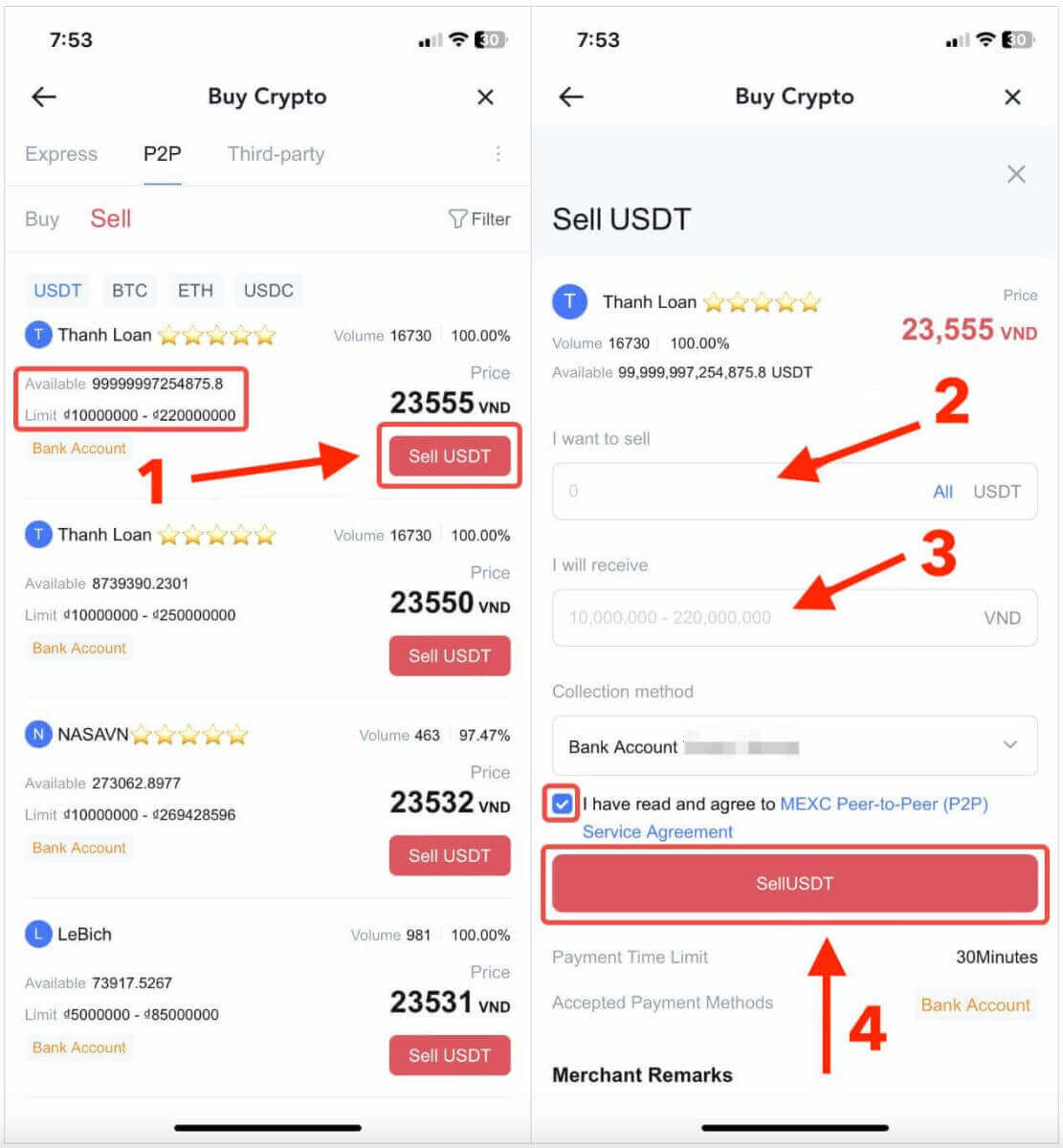
Step 5: Confirm Order Information and Complete Order
- On the Order page, the P2P Merchant has a 15-minute window to complete the payment to your designated bank account.
- Check the Order Information. Please ensure that your account name displayed on the Collection method matches your MEXC registered name. Otherwise, the P2P Merchant may reject the order;
- Utilize the Live Chat box for real-time communication with the merchants, simplifying communication throughout the transaction.
- Once you’ve successfully received your payment from the P2P Merchant, please check the box [Payment Received];
- Click on [Confirm] to proceed for the P2P Sell order;
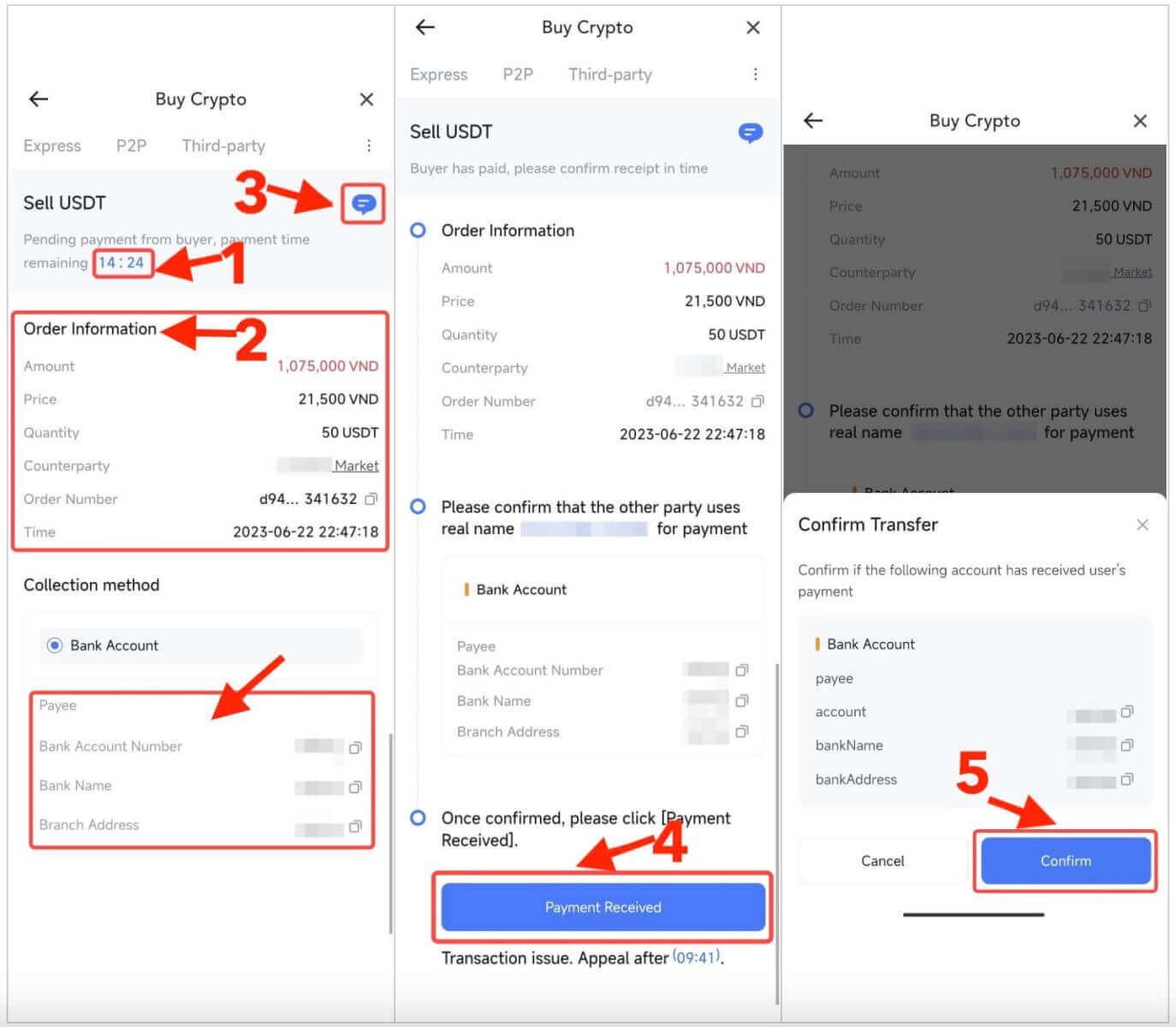
6. Enter the six (6)-digit Google Authenticator 2FA security code that has to be accessed via your Google Authenticator App. Next, click on [Yes] to finish the P2P Sell transaction.
7. You’re all set! The P2P Sell order is now completed.
Note: Selling crypto via P2P will only be processed via the Fiat account so please ensure that your funds are in your Fiat account before starting the transaction.
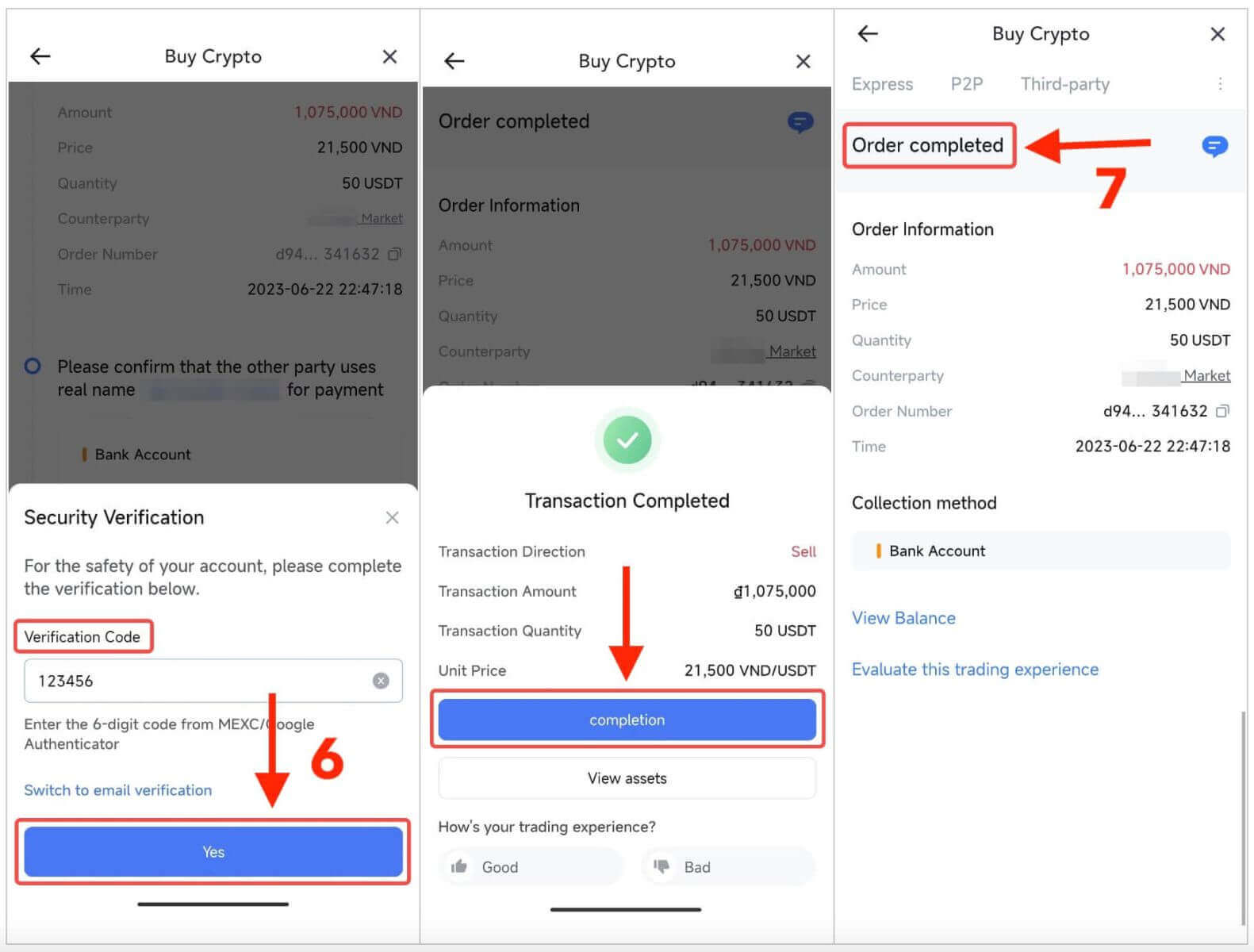
Step 6: Check Your Order
- In the top right corner, click on the Overflow menu.
- Check the Orders button.
- You may view all of your previous P2P transactions here.
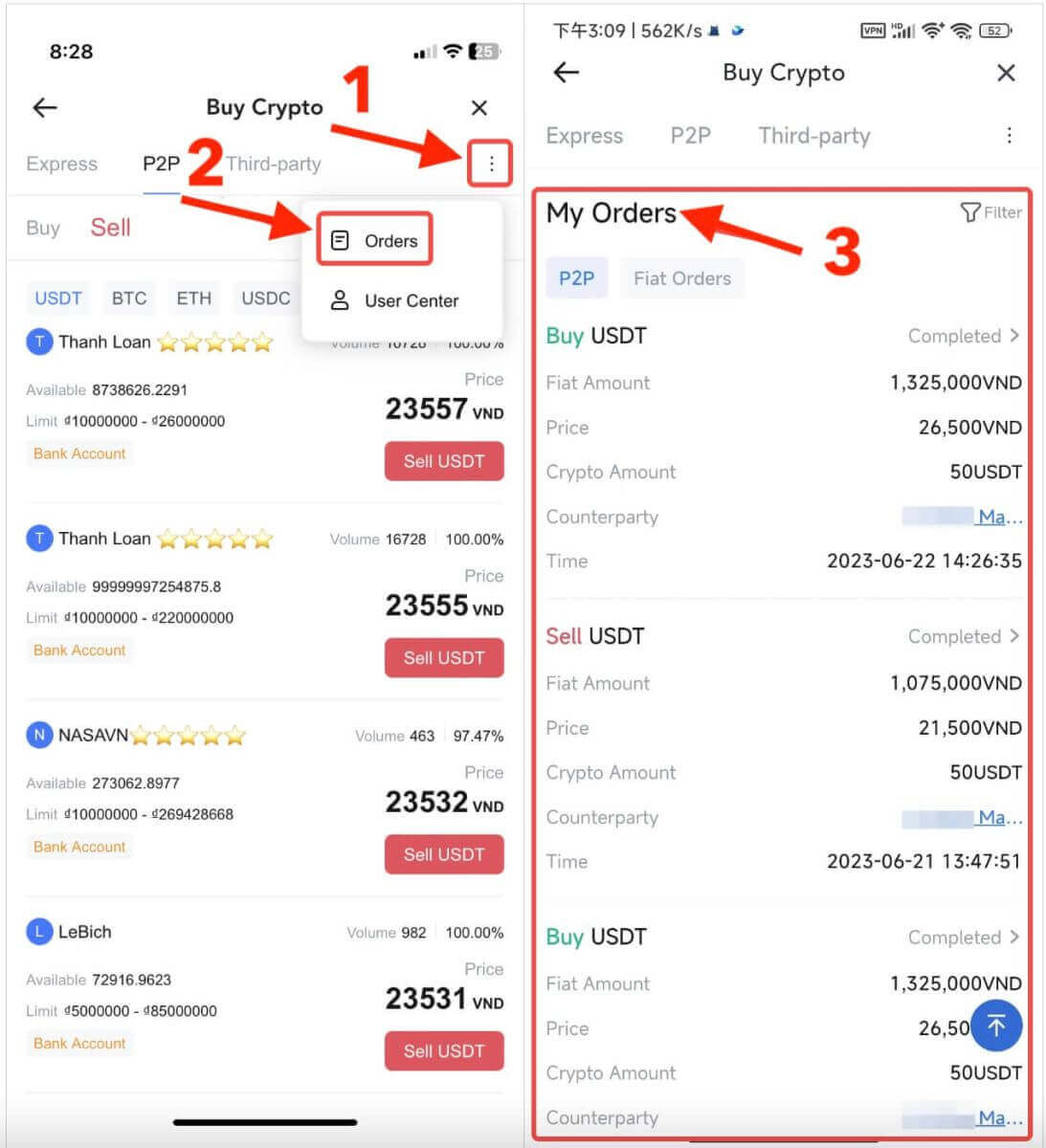
How to Withdraw Crypto on MEXC?
You can use the withdrawal feature on MEXC to transfer your crypto assets to your external wallet. Moreover, you can seamlessly transfer funds between MEXC users through the internal transfer feature. Here, we will provide you with a step-by-step guide for both operations.
Withdraw Crypto on MEXC [Web]
Step 1: To initiate a withdrawal on the MEXC website, begin by clicking on "[Wallets]" located in the top right corner, and then select "[Withdraw]".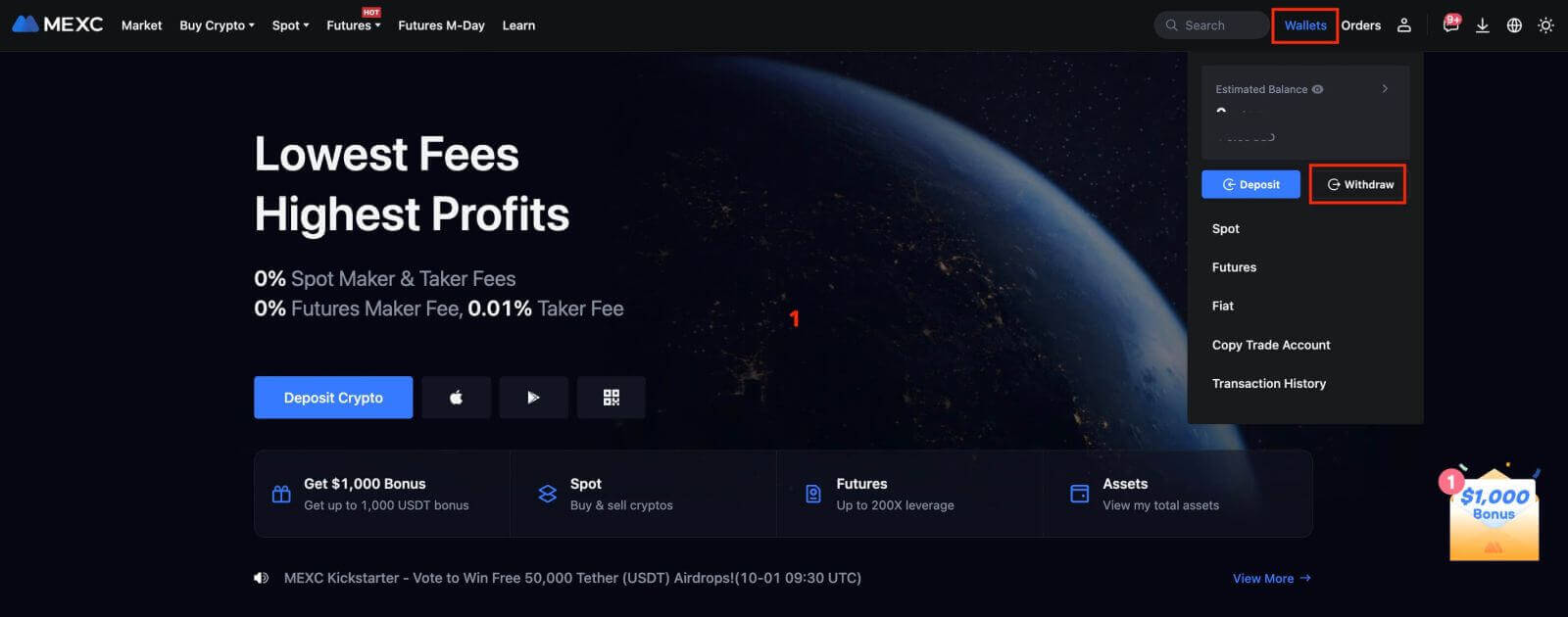
Step 2: Select the crypto you want to withdraw.
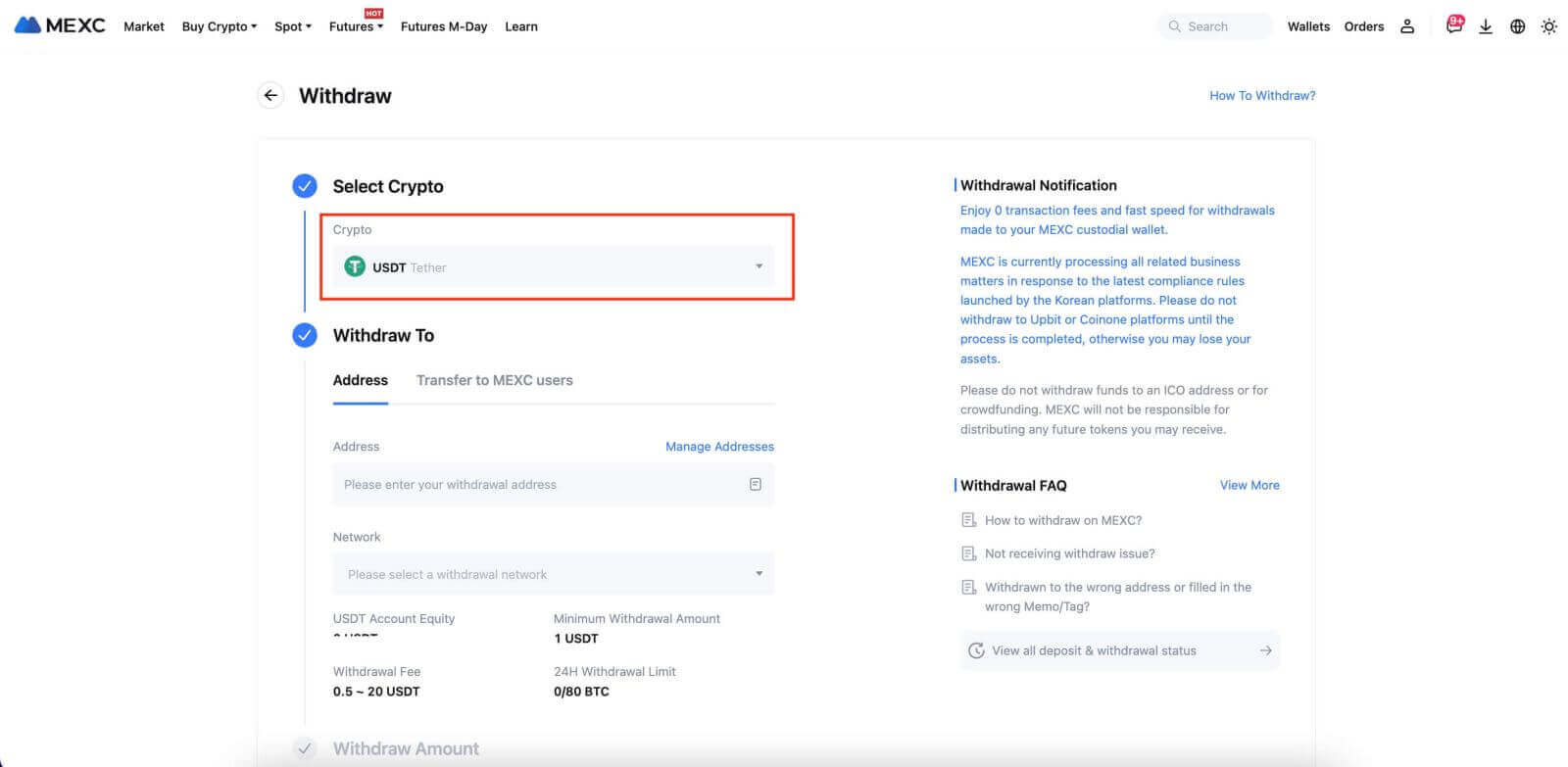 Step 3: Complete the withdrawal process by following these steps:
Step 3: Complete the withdrawal process by following these steps:
- Fill in the withdrawal address.
- Select the appropriate network.
- Input the withdrawal amount.
- Double-check that all details are accurate.
- Click on the "[Submit]" button to confirm the withdrawal.
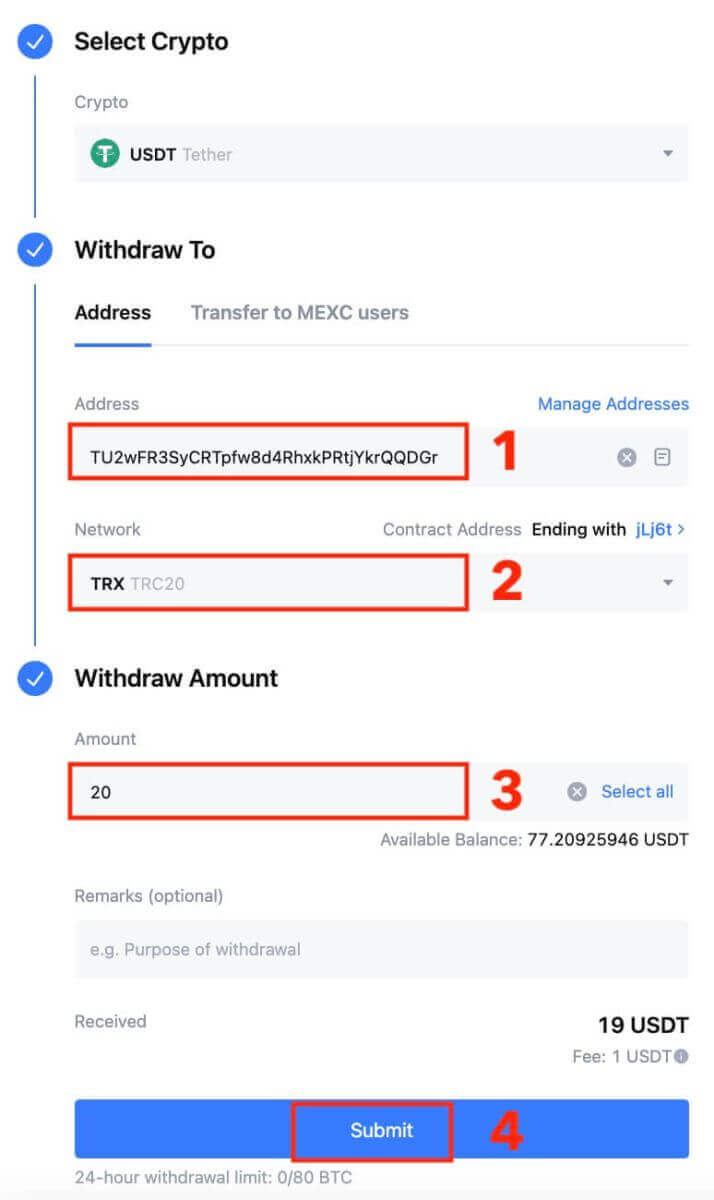
Step 4: Fill in the email verification and Google Authenticator codes, and click on [Submit].
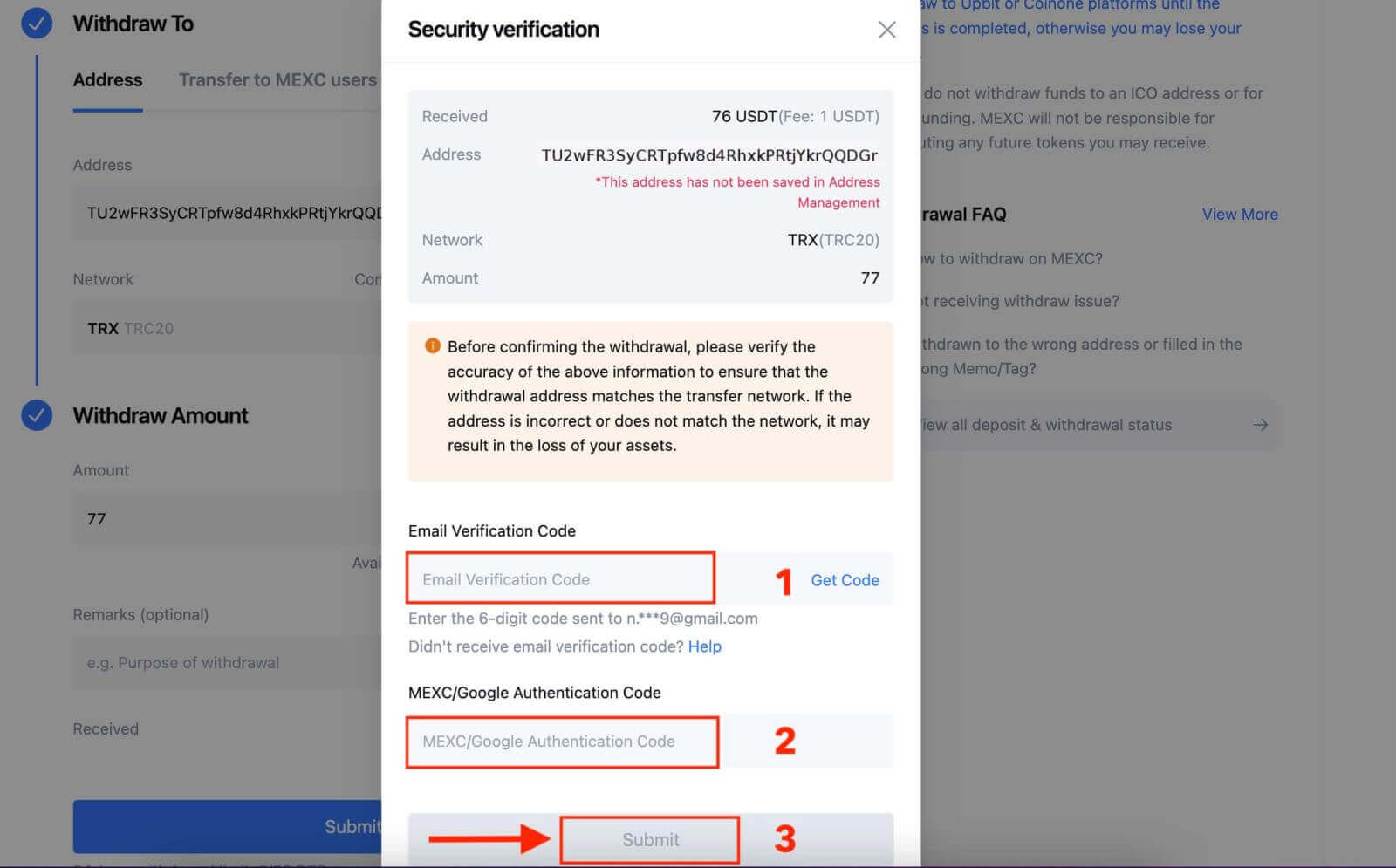
Step 5: Wait for the withdrawal to be completed successfully.
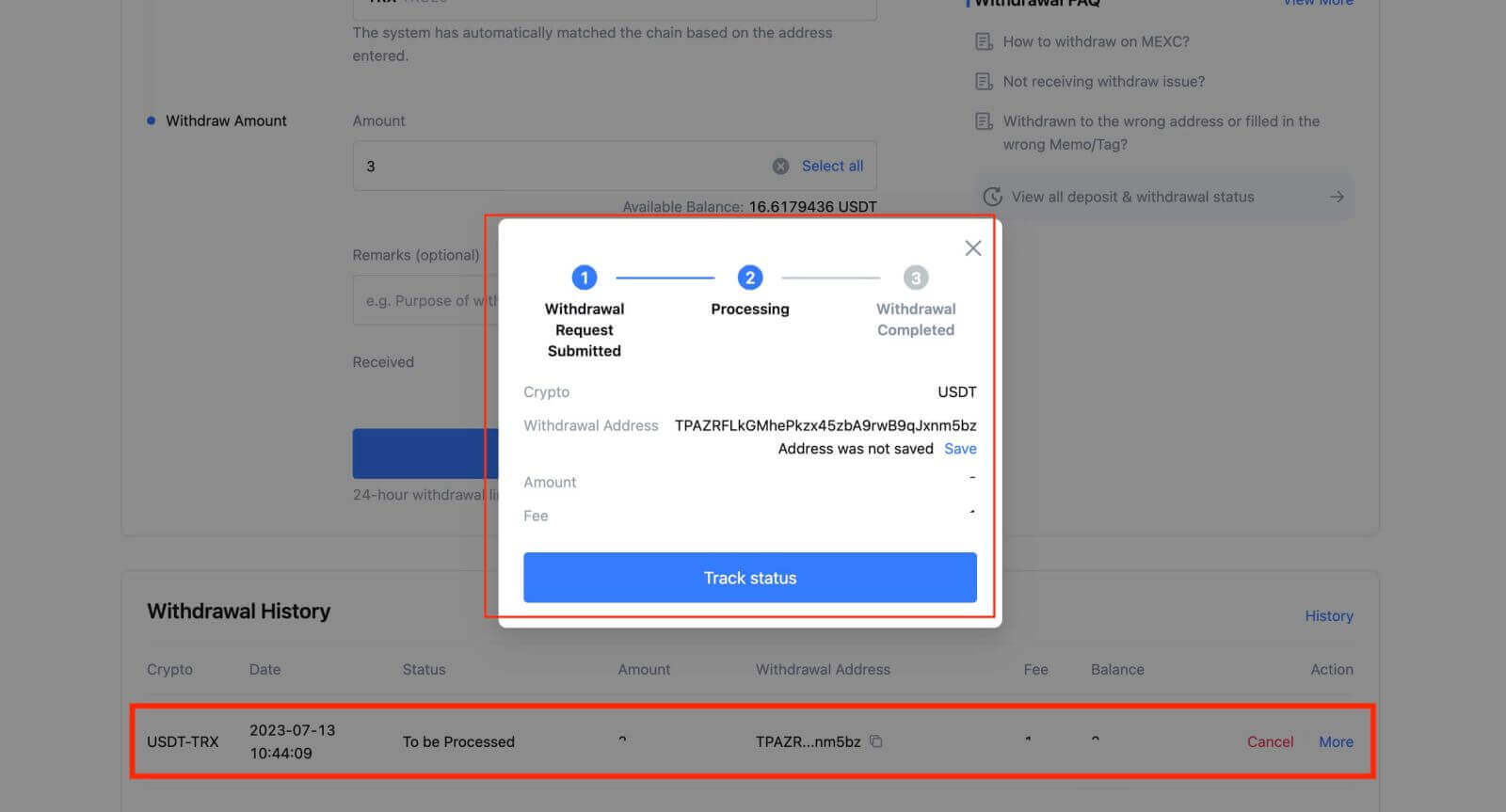
Withdraw Crypto on MEXC [App]
Step 1: Open the app and tap on "[Wallets]" located in the bottom right corner.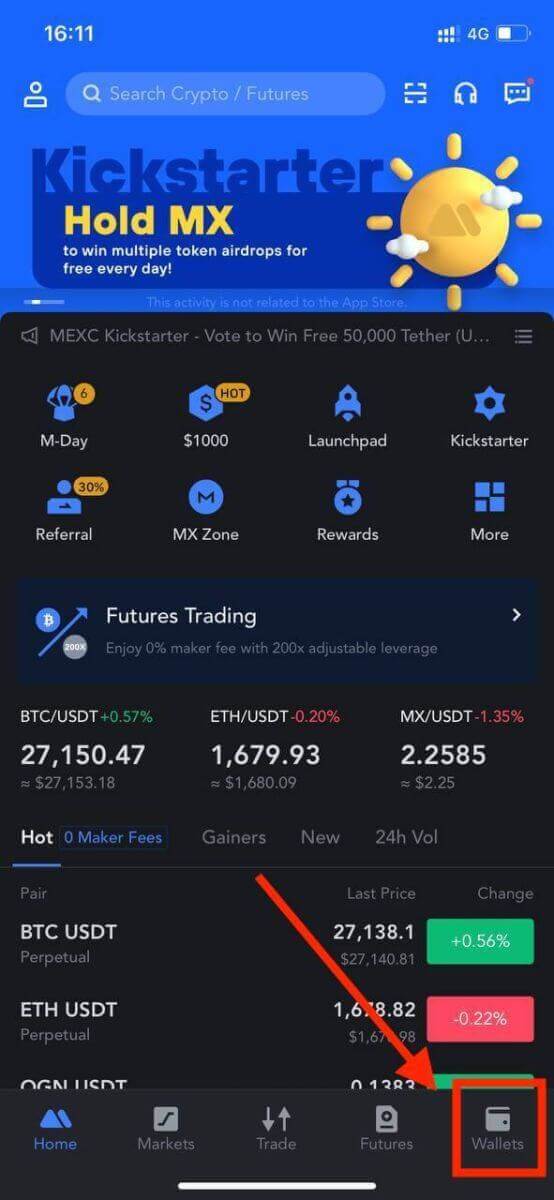
Step 2: Tap on [Withdraw].
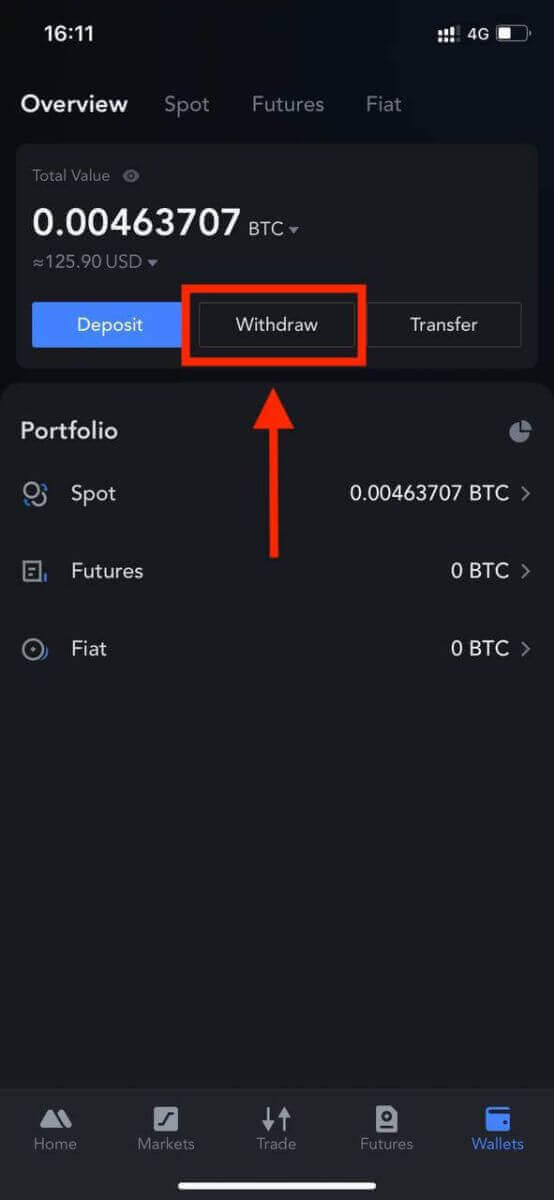
Step 3: Select the crypto you want to withdraw.
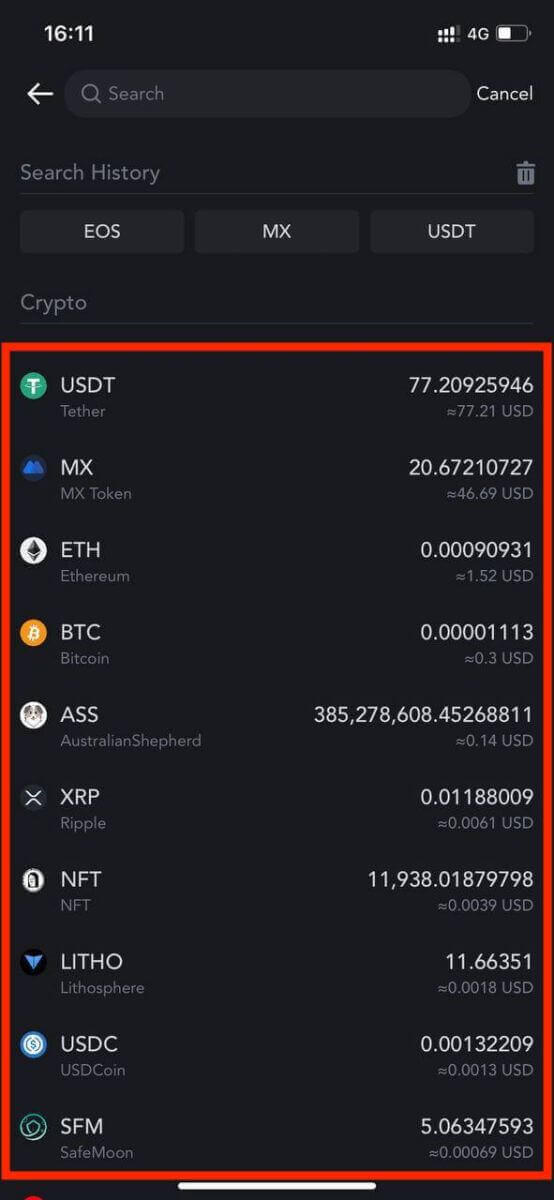
Step 4: Fill in the withdrawal address, select the network, and fill in the withdrawal amount. Then, tap on [Confirm].
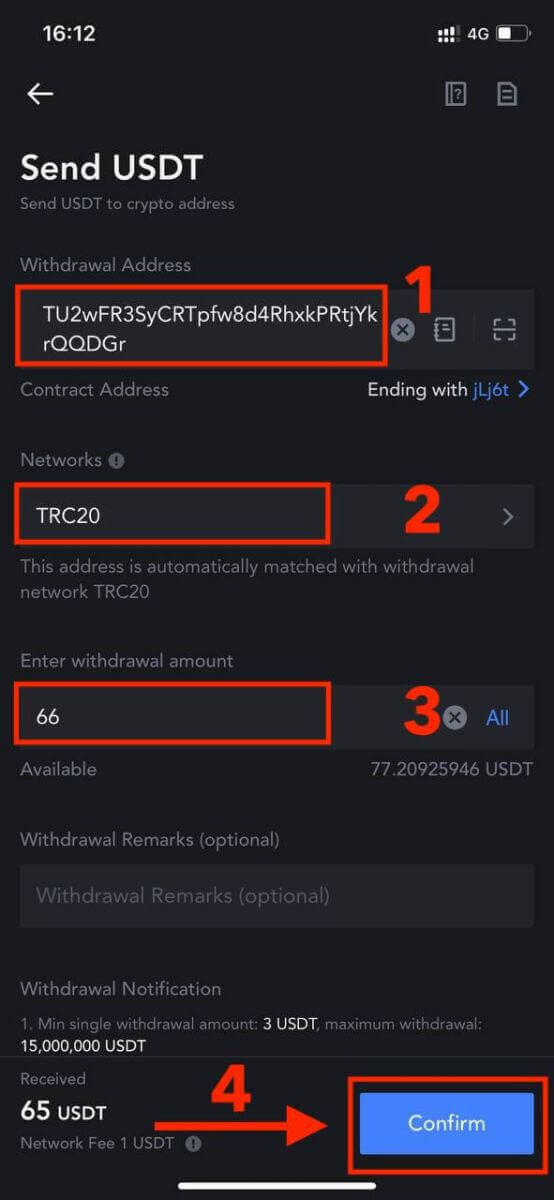
Step 5: Read the reminder, then tap on [Confirm].
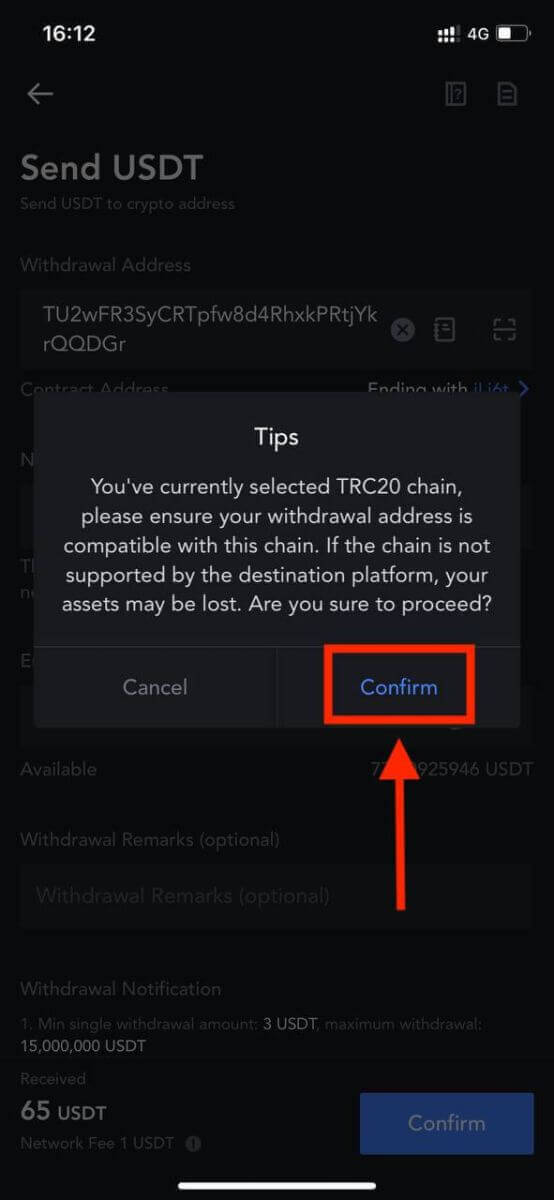
Step 6: After verifying that the details are correct, tap on [Confirm Withdrawal].
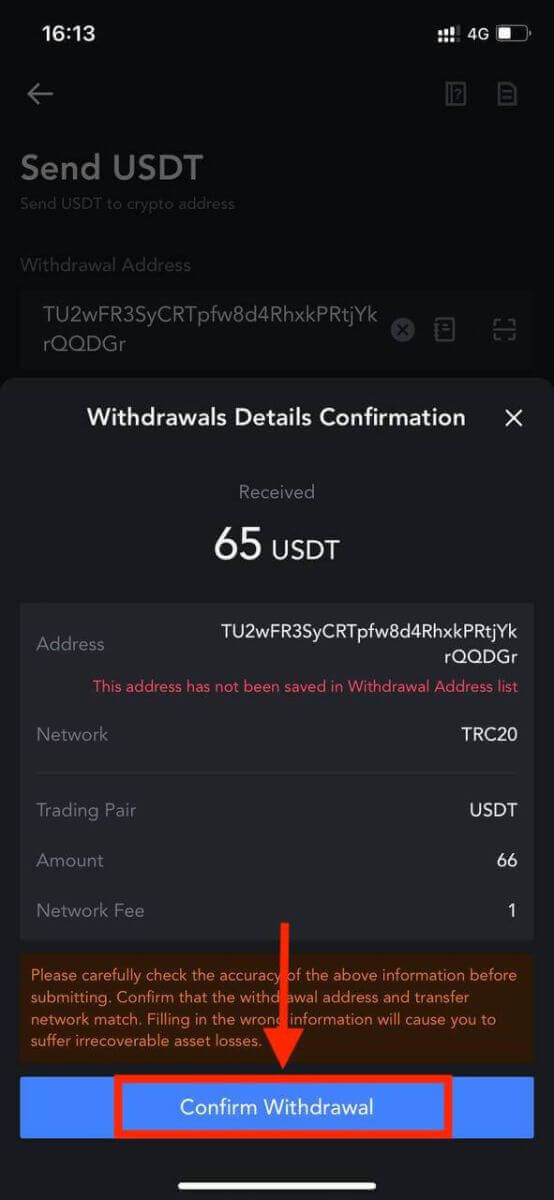
Step 7: Fill in the email verification and Google Authenticator codes. Then, tap on [Confirm].
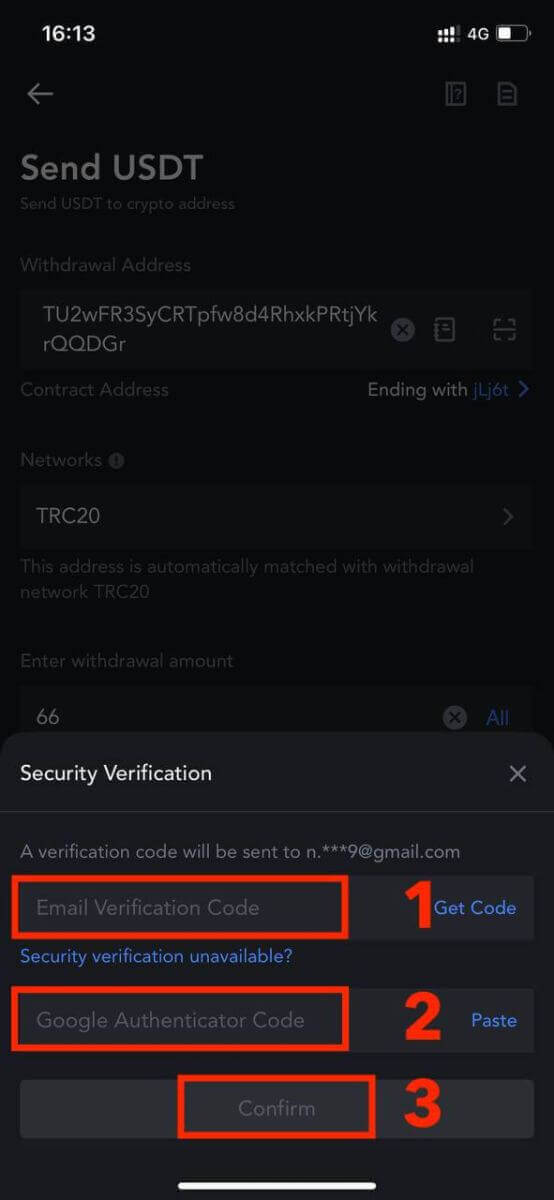
Step 8: Once the withdrawal request has been submitted, wait for the funds to be credited.
Here are some important points to keep in mind when making a withdrawal:
-
Choose the Correct Network: If you’re withdrawing a cryptocurrency that supports multiple chains like USDT, ensure you select the appropriate network when making the withdrawal request. Choosing the wrong network can result in issues.
-
MEMO Requirement: If the withdrawal crypto requires a MEMO, be sure to accurately copy the correct MEMO from the receiving platform. Failing to do so could lead to the loss of your assets during the withdrawal.
-
Verify the Address: After entering the withdrawal address, if the page indicates that the address is invalid, double-check the address for accuracy. If you’re unsure, reach out to our online customer service for assistance.
-
Withdrawal Fees: Keep in mind that withdrawal fees vary for each cryptocurrency. You can view the specific fees after selecting the cryptocurrency on the withdrawal page.
-
Minimum Withdrawal Amount: On the withdrawal page, you can also find information about the minimum withdrawal amount for each cryptocurrency. Be sure your withdrawal meets this requirement.
Withdraw Crypto through Internal Transfer on MEXC [Web]
Step 1: On the MEXC website, click on [Wallets] located in the top right corner, and then select [Withdraw].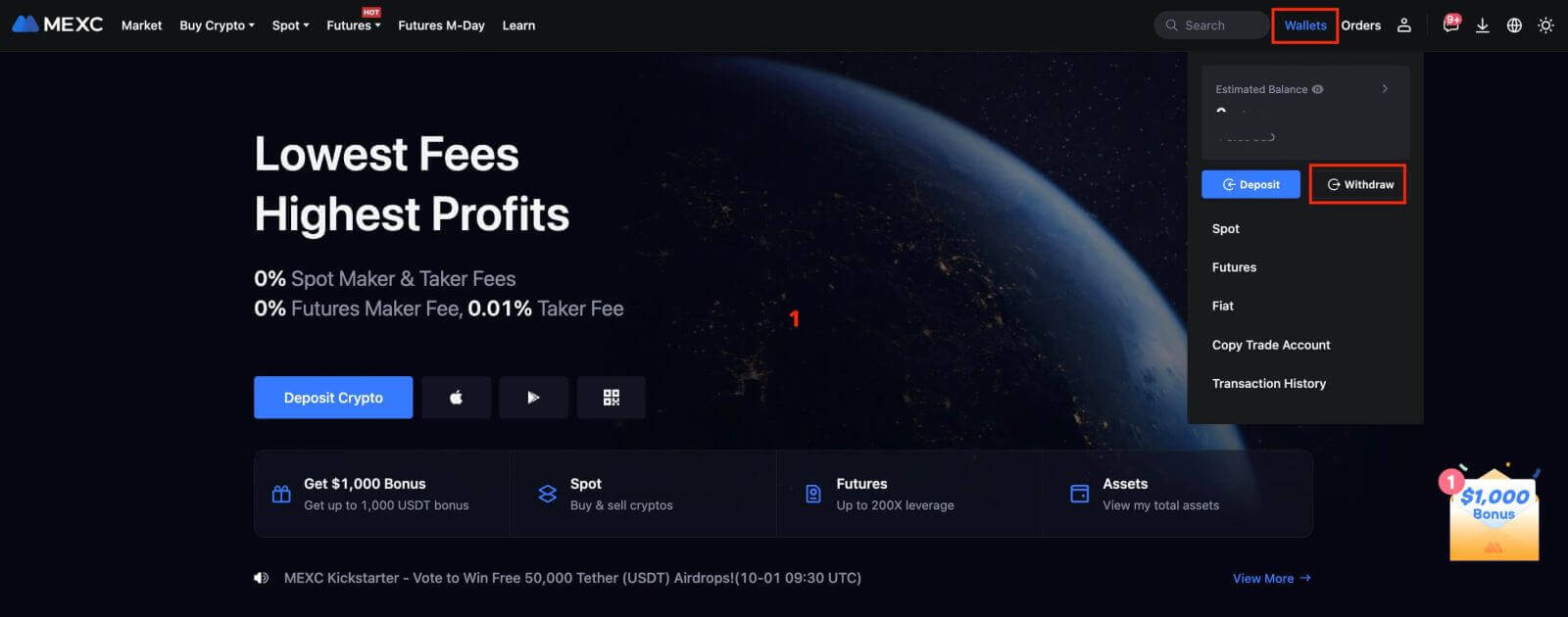
Step 2: Select the crypto you want to withdraw.
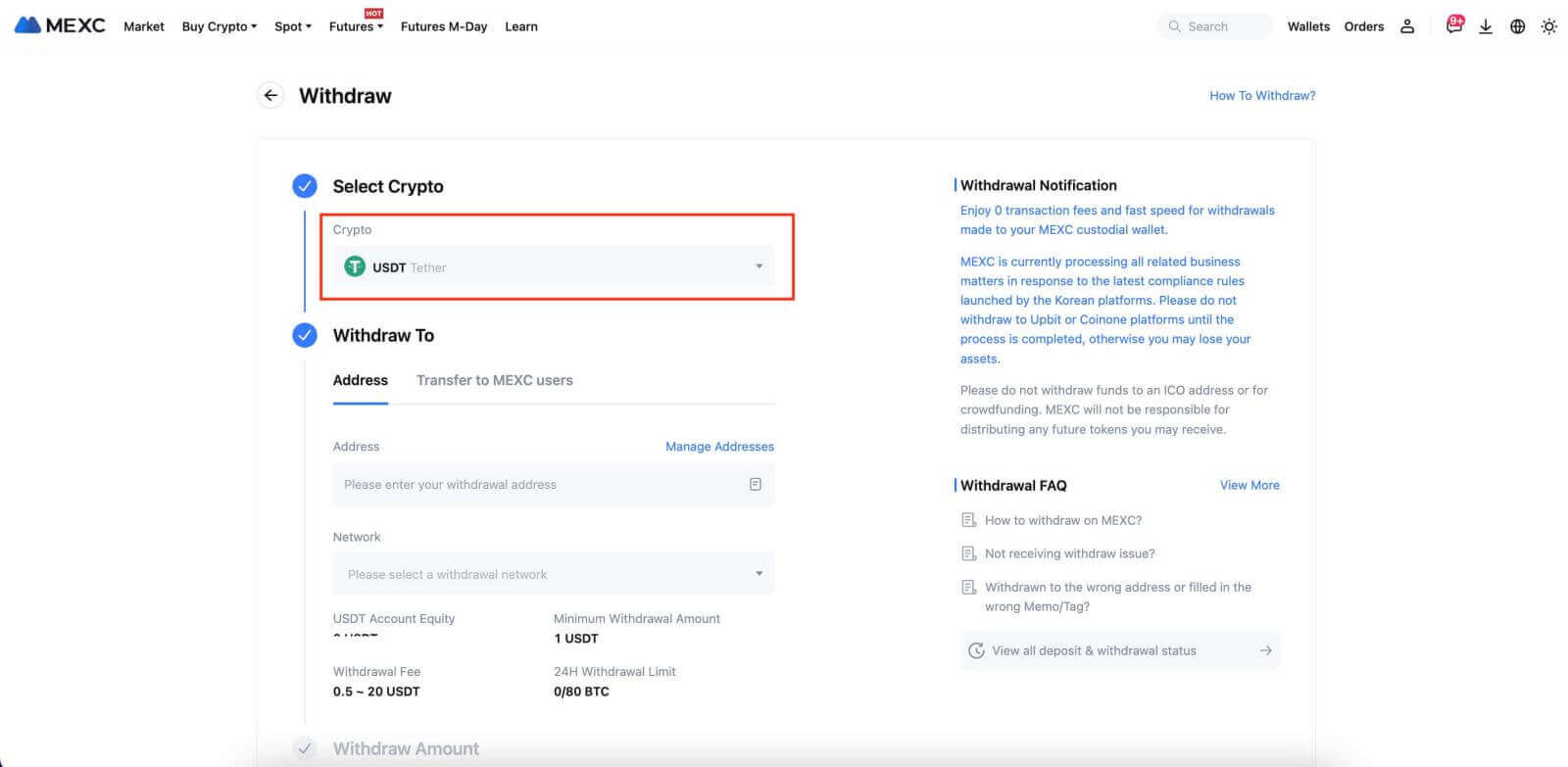
Step 3: Select [Transfer to MEXC users]. Currently, you can transfer using an email address, mobile number, or UID. Fill in the details of the receiving account.
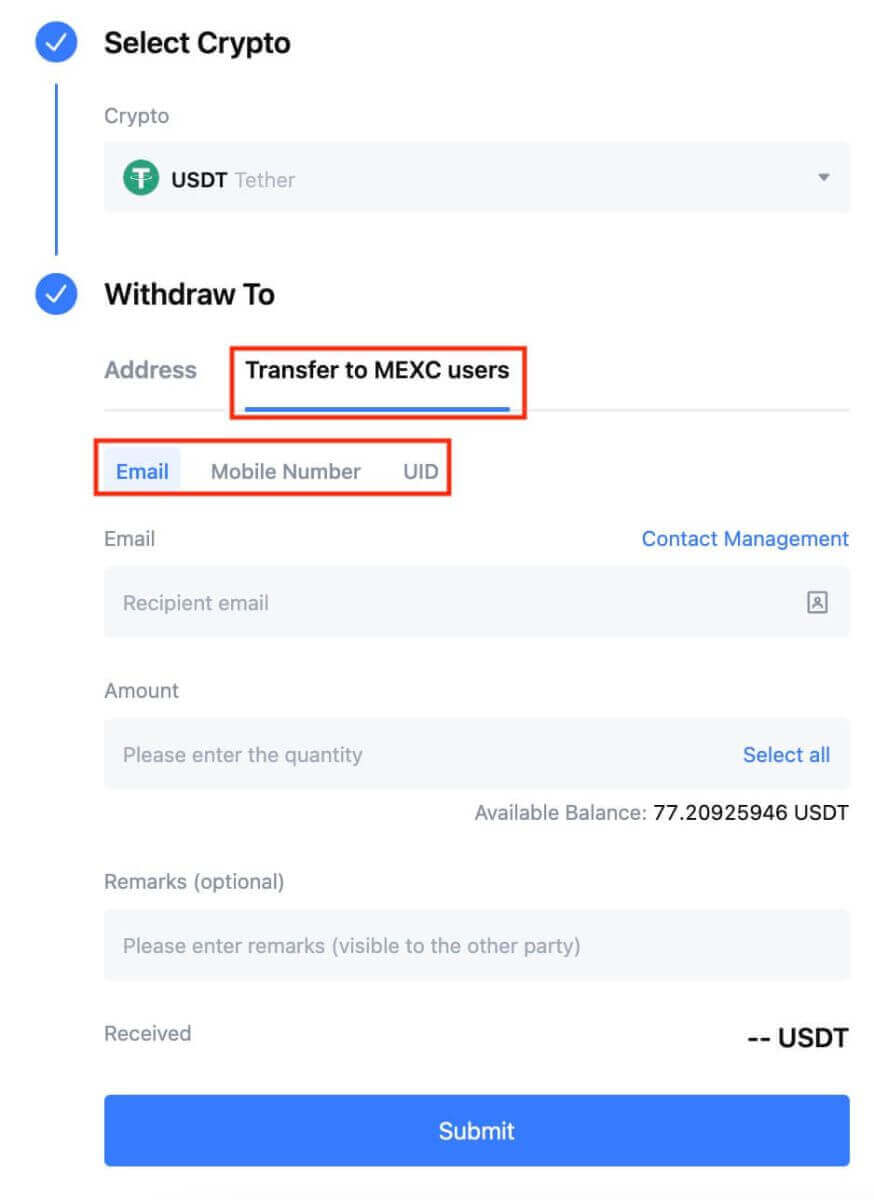
Step 4: Fill in the corresponding information and the transfer amount. Then, click on [Submit].
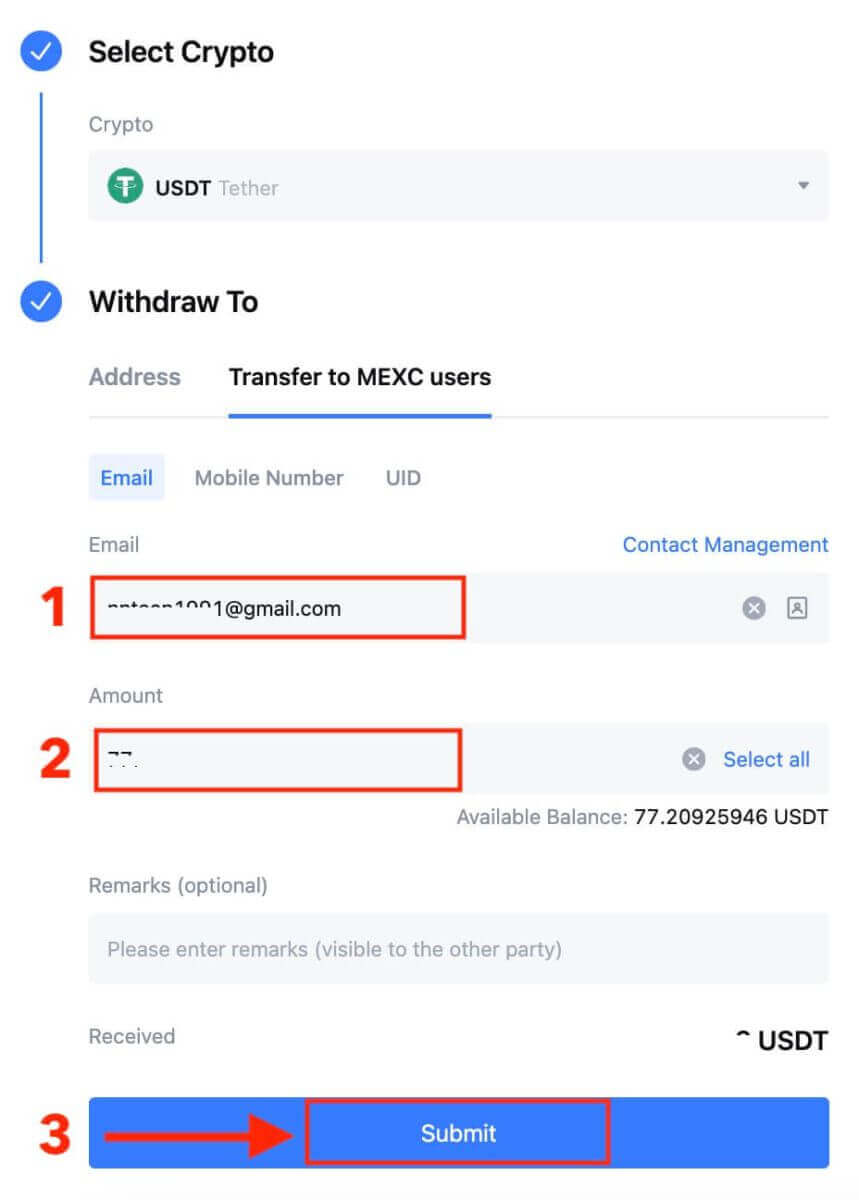
Step 5: Fill in the email verification and Google Authenticator codes, and then click on [Submit].
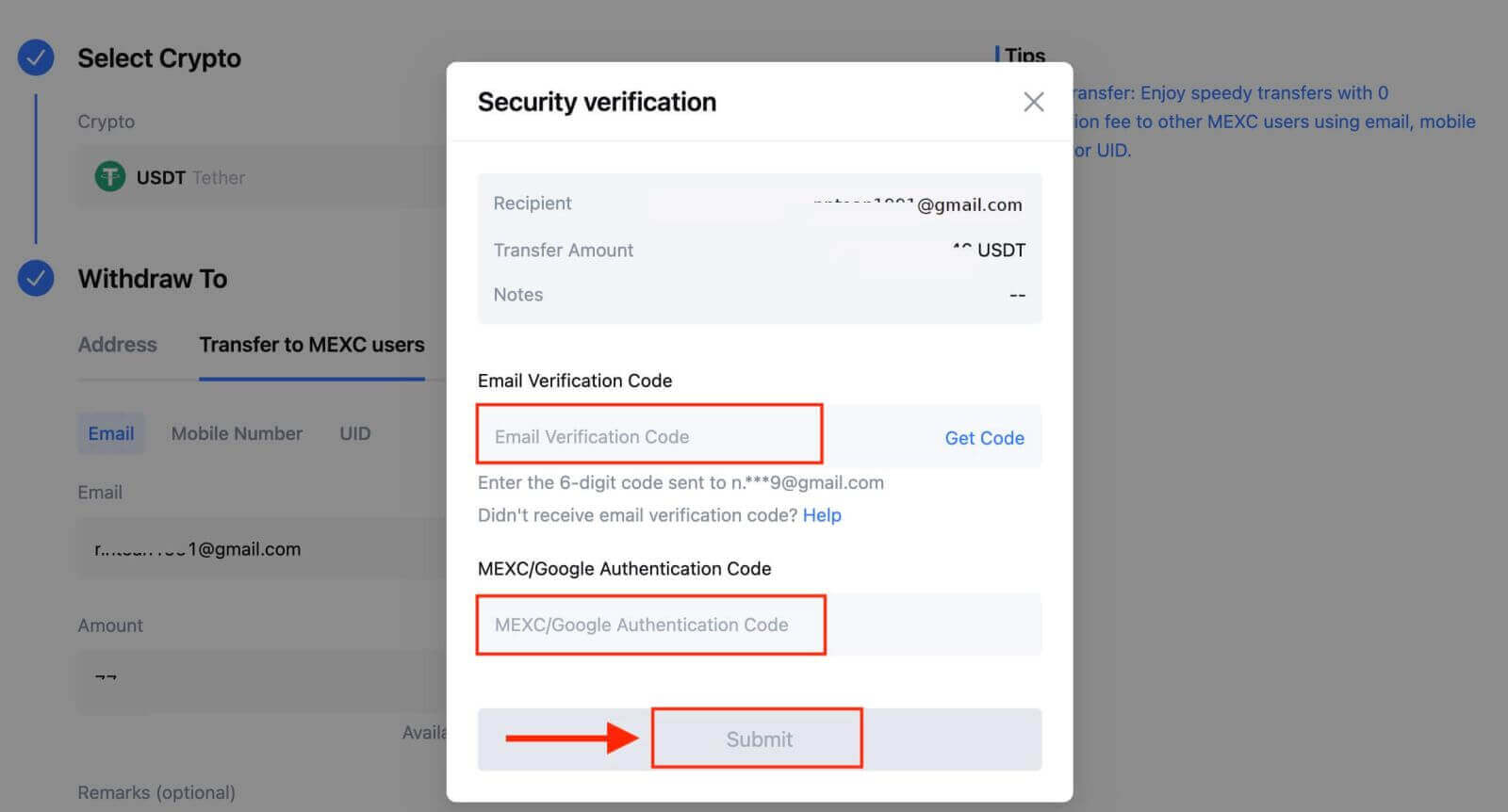
Step 6: The transfer will have been completed. Please be aware that internal transfers are currently not available on the app.
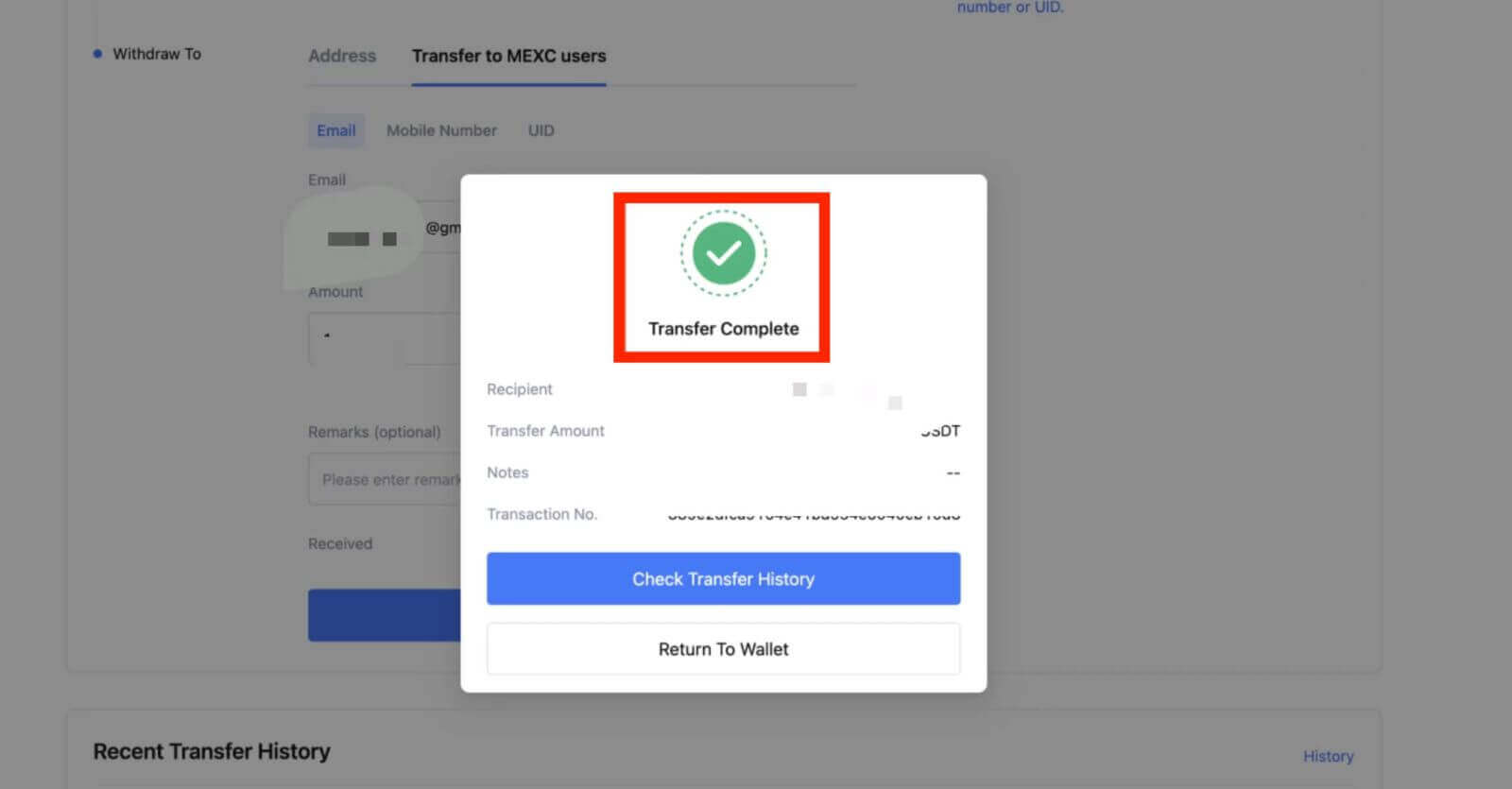
Withdraw Crypto through Internal Transfer on MEXC [App]
1. Open your MEXC app, and click on [Wallets].

2. Tap on [Withdraw].

3. Select the crypto you want to withdraw. Here, we use USDT as an example.

4. Select [MEXC Transfer] as the withdrawal method.

5. You can currently transfer using a UID, mobile number, or email address.
Enter the information below and the amount of the transfer. After that, select [Submit].

6. Check your information and tap [Confirm].

7. Enter the email verification and Google Authenticator codes. Then, tap on [Confirm].

8. After that, your transaction has been completed.
You can tap on [Check Transfer History] to view your status.

Things to Note
- When withdrawing USDT and other cryptos supporting multiple chains, ensure the network matches your withdrawal address.
- For Memo-required withdrawals, copy the correct Memo from the receiving platform before inputting it to prevent asset loss.
- If the address is marked [Invalid Address], review the address or contact Customer Service for assistance.
- Check withdrawal fees for each crypto in [Withdraw] - [Network].
- Find the [Withdrawal fee] for the specific crypto on the withdrawal page.